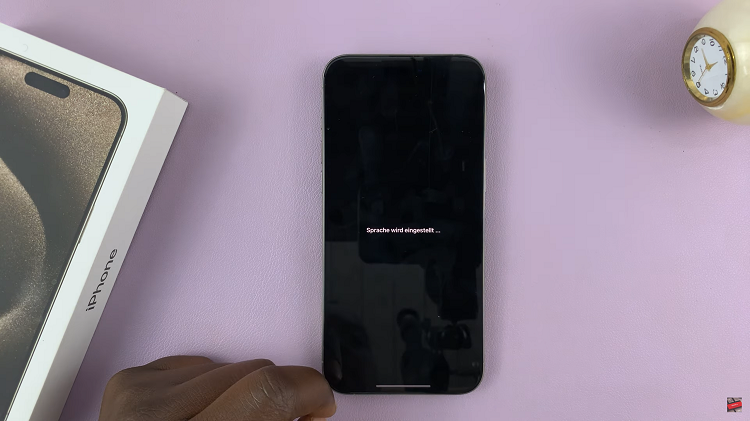In the dynamic world of mobile browsing, Google Chrome stands out as a reliable and feature-rich browser, catering to the diverse needs of users.
One such feature that enhances user convenience is the homepage button, a shortcut that takes you directly to your preferred starting page.
In this guide, we’ll walk you through the comprehensive step-by-step process on how to enable and disable the homepage button on chrome mobile.
Also Read: How To Change Color Palette On Android
How To Enable & Disable Homepage Button On Chrome Mobile
The first step is to launch the Chrome browser on your mobile device. Once you are in the browser, look for the three dots located in the top-right corner of the screen. Tap on these dots to reveal a dropdown menu and then select “Settings” from the options provided.
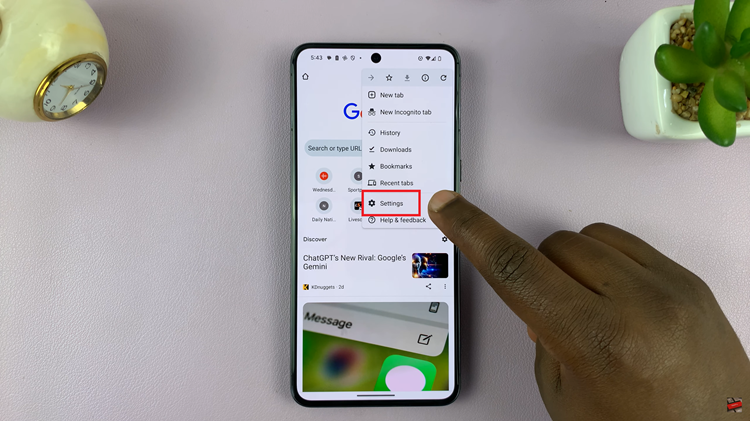
After entering the Settings menu, scroll down until you find the section related to your homepage settings. It might be labeled as “Homepage” or something similar, depending on the version of Chrome you are using.
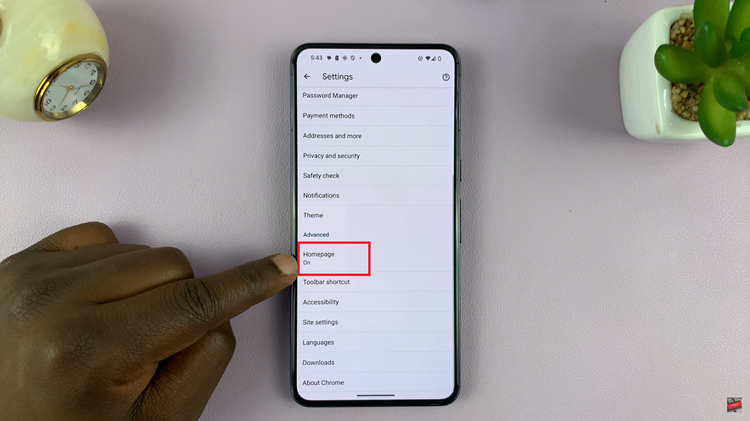
Within the Homepage settings, you will see a toggle switch associated with the homepage button. If you wish to enable the homepage button, tap on the switch to turn it on. Conversely, if you want to disable the homepage button, tap on the switch again to turn it off.
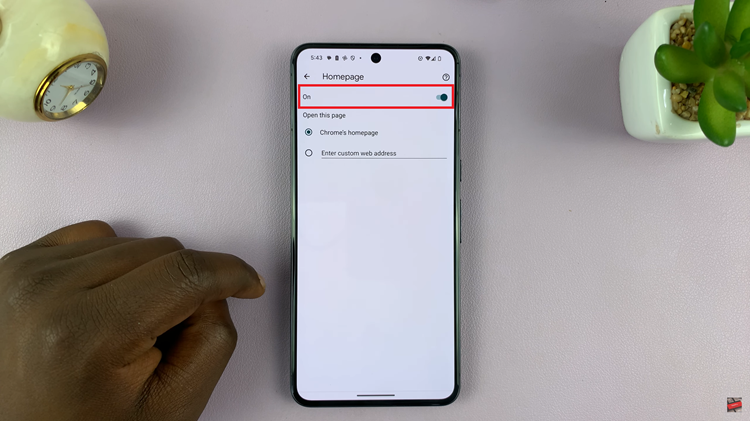
Customizing your browsing experience on Chrome Mobile is a straightforward process, and managing the homepage button adds an extra layer of personalization. Whether you prefer quick access to a specific website or a minimalist interface, Chrome Mobile provides the flexibility to tailor your browser settings to suit your needs.