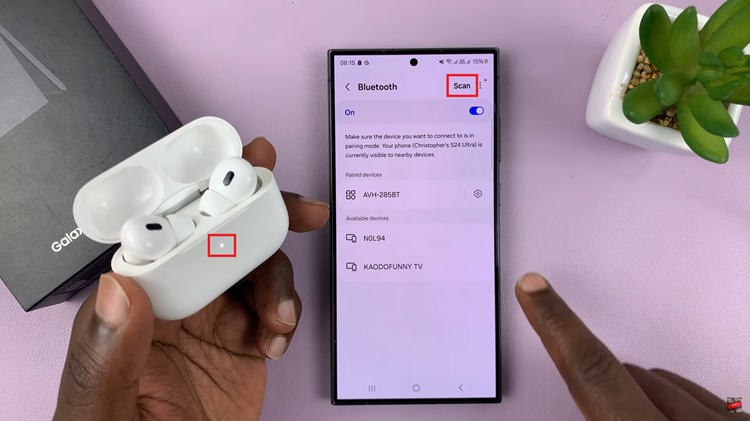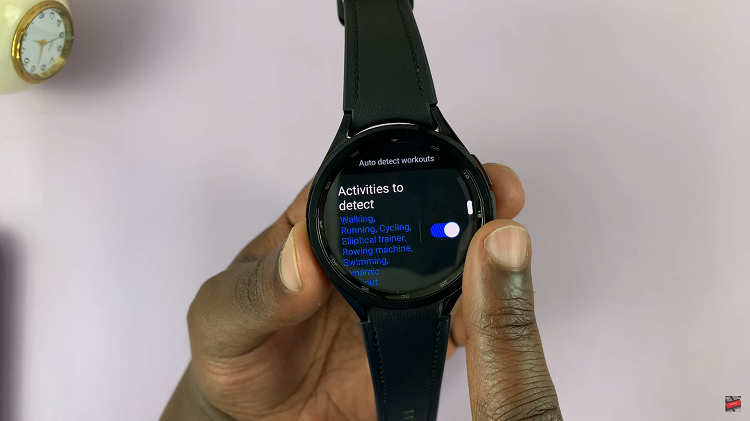Learn how to customize the Quick Settings panel on your Samsung Galaxy Z Fold 6 to better suit your needs. By adjusting this panel, you can easily access the features and tools you use most often, making your device more convenient to use.
Customizing your Quick Settings panel helps you streamline your experience and makes it easier to get to the settings you need quickly. This simple adjustment can greatly improve how you interact with your Samsung Galaxy Z Fold 6 every day.
Watch:How To Enable Voice Input Speech To Text On Samsung Galaxy Z Fold 6
Customize Quick Settings Panel On Samsung Galaxy Z Fold 6
Open the Quick Settings Panel
- Swipe down to open the Quick Settings panel.
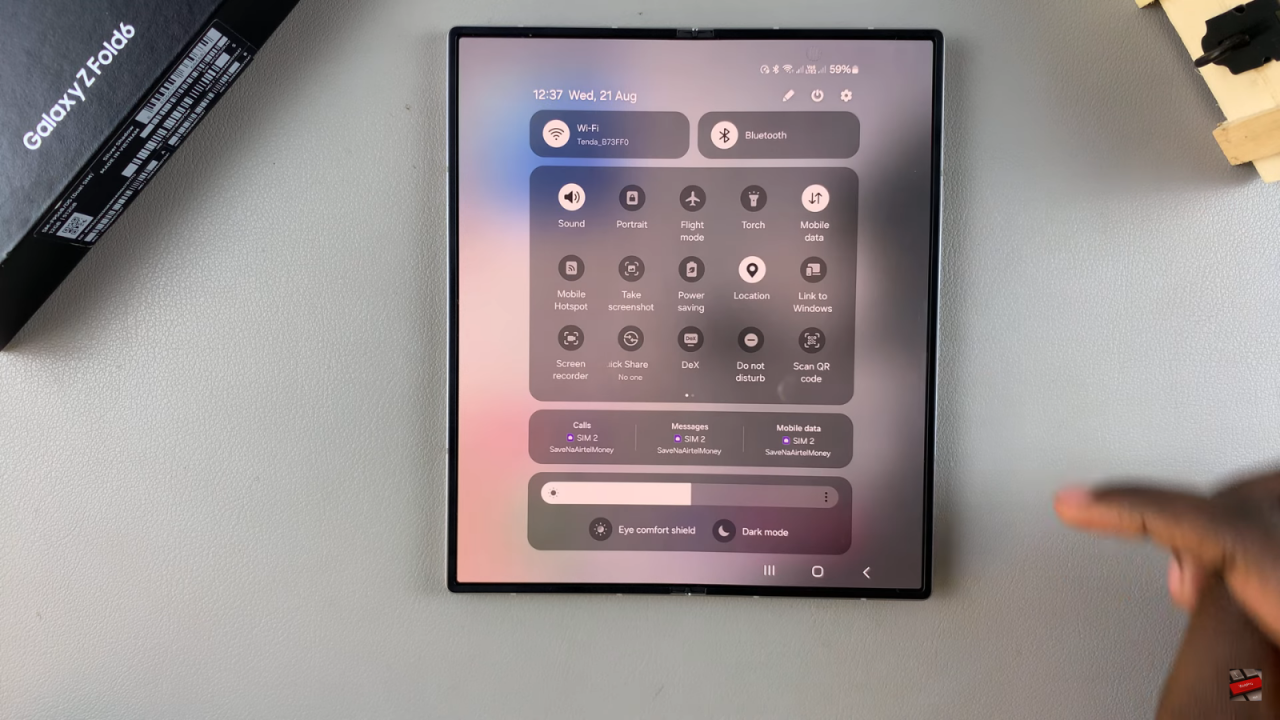
Enter Edit Mode
- Tap the Edit icon to begin customizing.
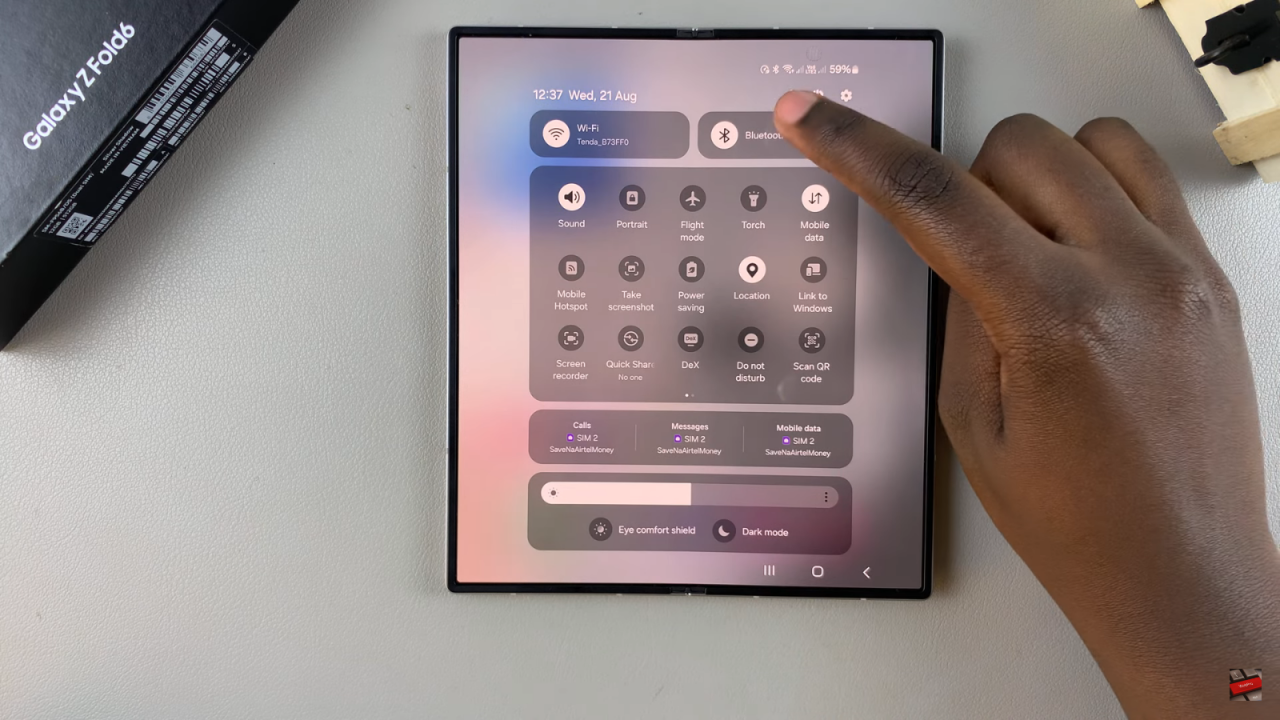
Add Actions
- Tap on available actions at the bottom to add them to your Quick Settings panel.
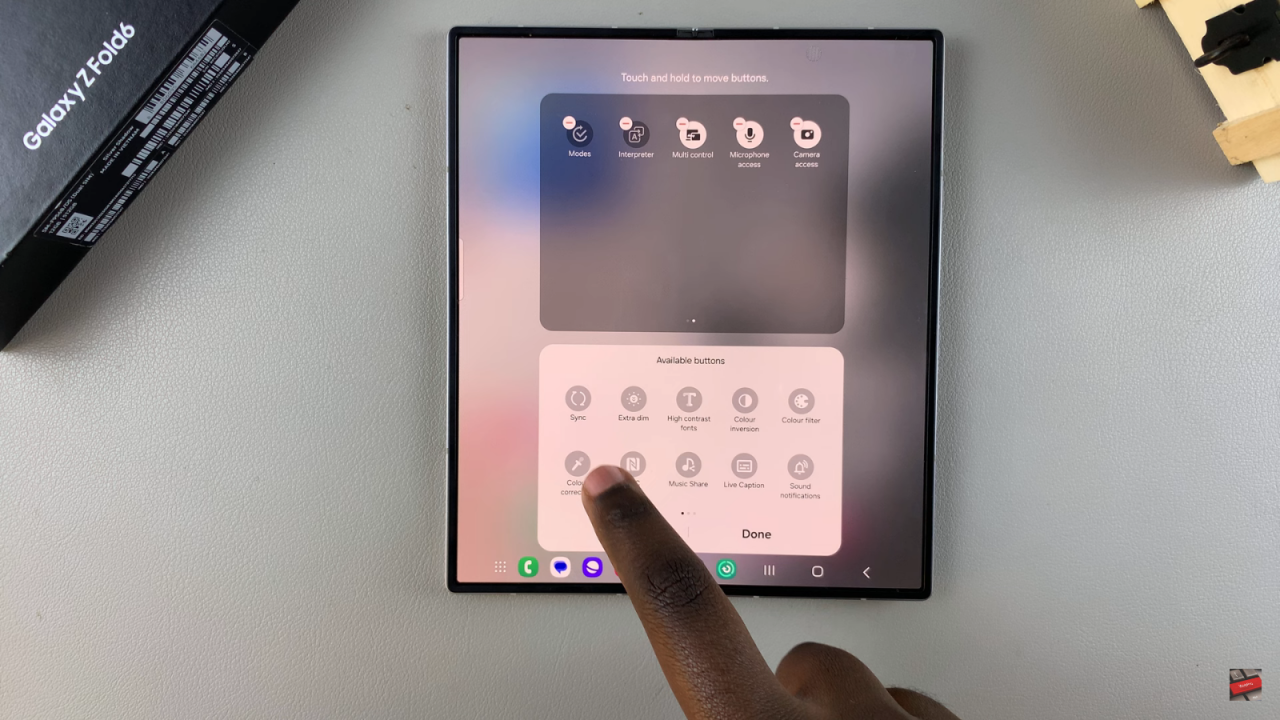
Remove Actions
- Tap the minus button next to any action you want to remove.
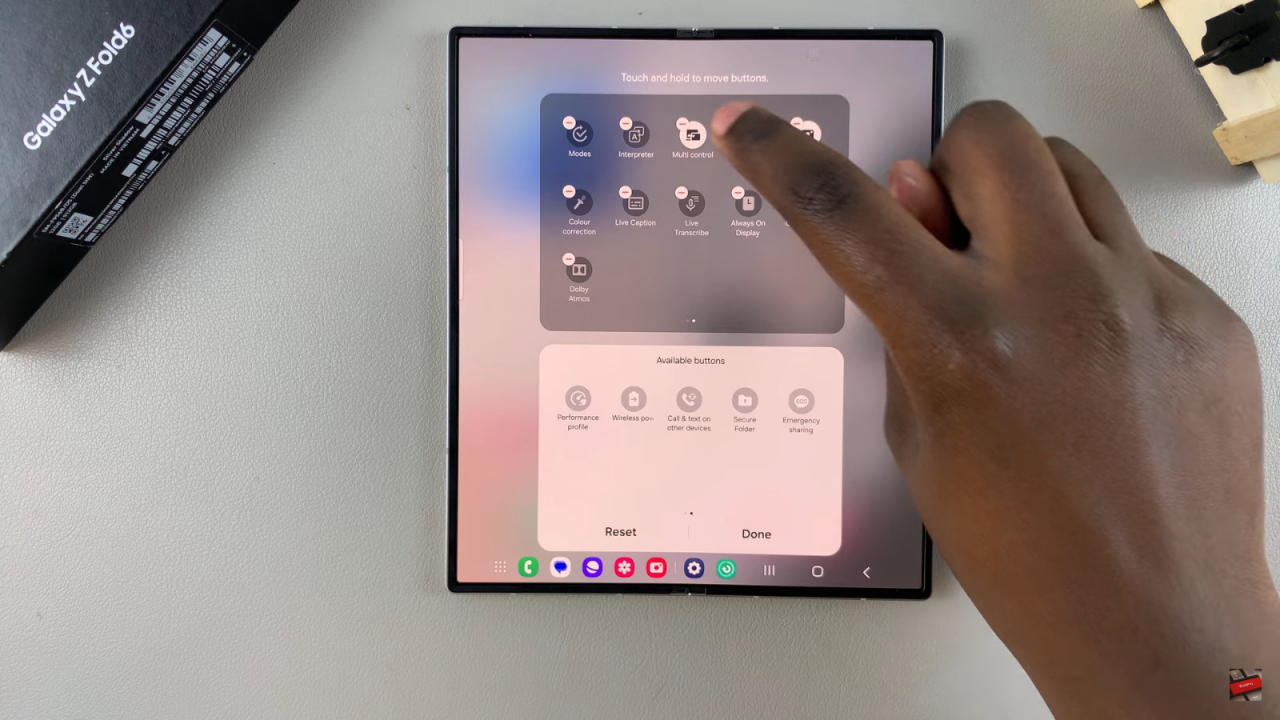
Rearrange Actions
- Long press on an action and drag it to your preferred position.
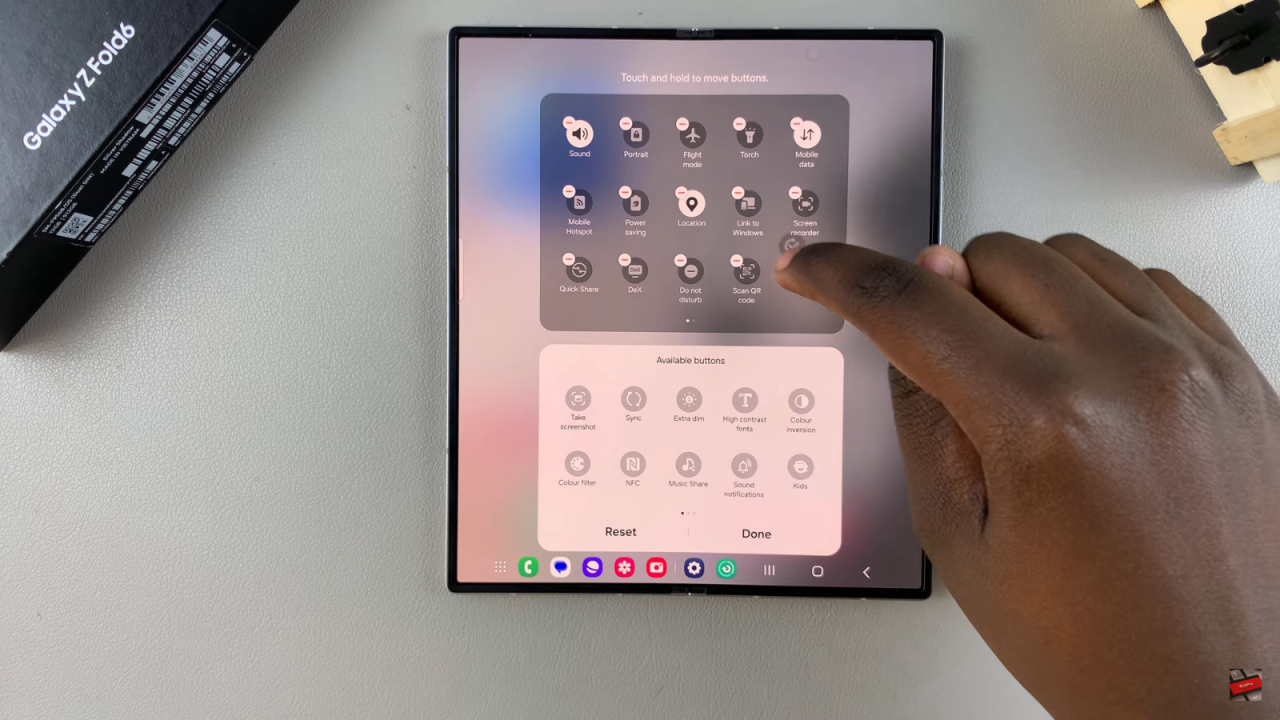
Reset to Default (Optional)
- Tap Reset to restore the Quick Settings panel to its default settings.
Save Changes
- Tap Done to save and apply your changes.
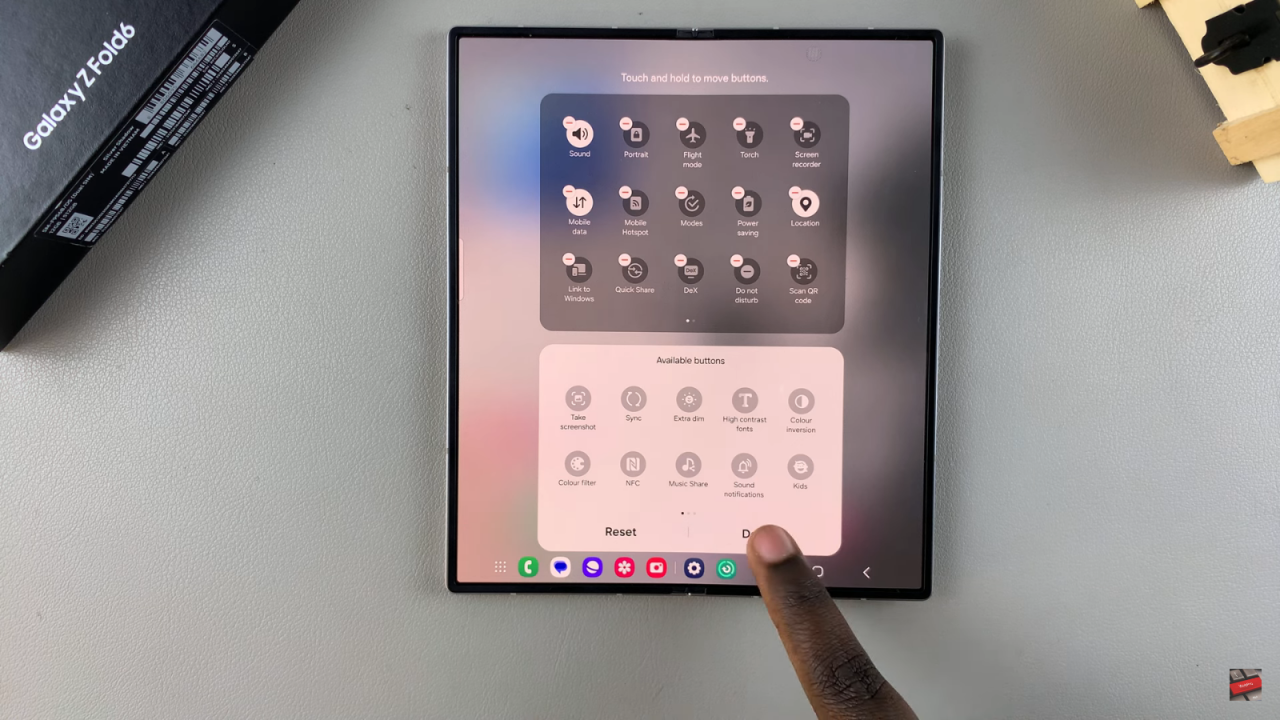
Review Your Customized Quick Settings Panel
Open the Quick Settings panel to see your customizations in place.
Read:How To Enable Voice Input Speech to Text On Samsung Galaxy Z Fold 6