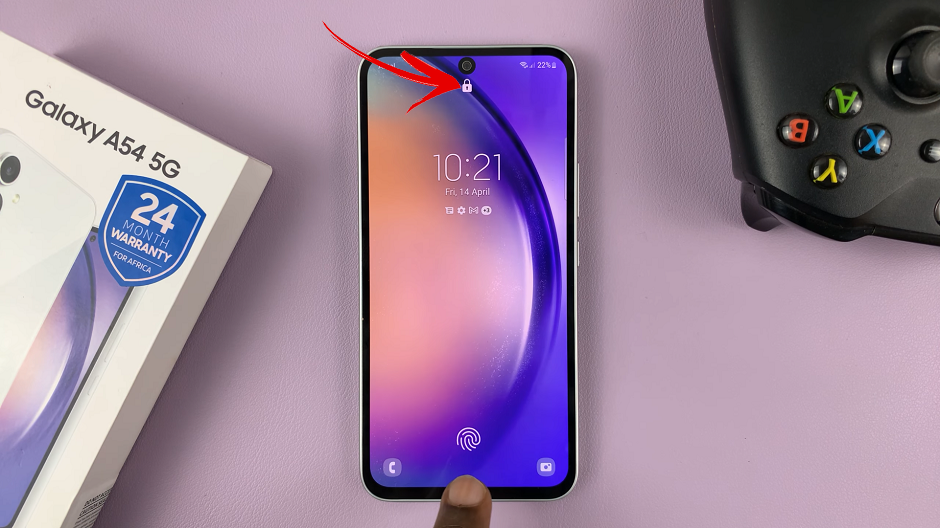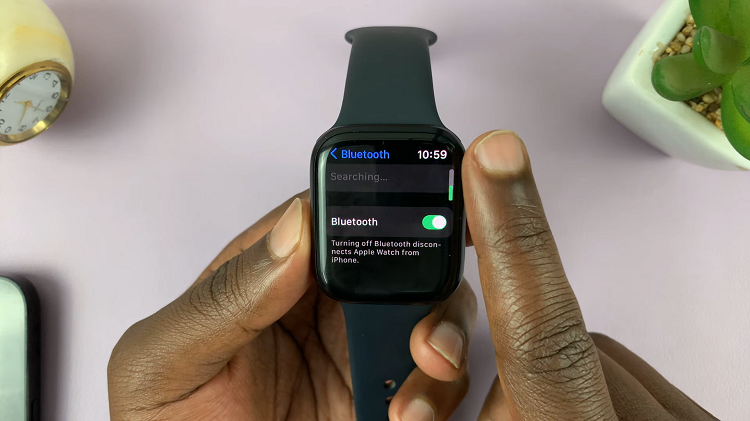Surround audio doesn’t make much sense if the only time you can listen to music is at the gym. Its recommend that you listen to surround audio content from a quiet, controlled environment, for example your living room, so that you don’t find it distracting. Listening from a gym means that you won’t find the experience as enjoyable, meaning Mono Audio is the best thing to do in noisy areas.
This article will guide you through the process of being able disable surround audio on your iPhone so that you can enjoy those commutes to work whether by listening to music or streaming videos.
We show you how to make your phone turn from surround audio necessary for quiet areas into a one sound system that makes you happy. Mono audio makes the sound coming from your phone centralised with the same amount of volume coming from the left and right speakers of your iPhone.
Also Read: How To Use Weather Wallpaper On Lock Screen Of iPhone
How To Disable Surround Audio On iPhone
In your home screen, find the app “Settings” and tap on that. On the main settings page scroll down until you see “Accessibility”, tap on that.
Under the menu for “Accessibility” scroll down until you see “Audio/Visual”.
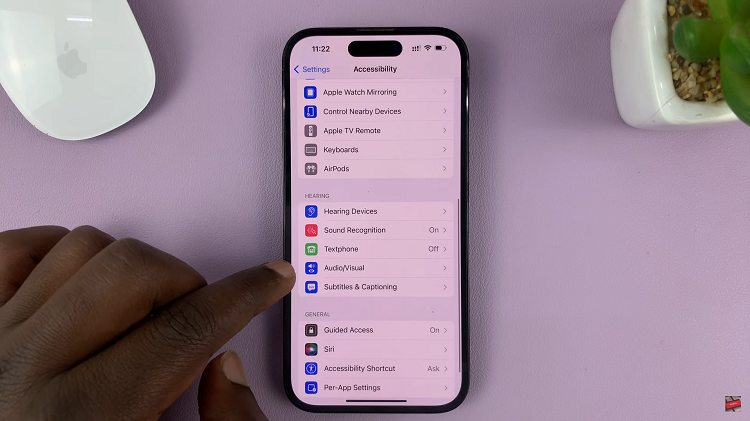
Tap on that. You will see a section that says “Mono Audio” that will have a switch on the right side. Tap on the switch that should turn green to show that it is on.
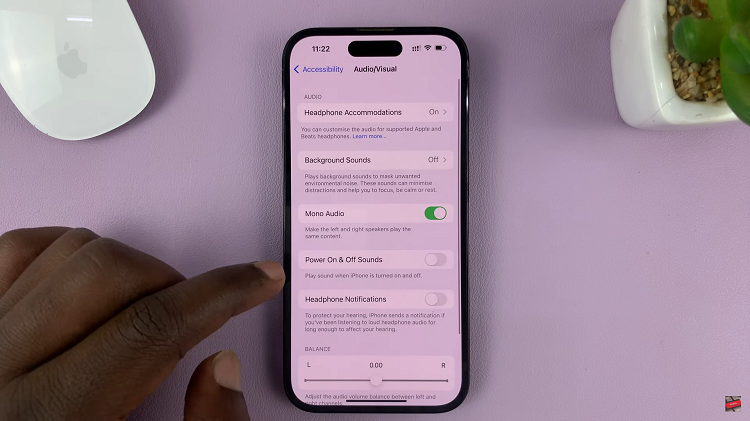
By turning Mono Audio on it means that both left and right speakers will play the same content, which basically means disabling surround audio on your iPhone. Allowing you to avoid any distractions whether you are streaming videos on your daily commute to work or working out at the gym.
Its an easy and straightforward process. Let us know in the comment section below if you have any questions or suggestions. If you found the article helpful, please share it with your friends.
Watch: How To Return Missed Calls From Lock Screen On iPhone