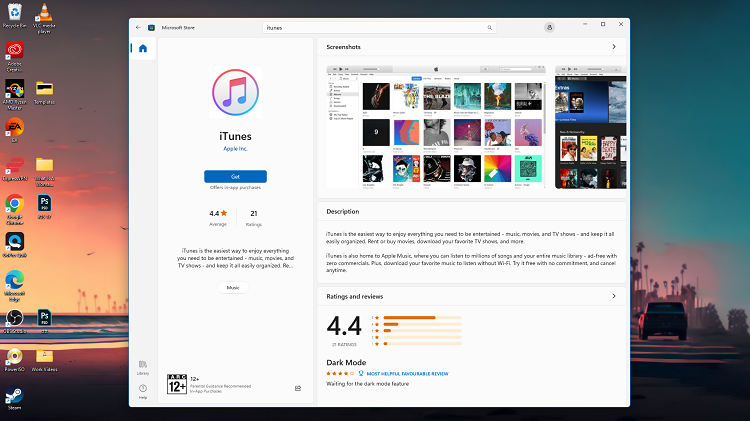The OnePlus Watch 2 offers a range of smart features, including the ability to integrate Google Assistant directly onto your wrist. Google Assistant brings the convenience of voice commands to your wearable device, allowing you to perform tasks, get answers to questions, and control compatible smart home devices—all with just your voice.
In this guide, we’ll walk you through the steps to enable Google Assistant on your OnePlus Watch 2. Whether you’re new to wearable technology or looking to unlock more functionality from your smartwatch, enabling Google Assistant is a straightforward process that enhances the usability and efficiency of your device.
By the end of this tutorial, you’ll be ready to seamlessly interact with Google Assistant on your OnePlus Watch 2, making everyday tasks more manageable and staying connected easier than ever before. Let’s get started!
Watch: How To Disable Talk Back On OnePlus Watch 2
Enable Google Assistant On OnePlus Watch 2
Start by swiping down from the top of the watch face to access the quick settings menu. Then, tap on the “Settings” option to delve into the watch’s settings menu.
At this point, navigate through the settings until you locate the “Other” section. Tap on it to proceed further. Then, scroll down until you find the “Google” option. Here, you’ll encounter two choices: “Assistant” and “Accounts.” Tap on “Assistant” to proceed with configuring Google Assistant.
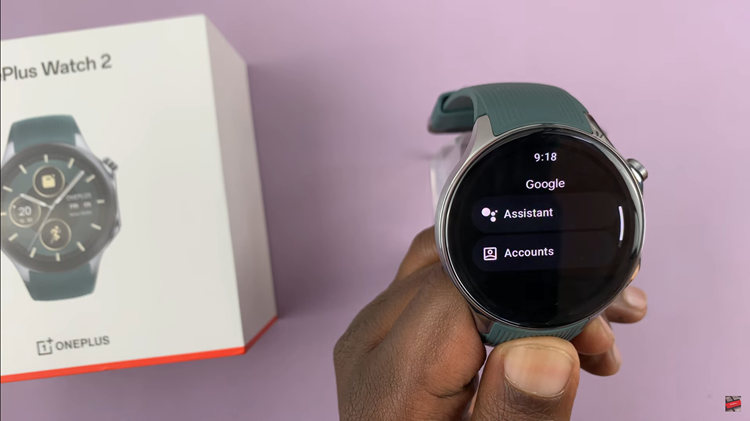
Following this, tap on “Get Started” to initiate the setup process for Google Assistant. Following this, you’ll be prompted to continue the setup on your paired smartphone. Follow the on-screen instructions that appear on your smartphone to seamlessly configure Google Assistant to your preferences.
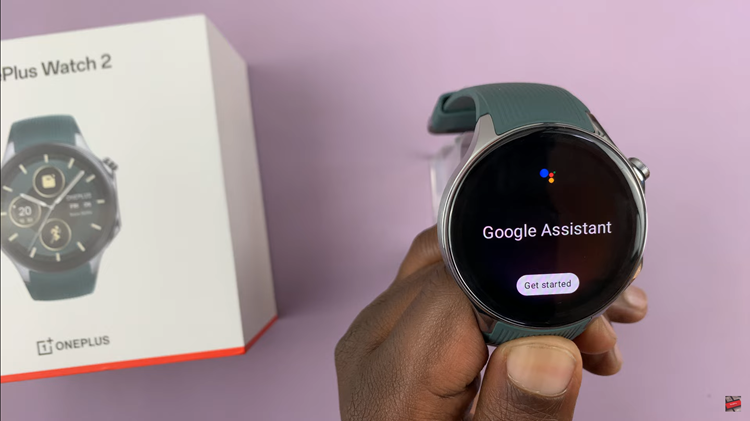
Once the setup is complete, you can test the functionality of Google Assistant on your OnePlus Watch 2. You can do this by either pressing and holding the crown button on the side of your watch followed by your query or command.
By following these steps, you’ll successfully enable Google Assistant on your OnePlus Watch 2, enhancing its functionality with voice commands and smart features.