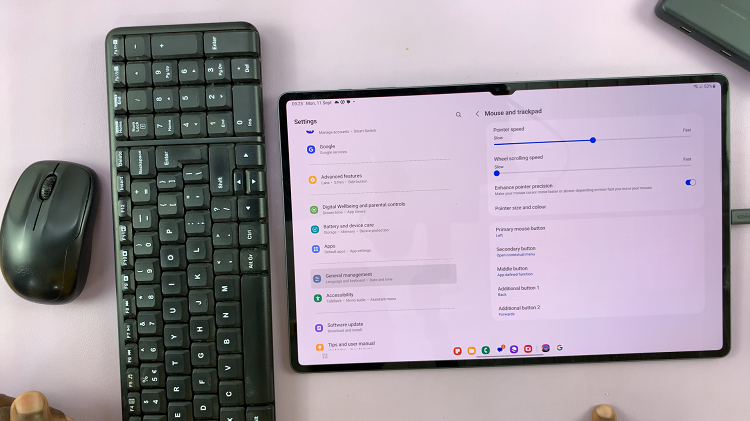In this guide, we’ll walk you through the simple steps to enable fast charging on your Samsung Galaxy S24 series smartphone. For smartphone technology, one of the most sought-after features is fast charging.
The ability to quickly power up your device ensures you stay connected and productive throughout the day without being tethered to a charging outlet for extended periods. If you’re the proud owner of a Samsung Galaxy S24, S24+, or S24 Ultra, you’re in luck – these flagship devices come equipped with impressive fast charging capabilities.
Before diving into the process of enabling fast charging on your device, it’s essential to understand what fast charging entails. Fast charging technology allows compatible devices to charge at a significantly faster rate than conventional charging methods. By delivering a higher power output to the device’s battery, fast charging reduces the time it takes to reach full capacity, offering greater convenience and efficiency for users.
Read: How To Set Up & Use Two WhatsApp Accounts On Samsung Galaxy S24’s
Enable Fast Charging On Samsung Galaxy S24’s
The first and most important step in enabling fast charging on your Samsung Galaxy S24 is to use the right charger. If you’re using a different charger that doesn’t support fast charging, you won’t be able to take advantage of this feature.
Fast charging relies on the right combination of charger and cable. Ensure that you are using the original charger that came with your Samsung Galaxy S24 or a certified fast charger. Using a subpar charger or cable may not deliver the desired charging speed. As a recommendation, the Anker 65W USB-C charger.

Navigate to the settings menu on your Samsung Galaxy S24. This is where you’ll find the key to unlocking fast charging.
Look for the Battery option within the settings. This section is designed to help you manage your device’s power consumption and optimize charging settings.
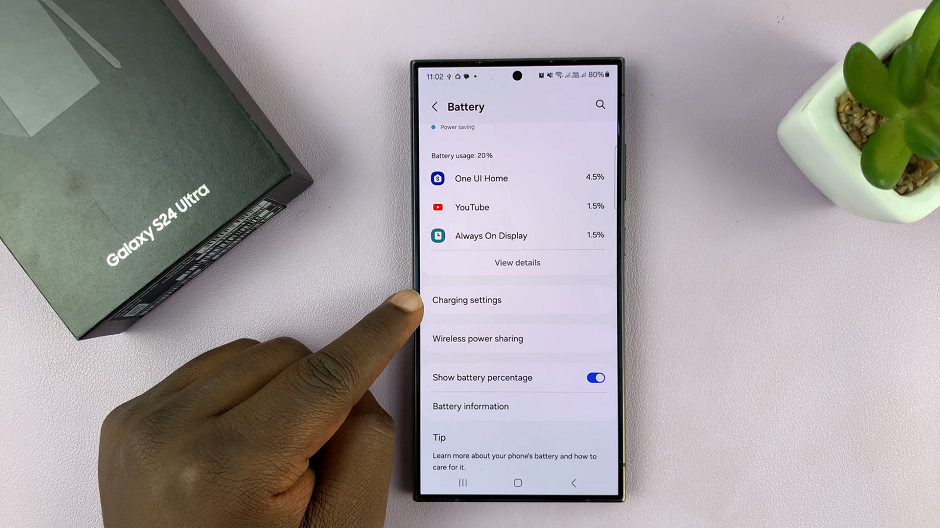
Scroll down and tap on Charging Settings. Locate the Fast Charging option. Toggle the switch next to it to enable fast charging on your device. You can also enable the Fast Wireless Charging option as well.
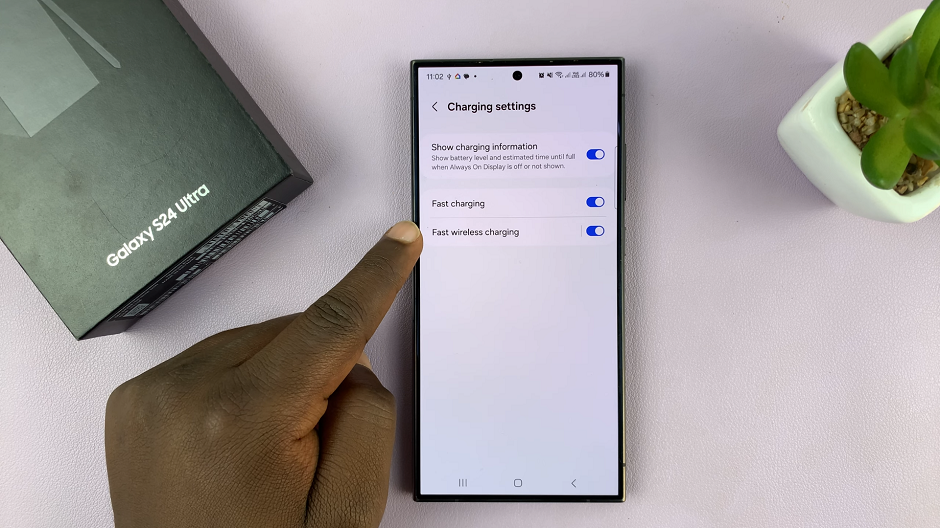
Optimize Fast Charging Performance
While enabling fast charging is a simple process, there are some additional tips you can follow to optimize the performance of fast charging on your Samsung Galaxy S24 series smartphone:
Use a compatible fast charger: To fully leverage the fast charging capabilities of your device, use the original Samsung fast charger or a certified third-party fast charger that is compatible with your device.
Avoid charging at extreme temperatures: High temperatures can negatively impact battery health and charging performance. Whenever possible, charge your device in a cool, well-ventilated environment.
Close background apps: Closing unnecessary background apps and reducing device activity during charging can help optimize charging speeds.
Troubleshoot Fast Charging Issues
If you encounter any issues with fast charging on your Samsung Galaxy S24 series device, consider the following troubleshooting steps:
Ensure the charging cable and power adapter are securely connected.
Clean the charging port and connectors to remove any debris or dust that may be obstructing the connection.
Restart your device to refresh system settings and resolve any software-related issues.
By following these simple steps, you can unlock the lightning-speed charging capabilities of your Samsung Galaxy S24 series smartphone and enjoy the convenience of fast charging whenever you need it.
Fast charging has revolutionized the way we power up our devices, offering a convenient solution for users who lead busy lifestyles. With the Samsung Galaxy S24 series, enabling fast charging is a breeze, allowing you to stay connected and productive without the wait.