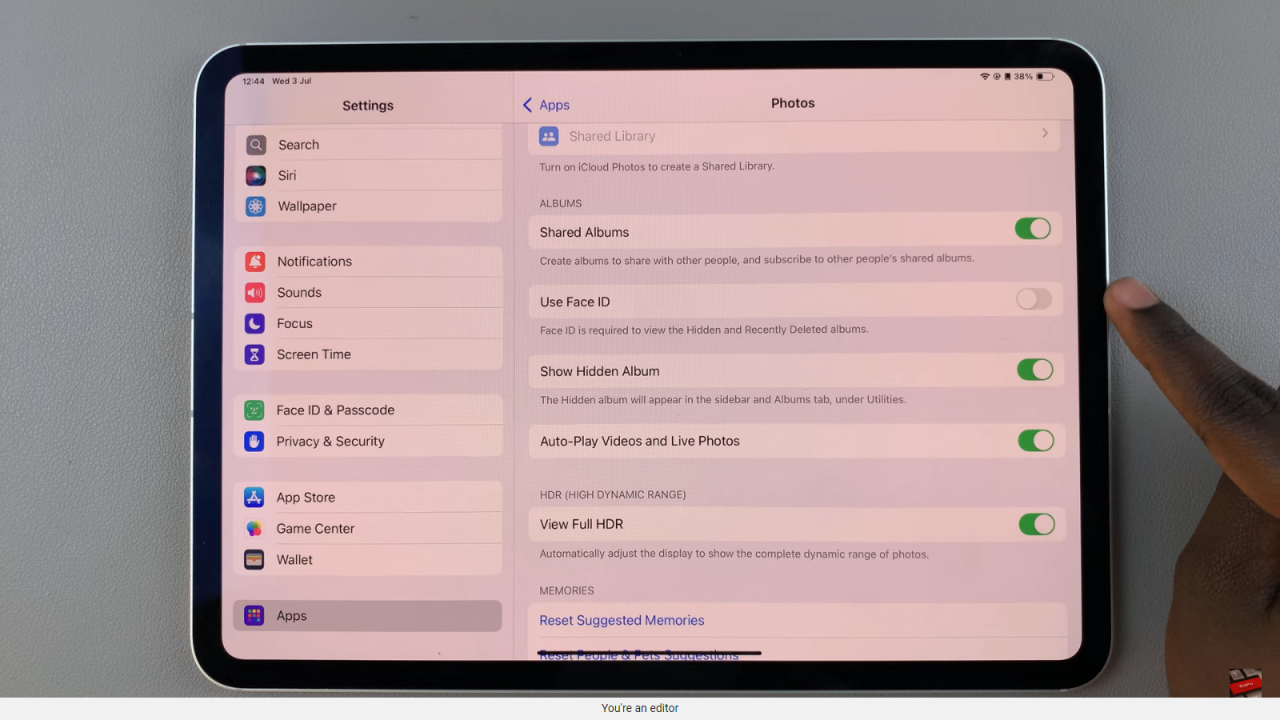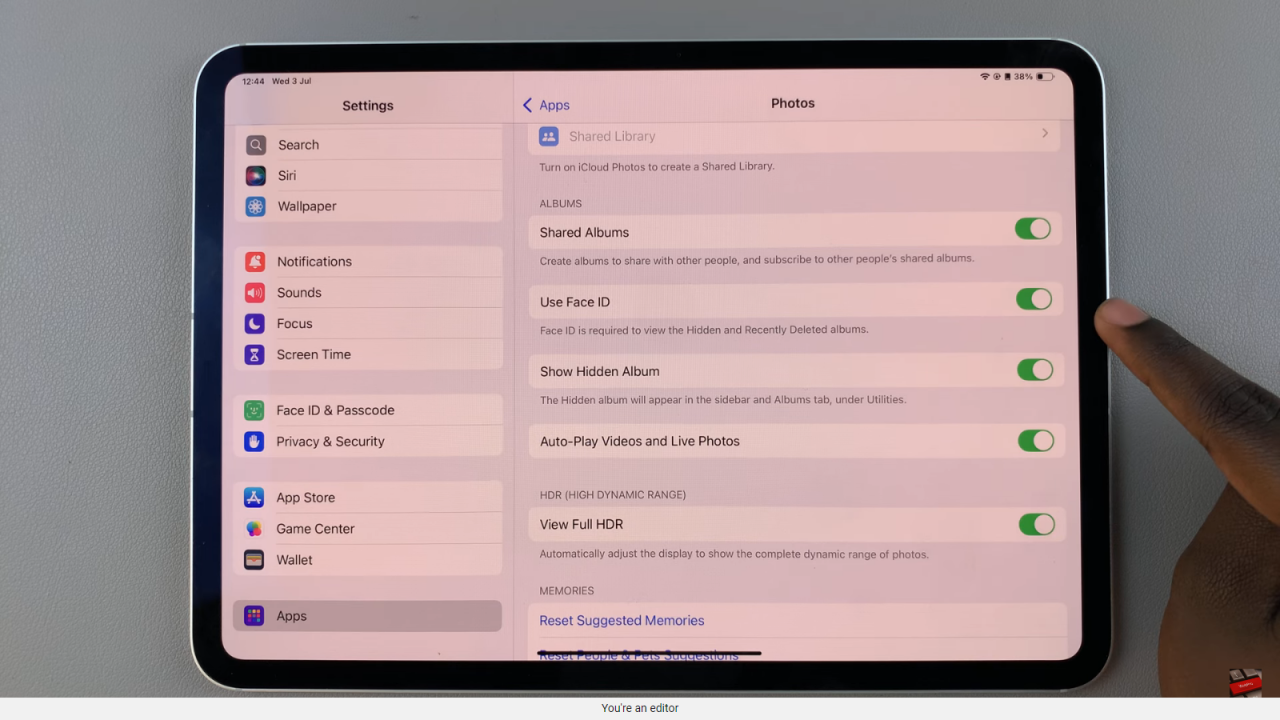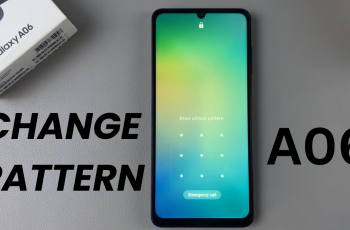Enabling Face ID in the Photos app on your iPad enhances both security and convenience. Moreover, it seamlessly integrates biometric authentication into your daily digital activities. By activating Face ID, you not only ensure that your photos remain accessible only to you but also streamline the process of browsing and organizing your personal gallery.
This feature represents a significant leap forward in user authentication. It replaces traditional passcodes with facial recognition technology. Transitioning from manual input methods to biometric authentication marks a pivotal shift towards more intuitive and secure interactions with your device.
To empower Face ID within the Photos app on your iPad, follow a straightforward series of steps designed to maximize both efficiency and security. This process begins by accessing your device’s settings. From there, navigate to the specific section dedicated to Face ID and passcode settings.
Emphasizing user-friendly integration, Apple’s intuitive interface guides you through configuring Face ID within the Photos app seamlessly. By leveraging facial recognition technology, users can swiftly unlock their photo albums and engage with their visual memories with unprecedented ease and security.
Watch:How To Recover Deleted Voice Memos On iPad
How To Enable Face ID In Photos App On iPad
Here’s how you do it;
Step 1: To begin enhancing your iPad’s security and convenience, start by navigating to the device settings. Once there, carefully scroll down until you find and select the “Apps” section.
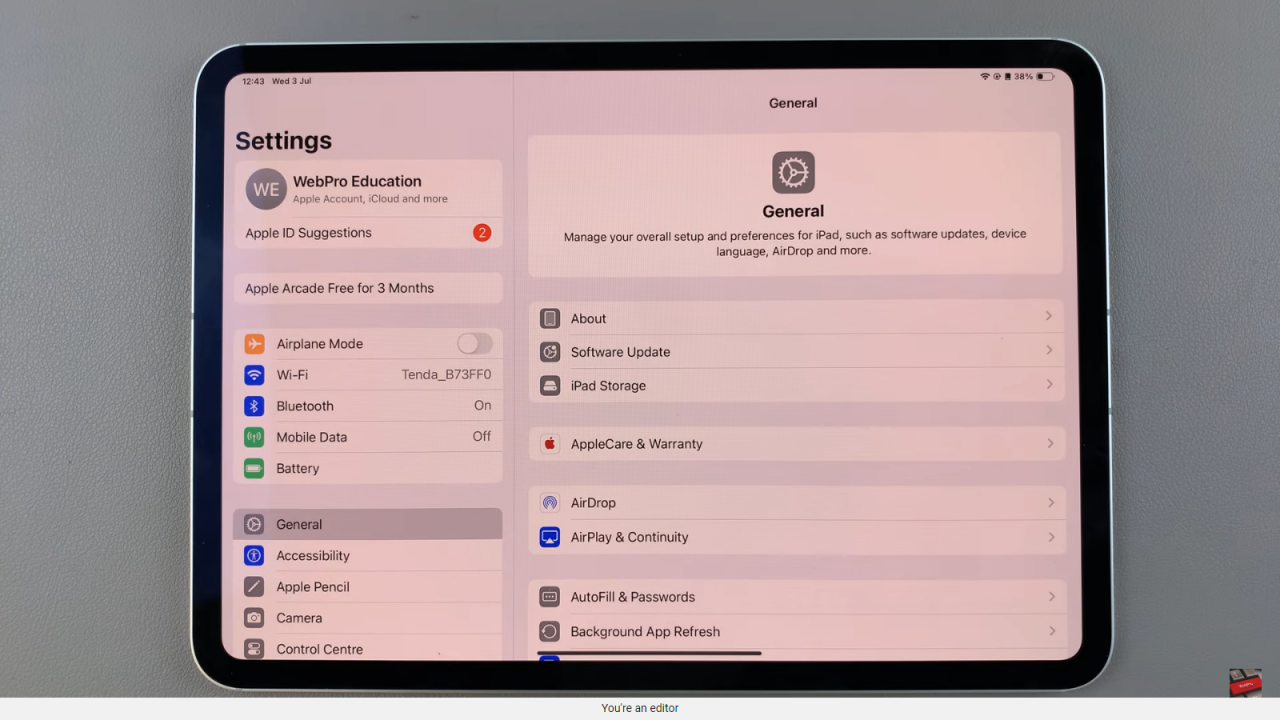
Step 2: Within the “Apps” section, locate and tap on “Photos.” This action opens up the settings specifically for the Photos app, where you can manage various preferences and features.
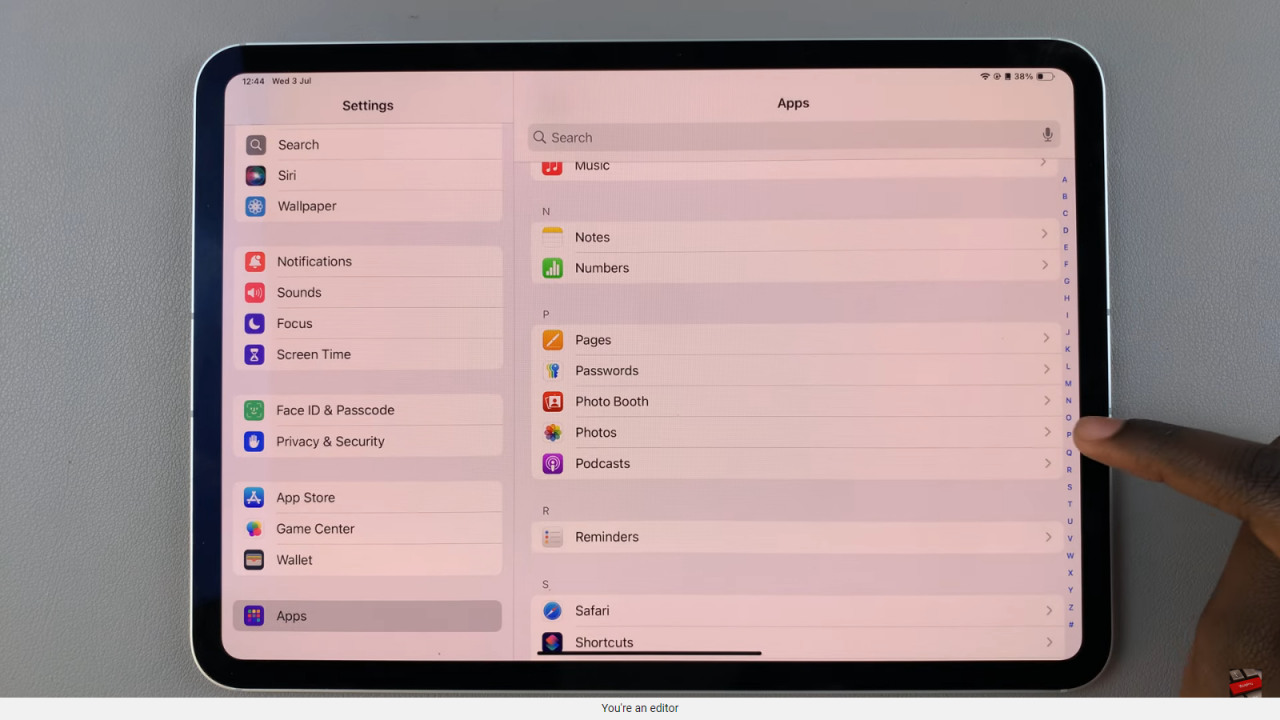
Step 3: Within the Photos app settings, you’ll come across an option labeled “Use Face ID.” This feature utilizes advanced facial recognition technology to secure access to your photo library. Simply tap on the toggle switch next to “Use Face ID” to activate it.
By diligently following these three streamlined steps, you can seamlessly integrate Face ID into the Photos app on your iPad. This not only enhances the security of your personal photos but also simplifies the process of accessing and managing your digital memories with the latest biometric technology.