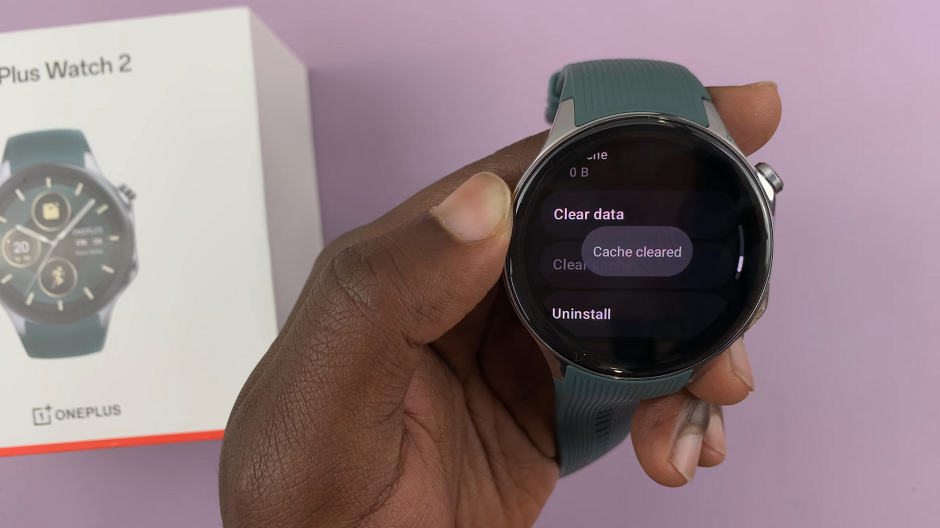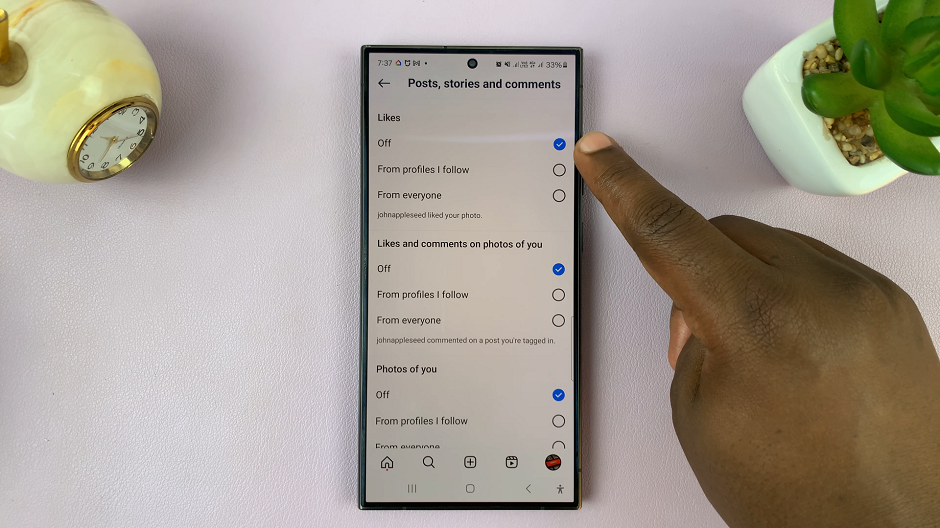The OnePlus Watch 2 is a versatile smartwatch that caters to users with varying preferences, including the choice of measurement units for various functions such as fitness tracking and weather updates.
Whether you prefer metric or imperial units, adjusting these settings on your OnePlus Watch 2 is straightforward. It can greatly enhance your user experience.
Here’s a step-by-step guide to help you navigate through the process:
Read: How To Put OnePlus Watch 2 In Silent Mode
Change Units Of Measurement On OnePlus Watch 2
Begin by opening the OHealth app on the connected device and tap on the Devices tab. Here, make sure your OnePlus Watch 2 is selected.
Under Devices, tap on the Workout & health option.
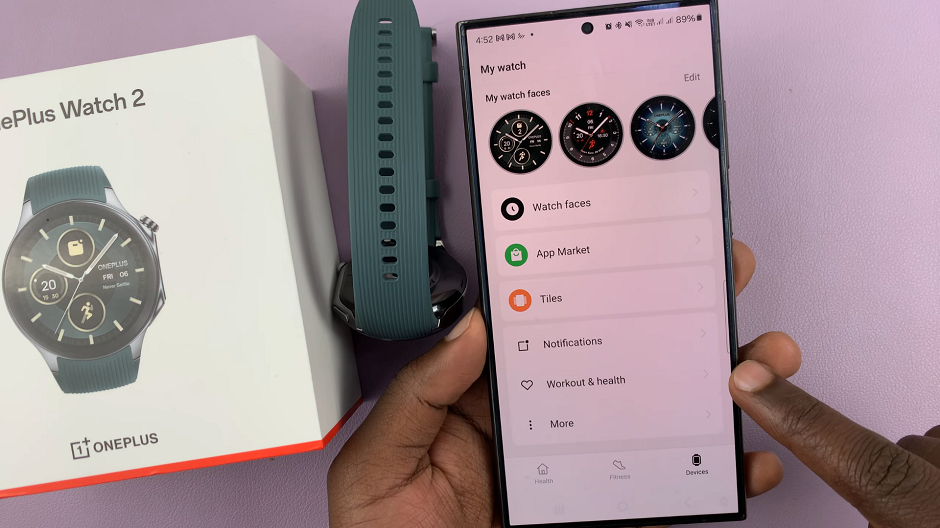
Scroll down until you see the Units of Measurement option. Tap on it.
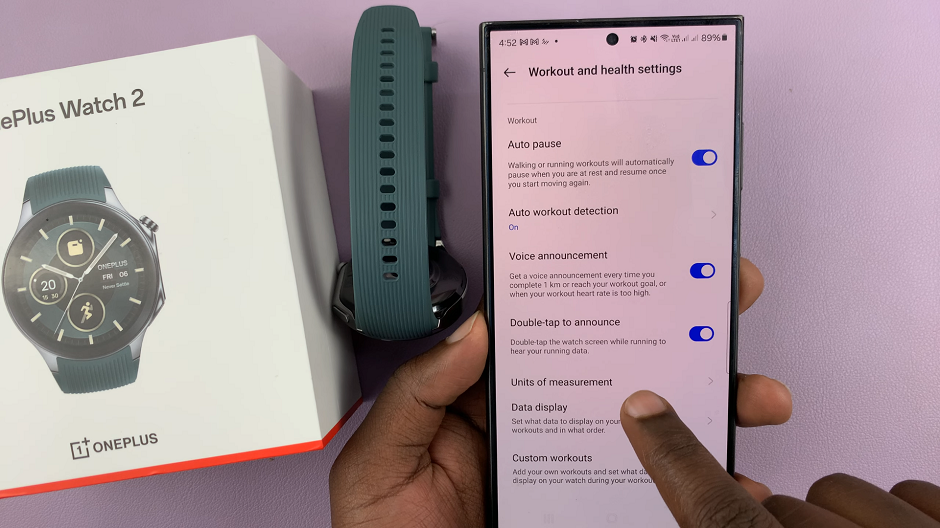
In the units of measurement settings, you will typically find options to choose. You should see Height (cm and ft & in), Weight (kg and lb), Length (metric and imperial) and Energy (kcal and kJ). Select the units that best suit your preference by tapping on the respective options.
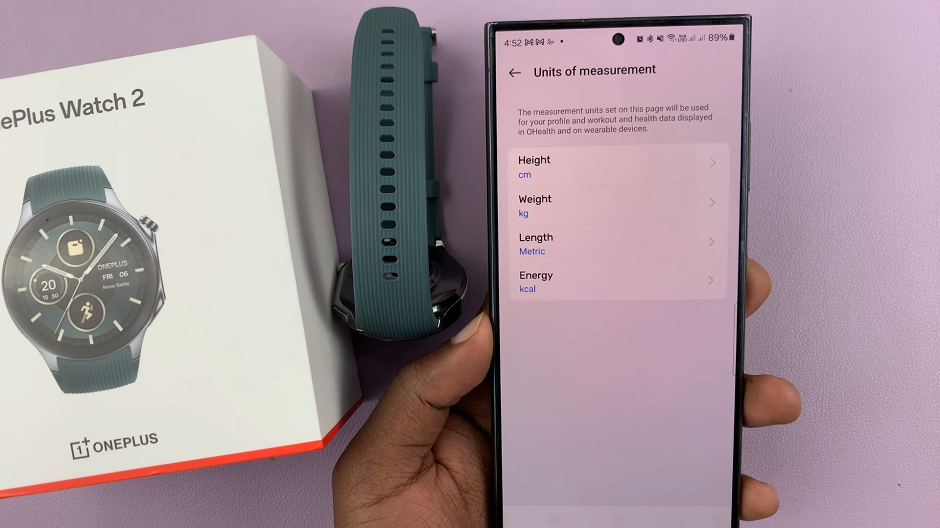
Your OnePlus Watch 2 will now display measurements in the chosen units across its various functions.
To confirm that your settings have been applied successfully, navigate to different features on your OnePlus Watch 2, such as step counting, distance tracking, or weather updates. You should see measurements displayed in the units you selected.
Customizing the units of measurement on your OnePlus Watch 2 allows you to tailor your smartwatch experience to your personal preferences and regional norms. Whether you’re monitoring your fitness progress or staying informed about weather conditions, having the right units displayed can make using your OnePlus Watch 2 more intuitive and useful.
By following these simple steps, you can quickly and easily change the measurement units on your OnePlus Watch 2. This will enhance your daily interactions with this advanced wearable device.