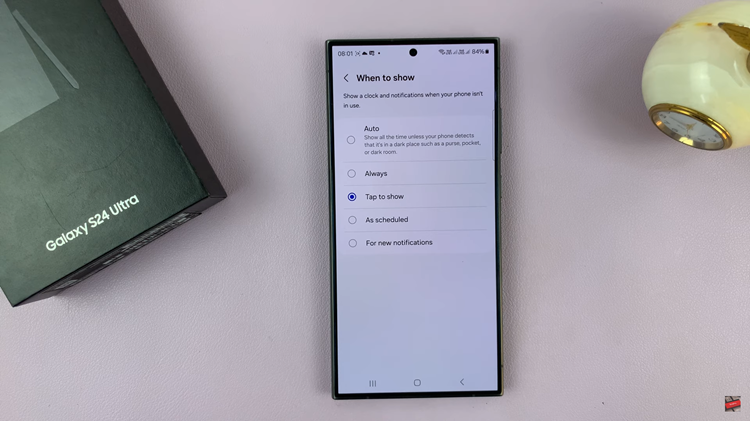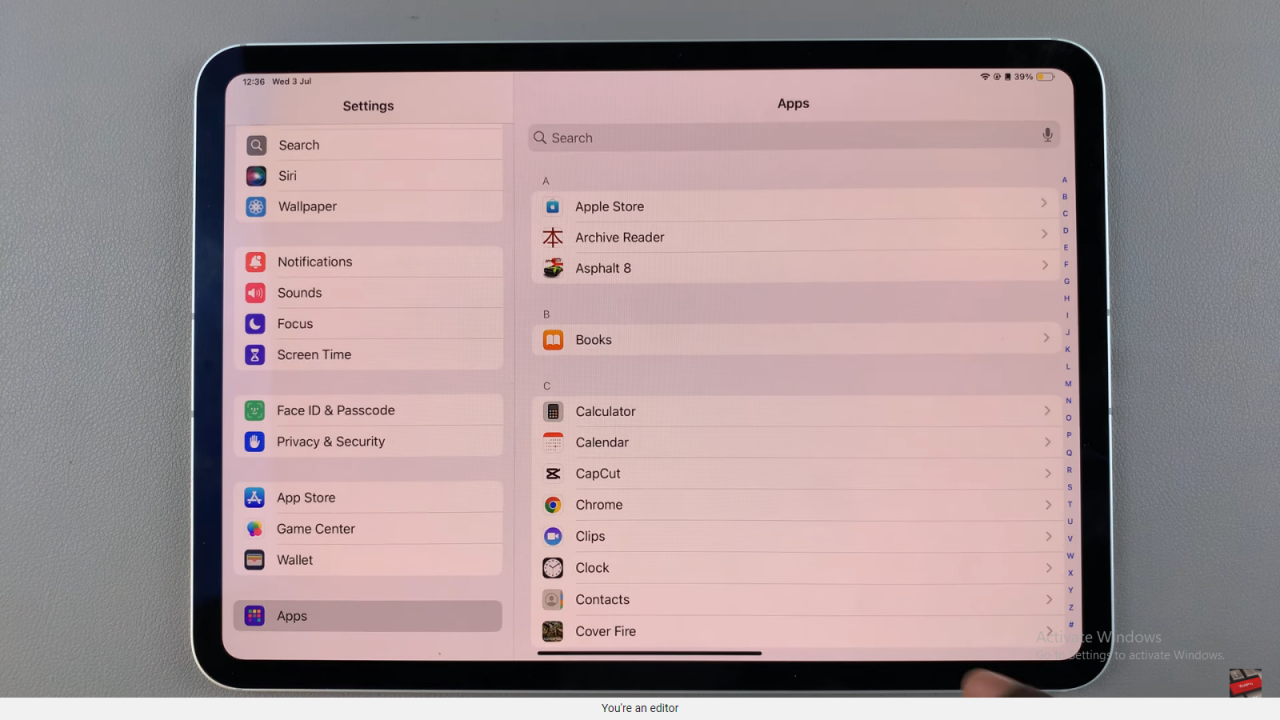In this guide, we’ll walk you through the steps to enable/disable the screen auto rotation lock on your GoPro HERO12.
The GoPro HERO12 is a powerhouse of a camera, packed with features designed to capture life’s most thrilling moments. Among its many capabilities, the touchscreen functionality stands out, providing users with an intuitive interface.
One essential aspect of this touchscreen experience is the screen auto rotation feature, allowing users to customize their viewing experience.
Take a Moment to Read: How To Change Camera Mode On GoPro HERO12
Enable Screen Auto Rotation Lock
To begin, ensure your GoPro is powered on and in video or photo mode. Swipe down on the camera screen to access the GoPro menu.
Within the GoPro menu, find the Screen Auto Rotation Lock button. It’s symbolized by a square enclosed in 4 outward facing arrows, just below the beep sounds icon.

If you prefer your screen to rotate automatically based on the camera’s orientation, leave this icon as it is. If it was blue before, tap on it and the confirmation Orientation: ALL will appear. This means you have enabled screen auto rotation lock.
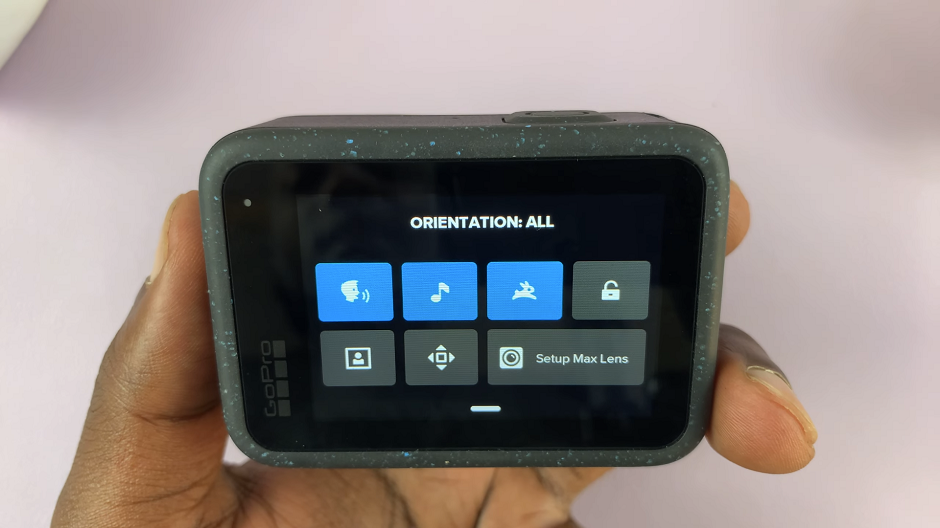
This is particularly useful when you’re capturing content at different angles, ensuring you always have a clear view of your framing.
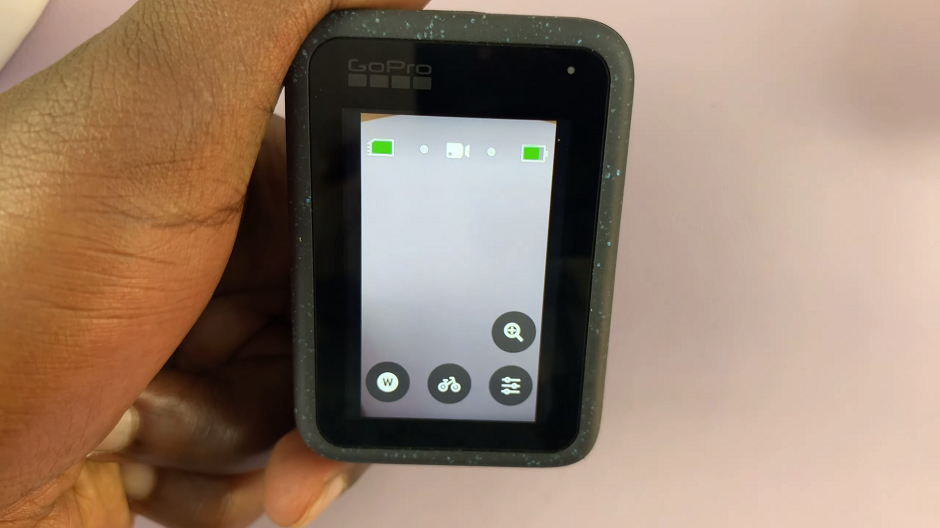
Disable Screen Auto Rotation Lock On GoPro HERO12
Conversely, if you prefer a fixed screen orientation, Tap on this icon. It will turn blue, with a square with a single upwards facing arrow. The confirmation Orientation: LOCKED will also appear.
This means you have disabled screen auto rotation lock. This setting is handy when you want to maintain a specific view, regardless of how you’re holding the camera. This is especially useful in scenarios where you need a consistent reference point.

Tips for Customizing Your Display
Experiment with different screen rotation settings to find what works best for your shooting style. Additionally, consider adjusting other display settings, such as brightness and touchscreen sensitivity, to further enhance your user experience.
Mastering the screen auto rotation feature on your GoPro HERO12 adds a new layer of customization to your filming adventures. Whether you’re an action sports enthusiast, a vlogger, or a casual user, having control over your camera’s display settings ensures you can focus on capturing the perfect shot without distractions.
Remember, the HERO12 is designed to adapt to your needs, and understanding how to enable or disable the screen auto rotation lock empowers you to make the most of this powerful device. So, dive into the settings, customize your display, and elevate your content creation game with the GoPro HERO12!
Take a Moment to Watch: Google Pixel 8 / Pixel 8 Pro: How To Manage Dual SIM Cards