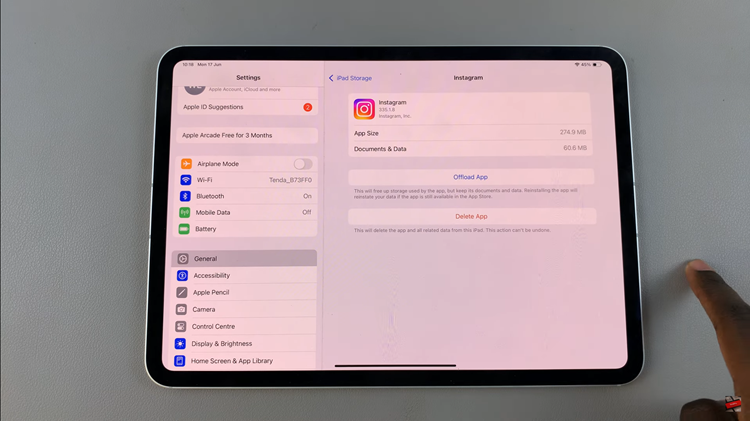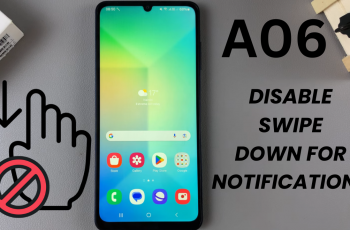Are you among the proud owners of the Samsung Galaxy A55 5G, navigating through its myriad of features and settings?
Perhaps you’ve accidentally switched the system language to one you’re not familiar with or received a device with an unfamiliar language setting. Fret not, as reverting back to the default system language is a straightforward process.
In this guide, we’ll walk you through the steps to effortlessly return your Galaxy A55 5G to its default language setting.
Watch: How To Measure Blood Oxygen In Xiaomi Smart Band 8 Pro
Revert To Default System Language On Samsung Galaxy A55 5G
The first step to change the default language back to English is to open the Settings app. You can find the Settings app by tapping the gear icon on the home screen or the app drawer.
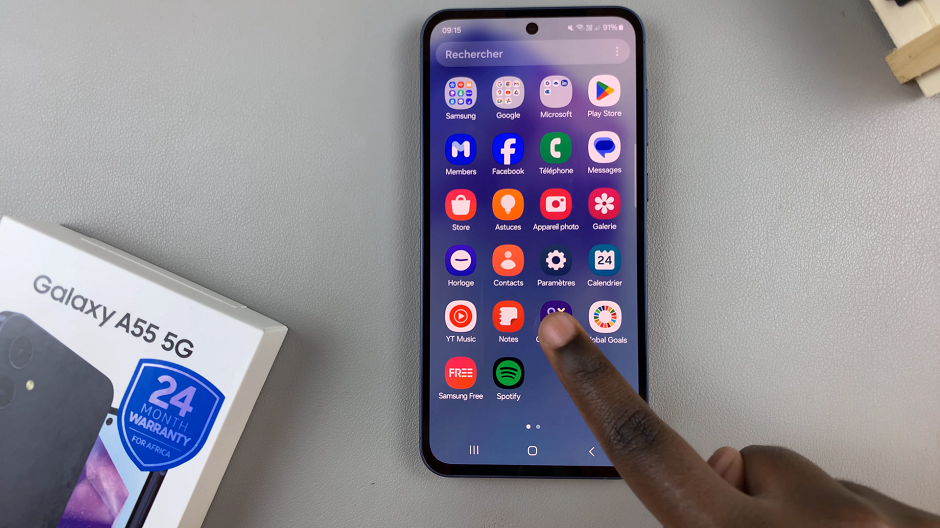
Once you have opened the Settings app, scroll down to find the General Management option and tap on it. The icon is grey in color and is just after the Applications option.
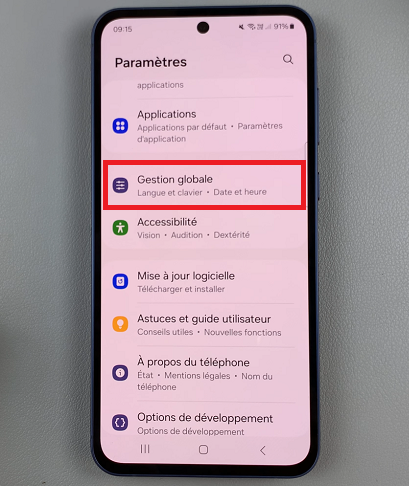
In the General Management menu, you will find the Language option. It should be the first one on the list. Tap on it to access the language settings.
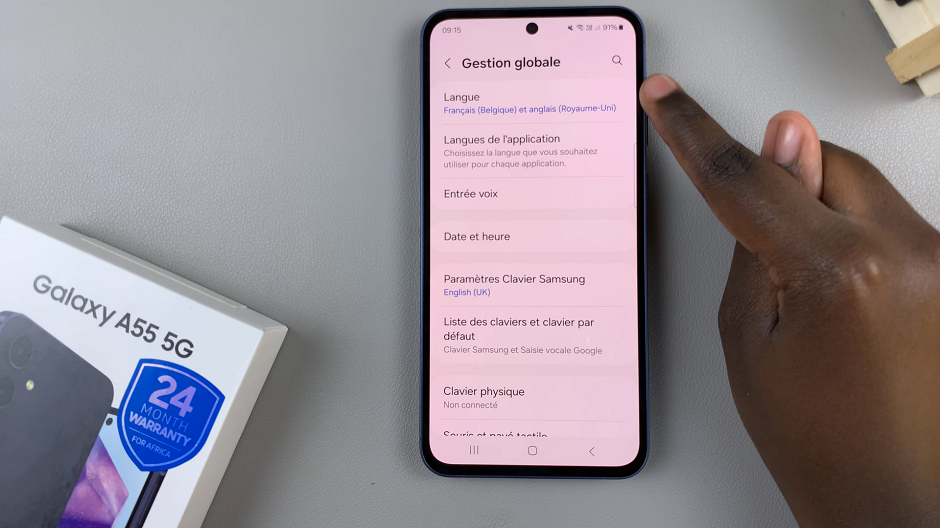
In the Language menu, you will see a list of languages. Select the language you want to set as the default language, which in this case is English. If it isn’t there, simply tap on + Add Language, then simply select your language and the region of choice.
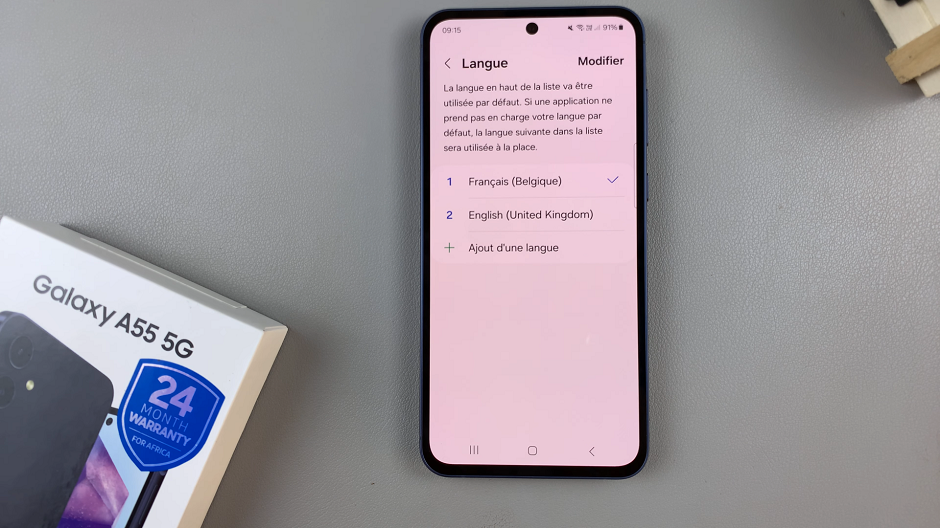
After selecting English as your default language, you will see a pop-up message that says Reset to Default. It should be the second option on the pop-up menu. Tap on it to confirm your selection.
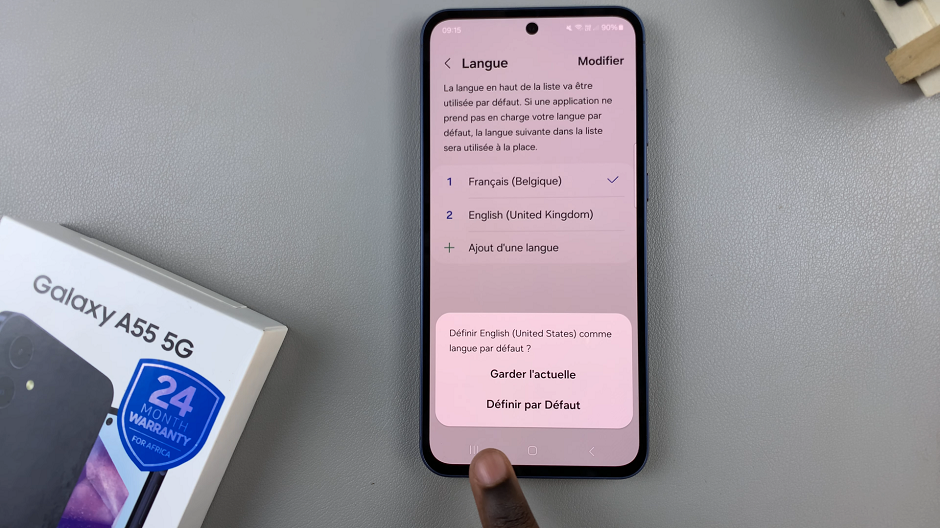
If you ever want to change the language setting again, simply follow the same steps outlined above. Changing the language to English, will allow you to be able to use your phone more efficiently and navigate through its features with ease.
While changing the system language on your Samsung Galaxy A55 5G may seem daunting at first, following these simple steps makes the process quick and hassle-free. Whether you’re restoring the default language or switching to a new one, the intuitive interface of the Galaxy A55 5G ensures a seamless user experience.
Read: How To Enter & Exit Recovery Mode On Samsung Galaxy A55 5G