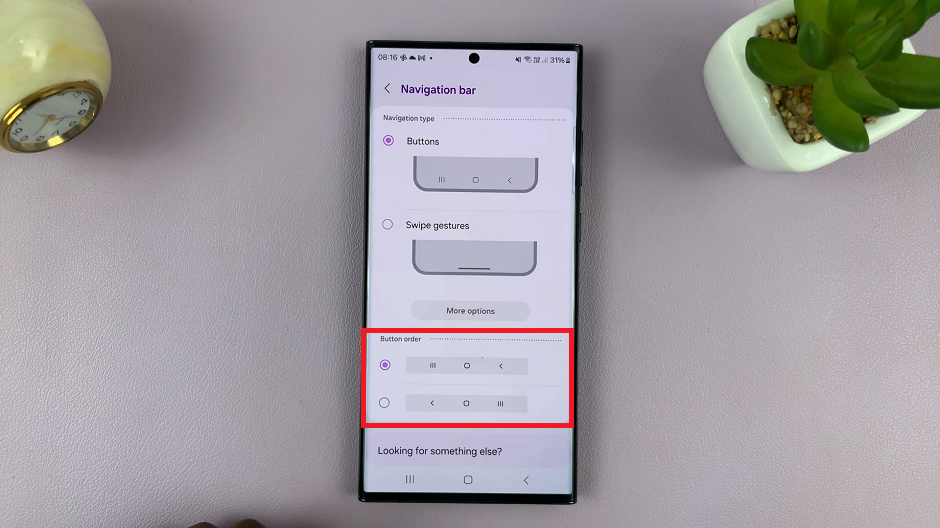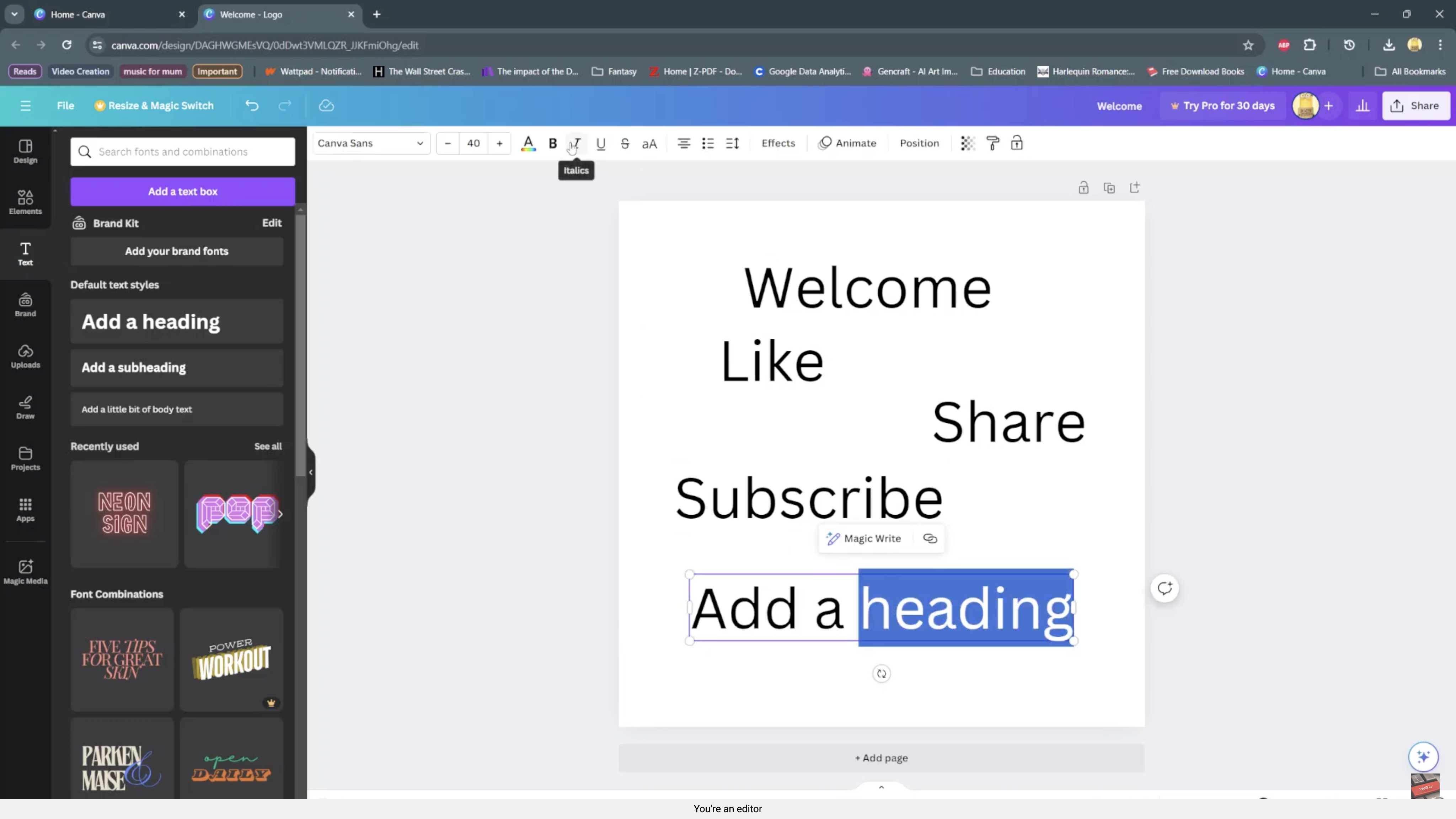In today’s digital age, sharing information and content between devices has become a fundamental part of our daily lives. Whether you need to send a photo, a document, or simply a website link, the ability to do so seamlessly and effortlessly is crucial.
Google Pixel tablets come equipped with a convenient feature known as “Nearby Share.” It allows you to share files, links, and more with nearby devices, making sharing information a breeze.
In this article, we’ll guide you through a step-by-step process on how to enable and disable Nearby Share on your Google Pixel tablet. I’ll be giving you two ways to do this.
Also Read: How To Set Screen Timeout To Never While Charging On Samsung Galaxy Tab S9
How To Enable & Disable Nearby Share On Google Pixel Tablet
Using Quick Settings:
Swipe down to access Quick Settings. Swipe through the options until you locate the “Nearby Share” icon. Tap on it. A pop-up menu will appear on the screen. Tap on the toggle button to enable Nearby Share.
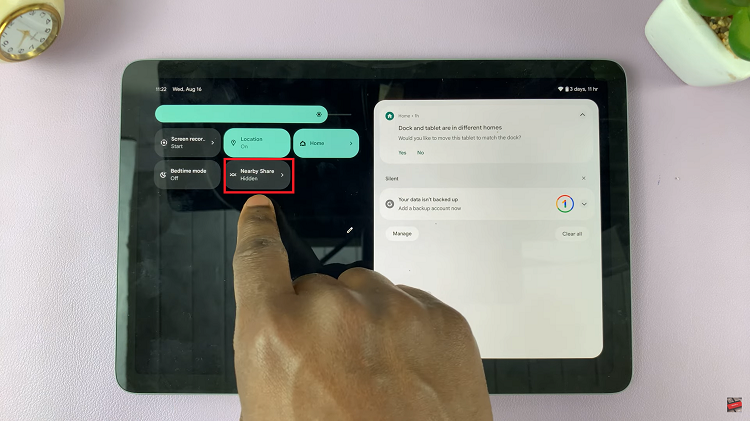
Choose who you want your device to be visible to. You can select from the options: “Contacts,” “Everyone,” or “Your Devices.” Once you’ve made your selection, tap “Done.”
To turn this feature off, swipe down to access Quick Settings. Go through the options and tap on the “Nearby Share” icon. A pop-up menu will appear on the screen. Tap on the toggle button to disable Nearby Share. Then tap on “Done.”
Using the Settings App:
Open the Settings app on your Google Pixel tablet. In the left panel, search for “Google” and tap on it. Scroll through your Google Settings and tap on the “Devices and Sharing” option.
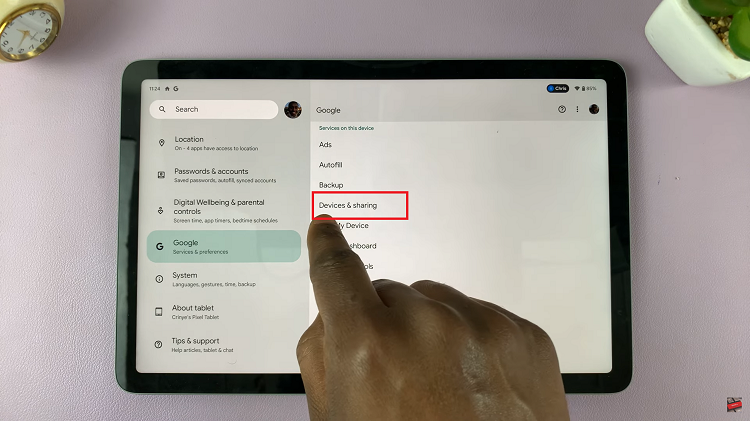
Locate the option labeled “Nearby Sharing.” Then tap on the toggle button next to “Device Visibility” to enable it. You can also tap on the option to open a menu, where you can further customize your Nearby Share settings. Here, you can enable “Device Visibility” and choose who you want your device to be visible to.
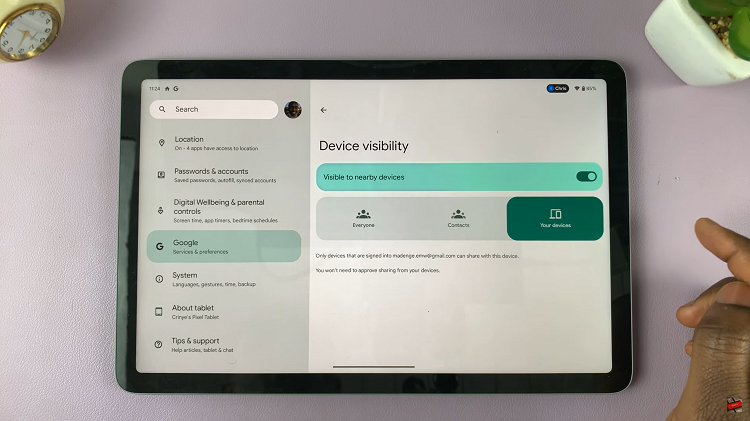
To turn this feature off, all you need to do is open the Settings app. In the left panel, search for “Google” and tap on it. Scroll through your Google Settings until you find the “Devices and Sharing” option. Tap on it. Locate the option labeled “Nearby Sharing.” Tap on the toggle button next to “Device Visibility” to disable it.
Watch: How To Enable / Disable ‘Sign In Automatically Into Websites’ On Samsung Galaxy S23, S23+, S23 Ultra