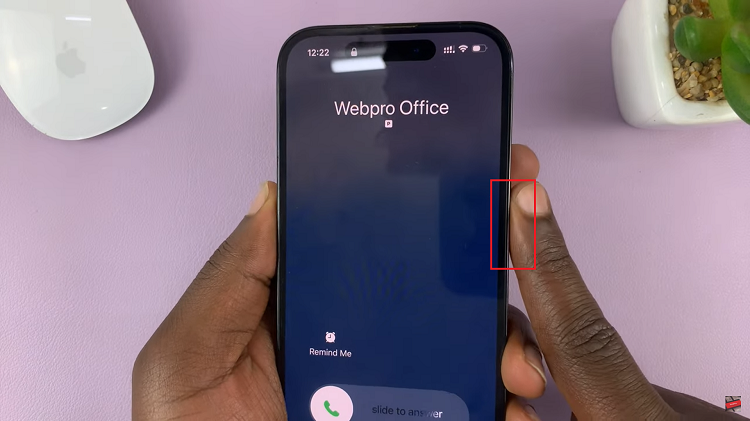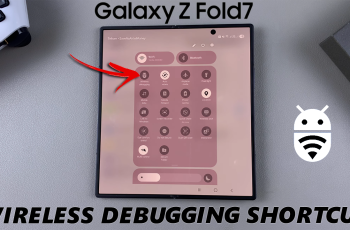Experience a new dimension of visual comfort on your Samsung Galaxy S24 or S24 Ultra with the versatile Dark Mode feature. Dark Mode is designed to enhance usability in various lighting conditions and offers a stylish interface with reduced glare, ideal for nighttime browsing or prolonged usage.
Whether you’re navigating your device in dimly lit environments or prefer a sleeker aesthetic, mastering Dark Mode is essential for optimizing your user experience.
In this guide, we’ll walk you through the simple steps to enable or disable Dark Mode on your Samsung Galaxy S24, S24+, or S24 Ultra, empowering you to customize your device to suit your preferences effortlessly.
Watch: How To Add Step Widget On Home Screen On Samsung S24
To Enable & Disable Dark Mode On Samsung Galaxy S24
Begin by unlocking your Samsung Galaxy S24, S24+, or S24 Ultra. Utilize your preferred method, such as fingerprint recognition or facial unlock. Then, open the “Settings” app on your device. Locate it either on your home screen or in the app drawer.
Within the Settings menu, scroll down to find and select the “Display” option. Following this, you’ll see two options ‘Light‘ and ‘Dark‘ at the top of the display menu. At this point, tap on “Dark” to turn on dark mode, and tap on “Light” to turn off this feature.
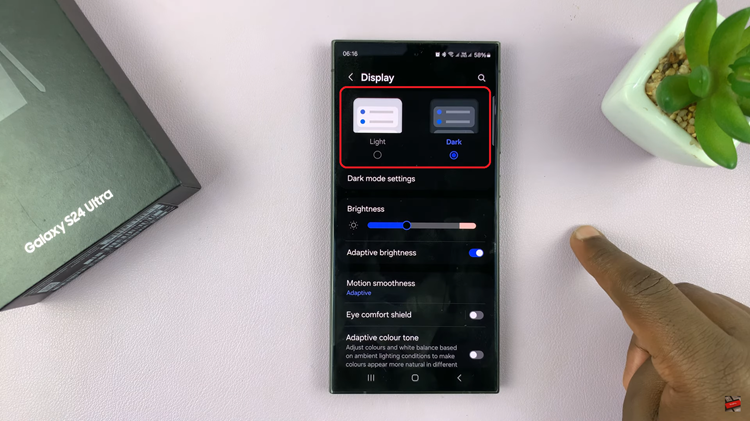
If you prefer Dark Mode only at certain times, consider scheduling it to activate automatically during the evening or night. Once Dark mode is enabled, tap on “Dark Mode Settings” and toggle the switch ON beside the “Turn on as scheduled” option.
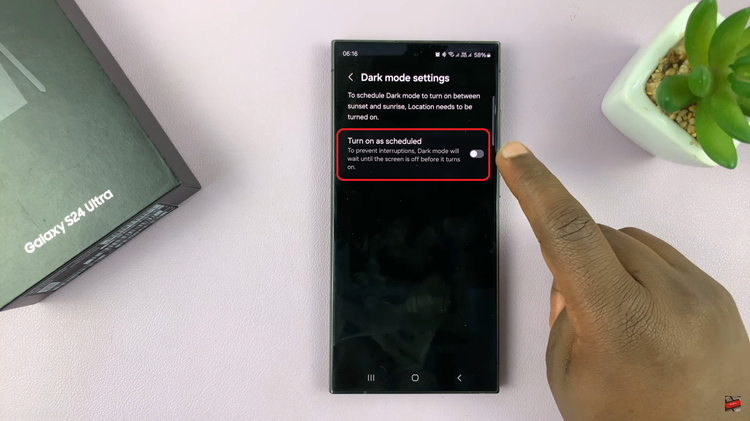
At this point, choose either “Sunset to Sunrise” or “Custom Schedule.” For a custom schedule, tap on “Set Schedule” then set the start and end time you’d like for dark mode to be functional. Once done, select “Done” to save the changes.
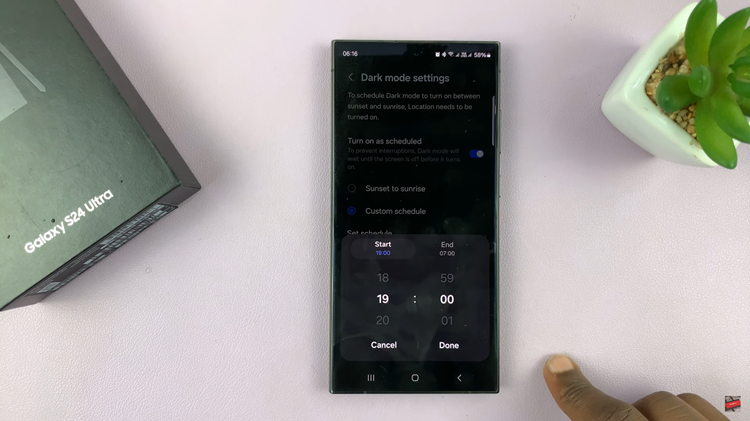
By following these simple steps, you can easily enable or disable Dark Mode on your Samsung Galaxy S24 or S24 Ultra, tailoring your device’s interface to suit your preferences and lighting conditions.
Read: How To Add New Weather Widget To Lock Screen On Samsung Galaxy S24