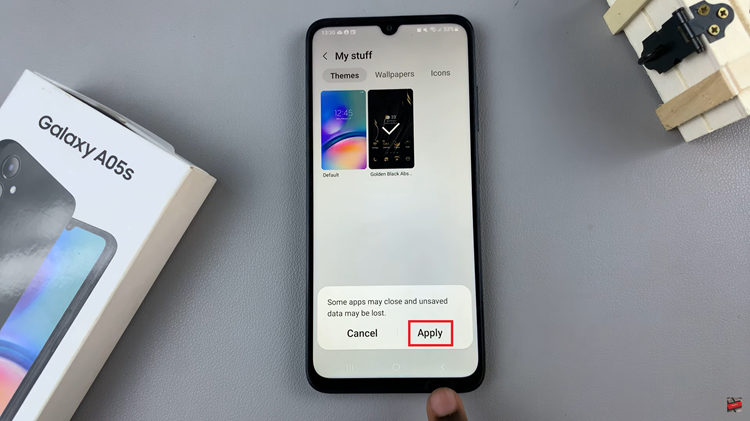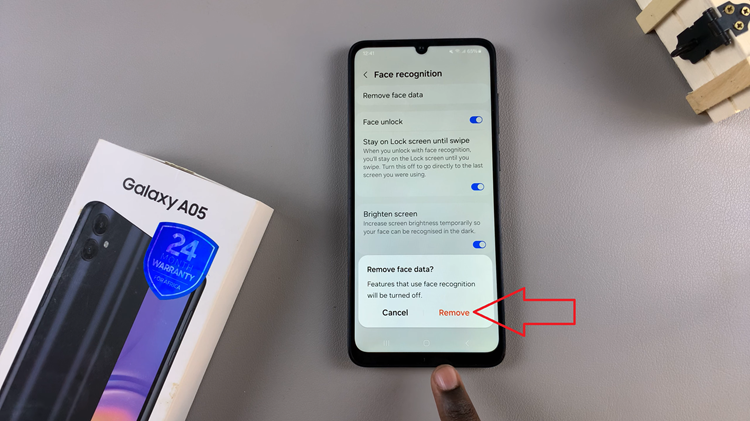In the realm of smartphone customization, few features have garnered as much attention and praise as dark mode. Samsung, a pioneer in mobile technology, has integrated this sought-after functionality into its Galaxy lineup, including the sleek Samsung Galaxy A35 5G.
With dark mode, users can transform their device’s interface from the traditional light theme to a stylish and eye-friendly dark aesthetic. If you’re ready to harness the power of dark mode on your Samsung Galaxy A35 5G, you’re in the right place.
Follow the steps below to both enable and disable this feature, putting you in control of your device’s visual experience. Let’s illuminate the path to dark mode mastery.
Watch: How To Add Analog Clock To Always ON Display On Galaxy A35 5G
To Enable & Disable Dark Mode On Samsung Galaxy A35 5G
Firstly, unlock your Samsung Galaxy A35 5G and navigate to the home screen. Then, swipe down from the top of the screen to access the notification panel. Tap on the gear icon in the top-right corner, or locate and tap on the “Settings” app from the app drawer.
Once you’re in the Settings menu, scroll through the options until you find the section labeled “Display.” Tap on it to proceed. At this point, you’ll see the options ‘Light’ or ‘Dark’. Tap on the “Dark” option to enable dark mode.
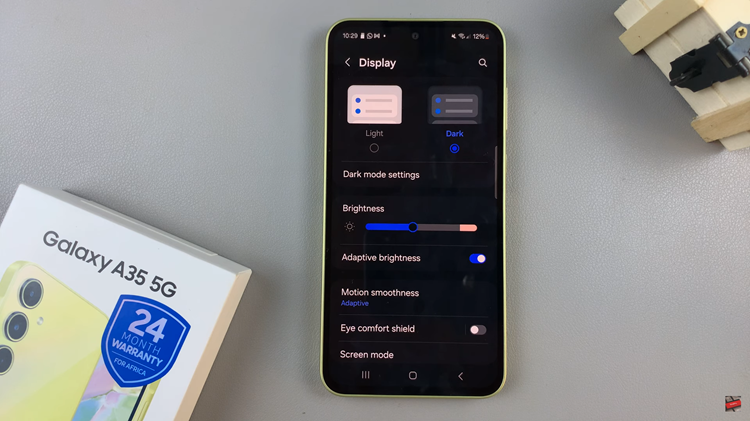
In addition, you can select “Dark Mode Settings” and schedule what time it will be enabled and when to turn it off.
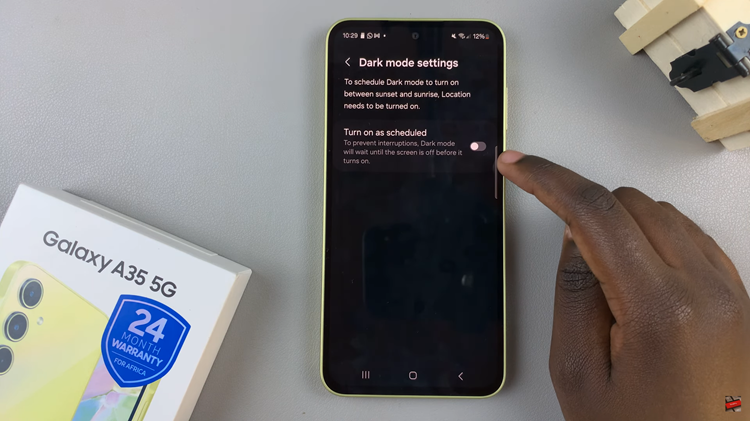
Subsequently, if you’d like to disable this mode, simply tap on “Light.” Your device is now back to its default light mode, ready to be used in any lighting conditions.
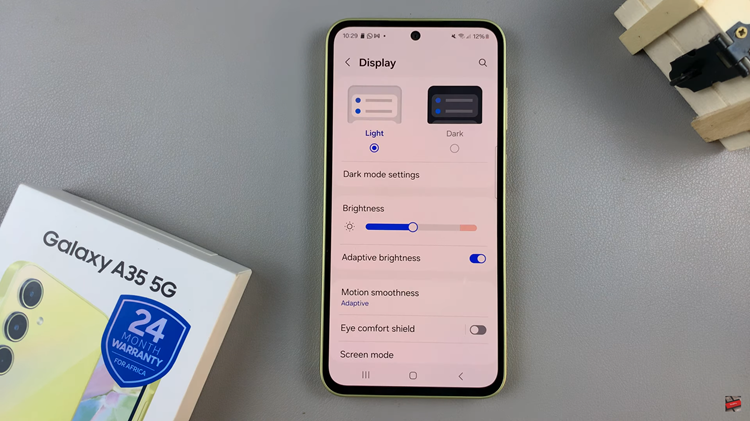
In conclusion, dark mode is a popular feature that enhances the user experience on smartphones, including the Samsung A35 5G. By following the simple steps outlined in this guide, you can easily enable or disable dark mode on your Galaxy A35 5G to suit your preferences and lighting conditions.
Read: How To Change System Language On Samsung Galaxy A55 5G