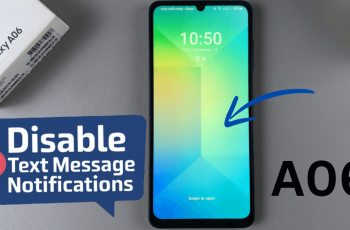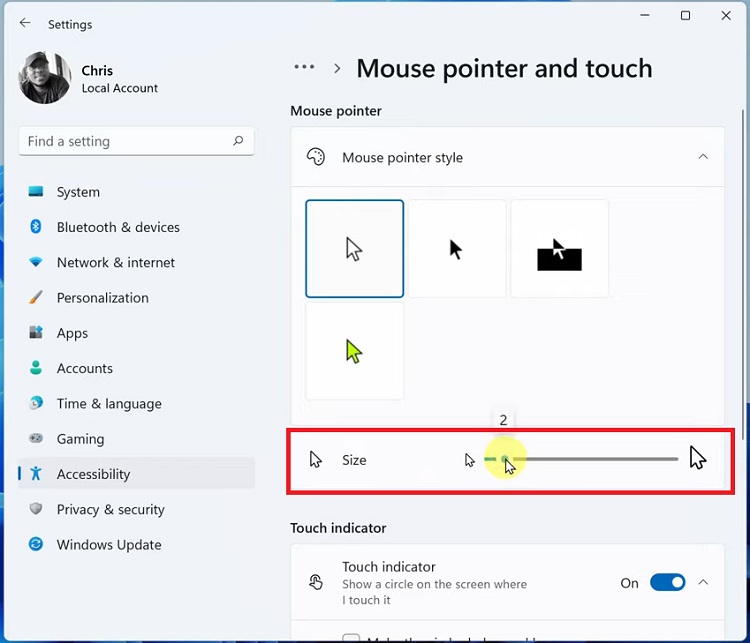In today’s digital age, our smartphones contain a plethora of personal information, making security a top priority for users. Biometric authentication methods, such as face recognition, provide convenient and secure ways to unlock devices.
However, there may be instances where you need to delete face unlock data for various reasons, such as selling or giving away your device.
In this guide, we’ll walk you through the comprehensive step-by-step process on how to delete the face unlock data on the Samsung Galaxy A05.
Also Read: How To Disable One Handed Mode On Samsung Galaxy A05
How To Delete Face Unlock Data On Samsung Galaxy A05
Begin by navigating to the Settings app. Once you’ve opened the Settings app, scroll down or search for the “Security & Privacy” option. Within the Security & Privacy menu, look for the option labeled “Biometrics” and tap on it.
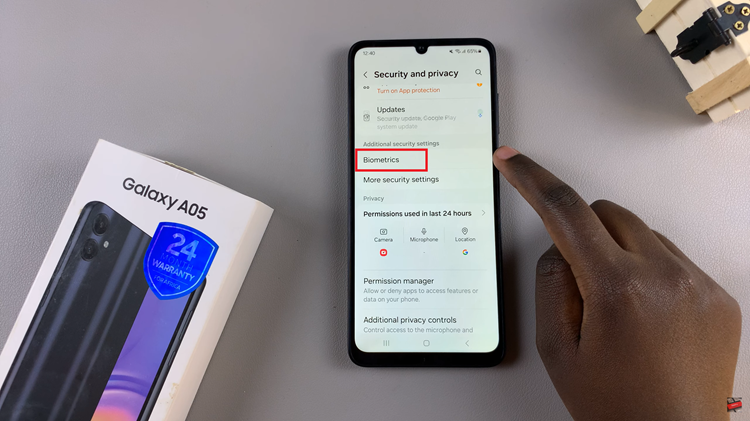
Under the Biometrics menu, locate and select the option labeled “Face Recognition.” You will be prompted to authenticate using your PIN, password, or pattern to access this feature. After successfully authenticating, look for the option that allows you to “Remove face data” and tap on it.
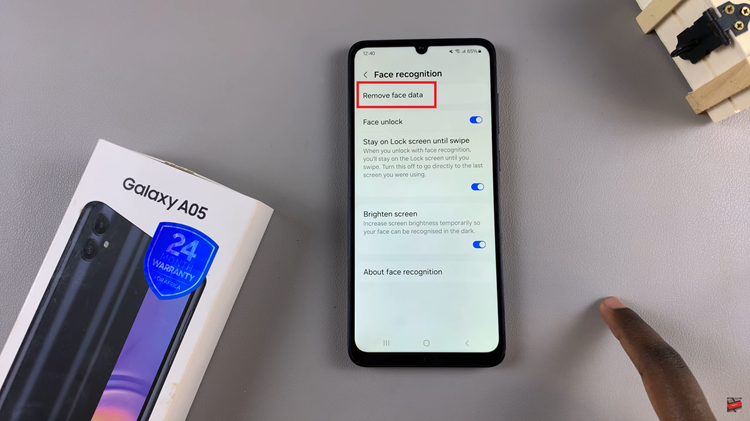
Upon selecting the “Remove face data” option, you’ll likely be asked to confirm your decision. This additional verification step helps prevent accidental deletion of face unlock data. Once you’ve confirmed your decision to delete the face unlock data, the process will be initiated, and the data will be removed.
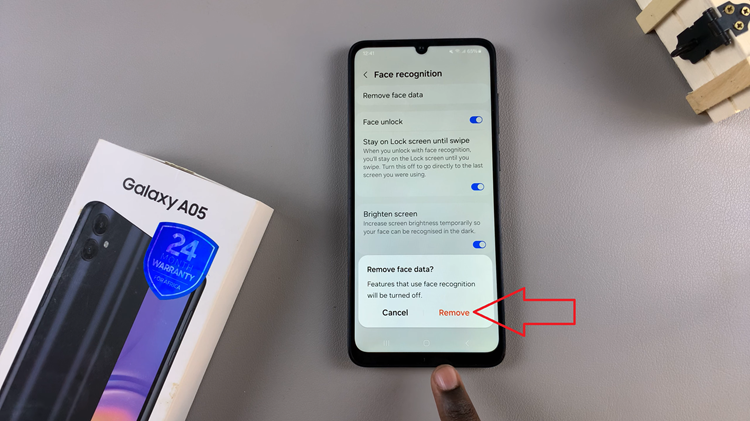
In conclusion, deleting face unlock data on your Samsung Galaxy A05 is a straightforward process. By following the steps outlined in this guide, you can easily remove stored face data from your device whenever necessary.
Watch: How To Import & Export Passwords On Samsung Galaxy A05s