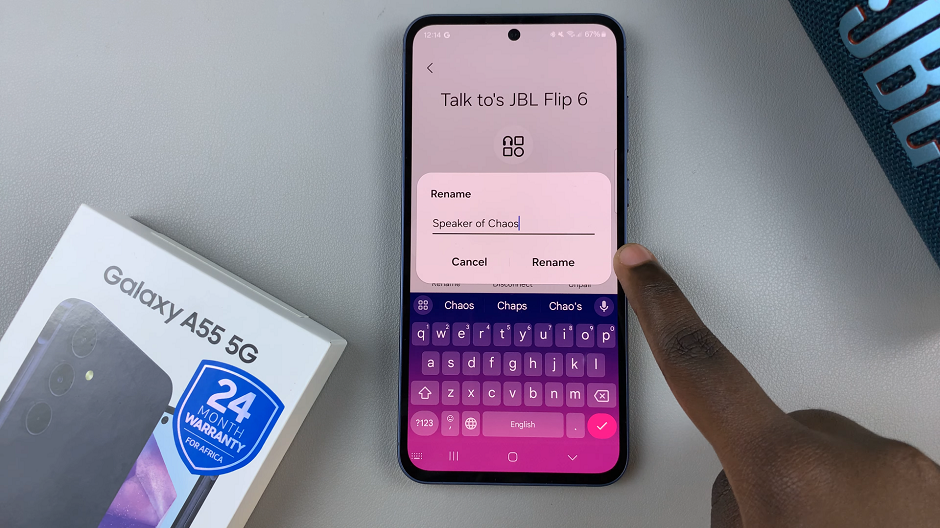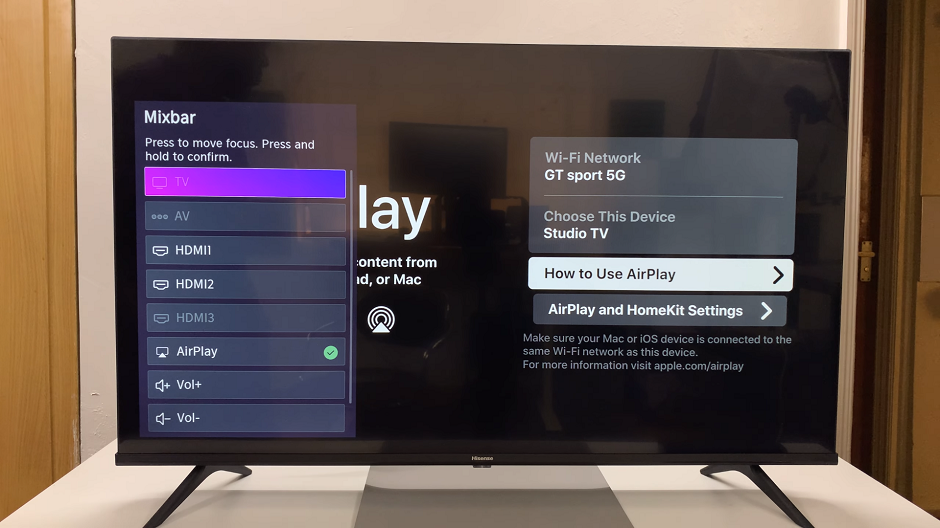Embarking on the journey to personalize your Samsung Galaxy A55 5G by adjusting the system language? Dive into the realm of customization with confidence as we walk you through the simple yet empowering process. Unveil the potential of your device and make it truly yours by taking control of its language settings.
In this detailed guide, we’ll equip you with the knowledge and tools needed to seamlessly change the system language of your Samsung Galaxy A55 5G. Say goodbye to language barriers and hello to a tailored user experience that speaks your language, quite literally.
Join us as we navigate through the settings, empowering you to wield the power of linguistic customization. Let’s embark on this journey together and unlock the full potential of your Samsung Galaxy A55 5G.
Watch: How To Enable Full Screen In Split Screen Mode On Samsung Galaxy A35 5G
To Change System Language On Samsung Galaxy A55 5G
Firstly, unlock your Samsung Galaxy A55 5G and navigate to the home screen. Then, swipe down from the top of the screen to reveal the notification panel. Tap on the gear icon in the top right corner or access the “Settings” app directly from the app drawer.
Following this, scroll down through the settings menu until you find the section labeled “General Management.” Tap on it, and then select “Language.” Here, you’ll see a list of languages supported by your device.
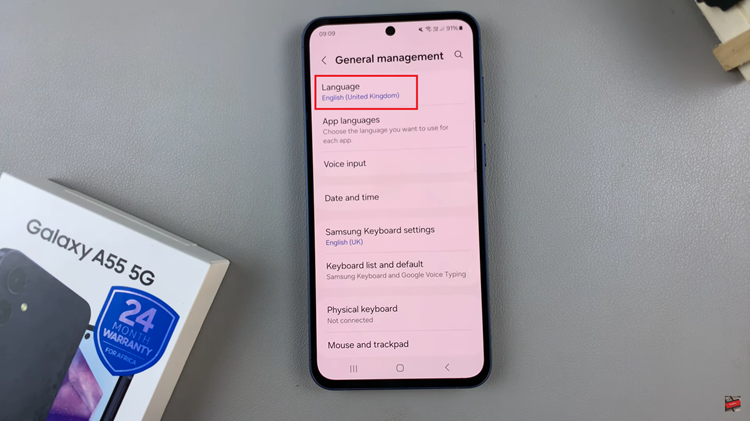
At this point, scroll through the list of available languages and select the one you prefer by tapping on it. A checkmark will appear next to your chosen language, indicating that it has been selected.
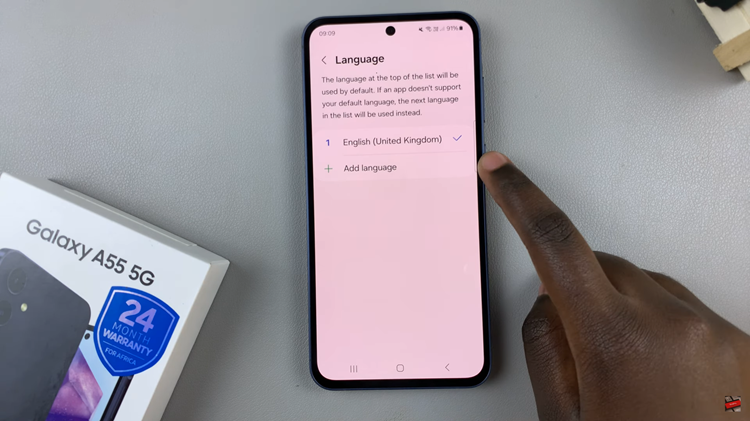
Alternatively, if you don’t find your preferred language, tap on “Add Language,” then scroll down and select the language you’d like. Depending on the language, some might have different variations. Choose the one you desire, then select “Set As Default” to apply the selected language. Afterward, exit the settings to save the changes.
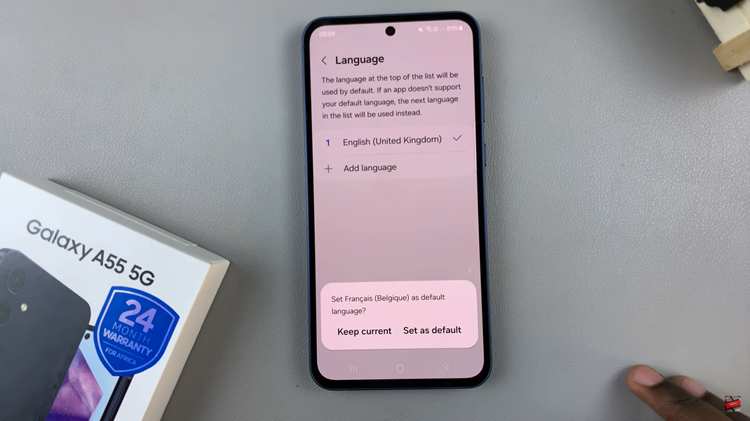
Congratulations! You’ve successfully changed the system language on your Samsung Galaxy A55 5G. You can now enjoy using your device in the language that best suits your preferences or needs.