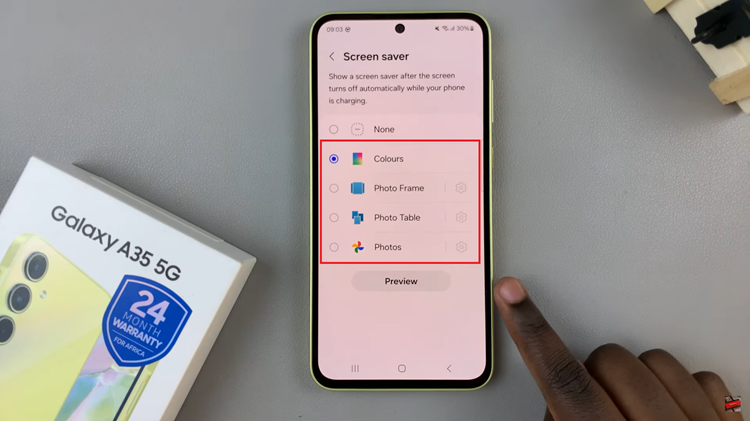The Xiaomi Smart Band 8 Pro is a versatile and feature-packed wearable device that enhances your daily life with its array of functionalities.
However, if you’ve accidentally changed the language setting or received your smart band with a language you’re not familiar with, navigating through its features can become a bit challenging.
Fear not, as we’re here to guide you through the simple process of changing the language back to English on your Xiaomi Smart Band 8 Pro.
Watch: Samsung Galaxy A55 5G: How To Disable Lock Screen Shortcuts | Remove Lock Screen Shortcuts
Change Language (Back To English) On Xiaomi Smart Band 8 Pro
To begin, turn off Bluetooth on your mobile device. This is going to stop the automatic repairing process.
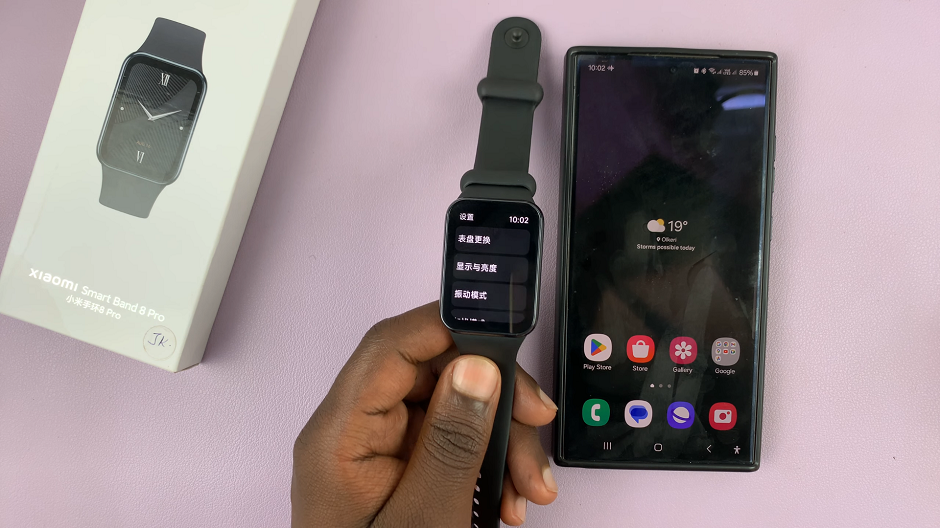
Next, download and install the Google Translate app on your mobile, the open it. This app is available for Android and iOS.
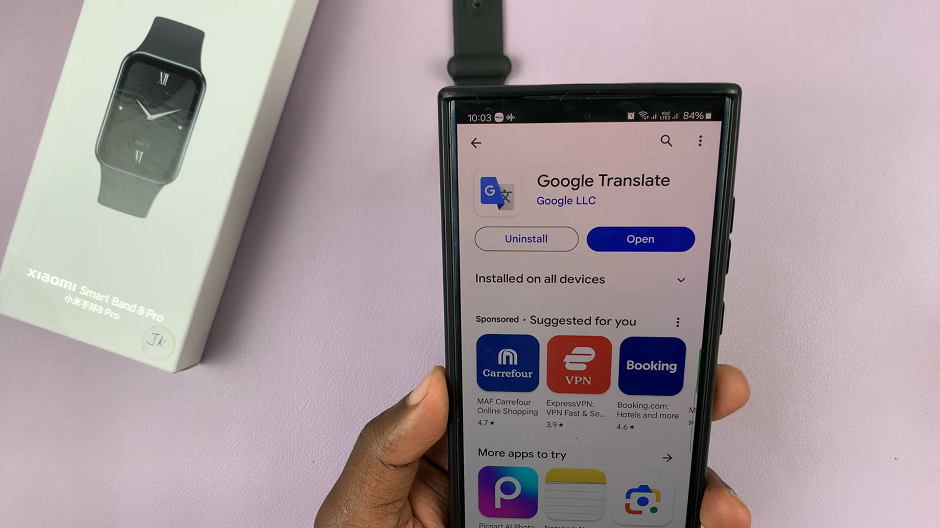
Set the Google Translate app to translate from Detect Language to English. Then, open the Settings app on your watch. This can usually be done by swiping right on the home screen until you find the settings icon. It is represented by a bolt icon.
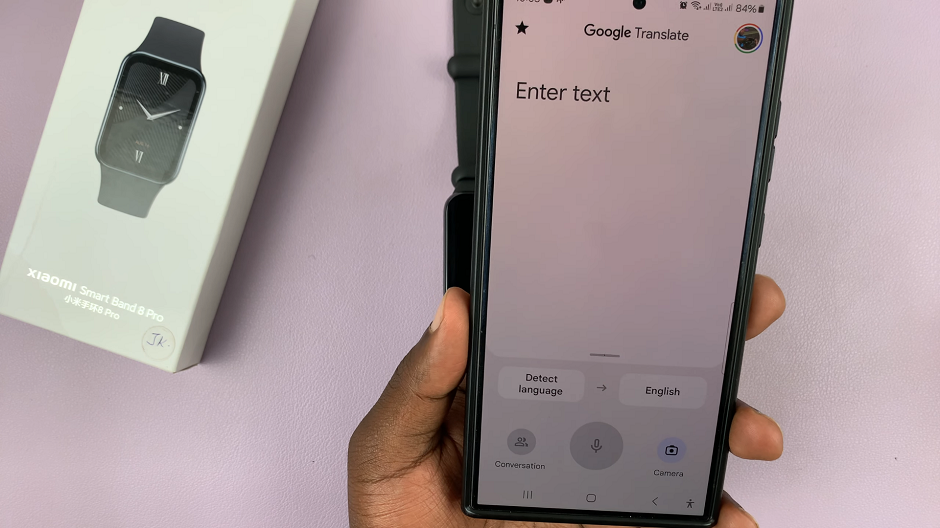
You can also swipe upwards from the watch face to access the apps screen. Then, scroll through until you find the Settings app. Here, it is represented by by a cog-wheel icon.
Select the Camera option on Google Translate, and use it to live translate the language on the smart band. Look for the screen timeout period option and increase it to prevent the screen from going off quickly.
Find the translated Display option, as well as the Screen Time option, then select the highest figure available.
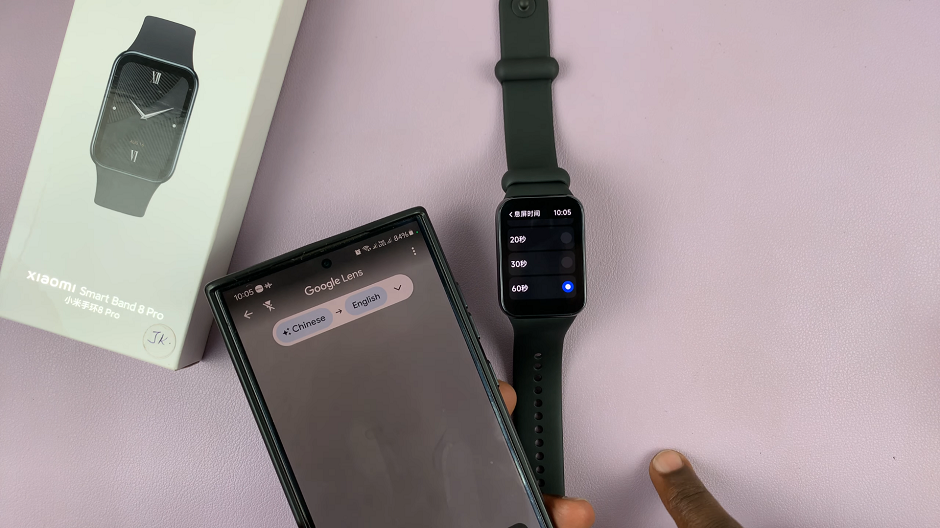
Look for the System option under the watch settings so that you can factory reset your watch. Once again, use the Google Translate app to find it. When you find it, select the Reset option. Tap on the blue check mark icon to confirm the factory reset.
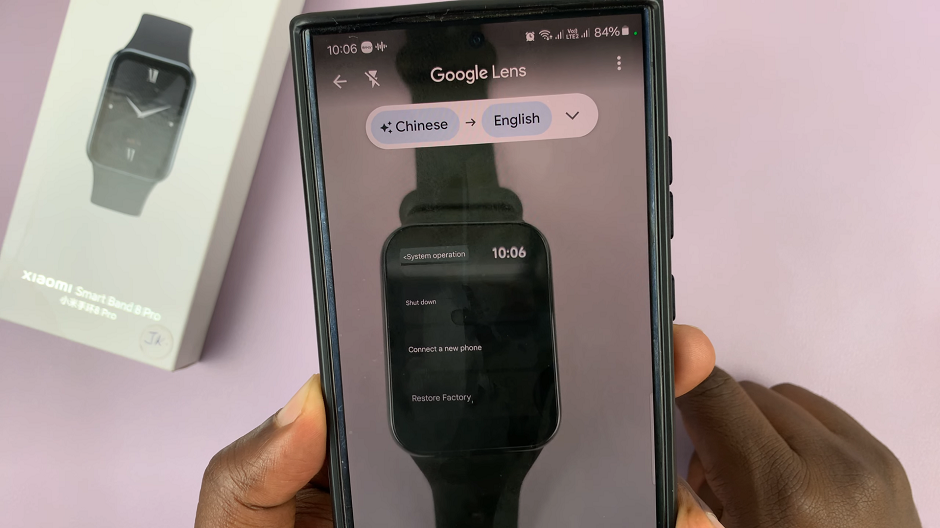
Once you confirm, all the data on the smart band will be erased, as the smart band restarts. Upon the restart, you will be met with the original set up screen on the Smart Band 8 Pro. Select English.
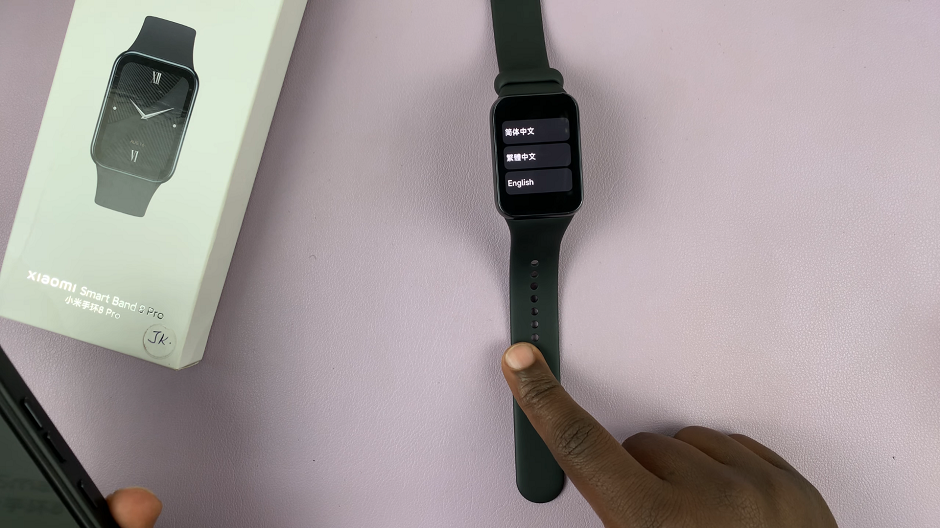
Pair & connect Smart Band In English
Turn Bluetooth on your device back on. you will immediately receive a pairing request from the smart band. This is because they were already connected before. Select Pair on your mobile and the blue check mark on your smart band. and proceed to set up, pair and connect the smart band to your mobile phone.
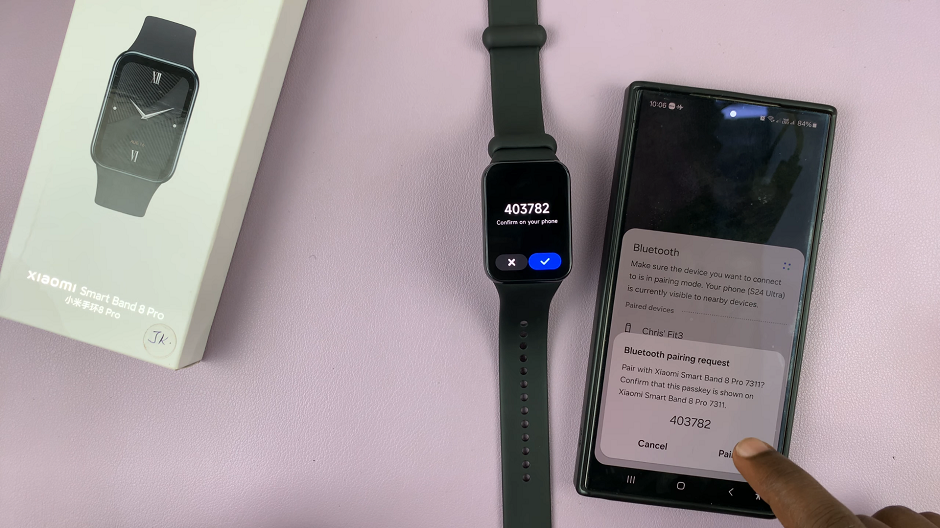
Open the Mi Fitness app on your mobile device. you should immediately receive a prompt to
Add Device: Xiaomi Smart band 8 Pro. Tap on Add. It’s going to be added successfully and synced.
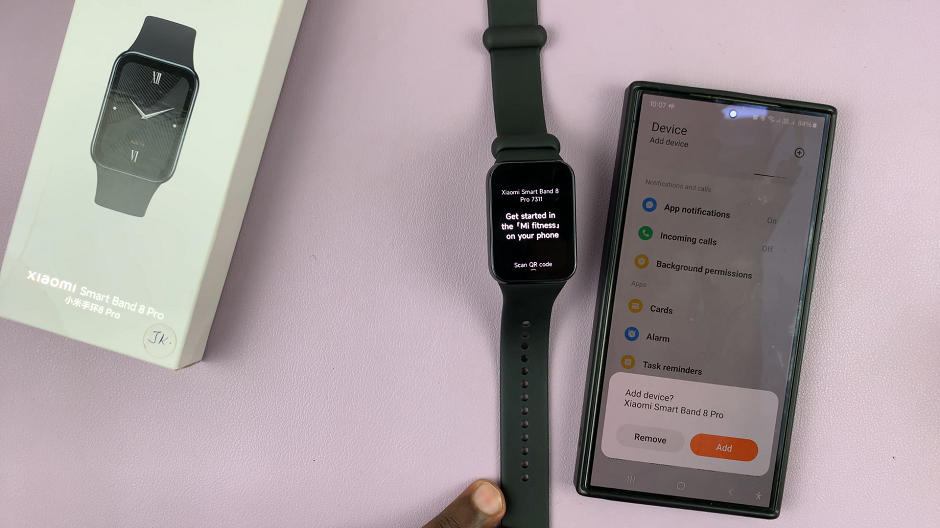
Finally, tap on Start on your smart band, then confirm that the language is now English.
Congratulations! You’ve successfully changed the language back to English on your Xiaomi Smart Band 8 Pro. Now you can navigate through its various features, track your fitness goals, monitor your health metrics, and receive notifications—all in English.
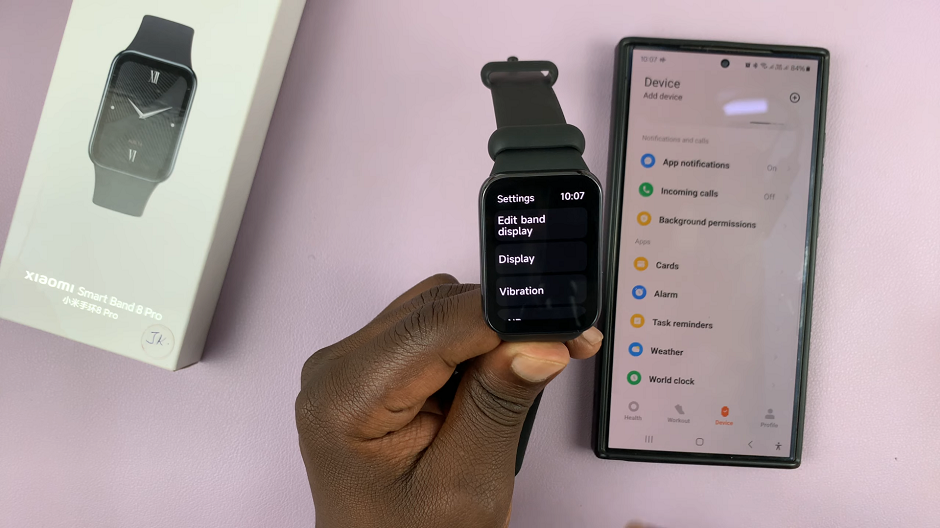
Mastering your Xiaomi Smart Band 8 Pro becomes even more effortless when you’re able to interact with it in a language you’re comfortable with. By following these simple steps, you can easily switch the language settings back to English and enjoy a seamless user experience. Whether you’re a fitness enthusiast, a tech-savvy individual, or someone looking to stay connected on the go, your Xiaomi Smart Band 8 Pro is now ready to serve you in your preferred language.
Read: How To Connect Xiaomi Smart Band 8 Pro With Android Phone