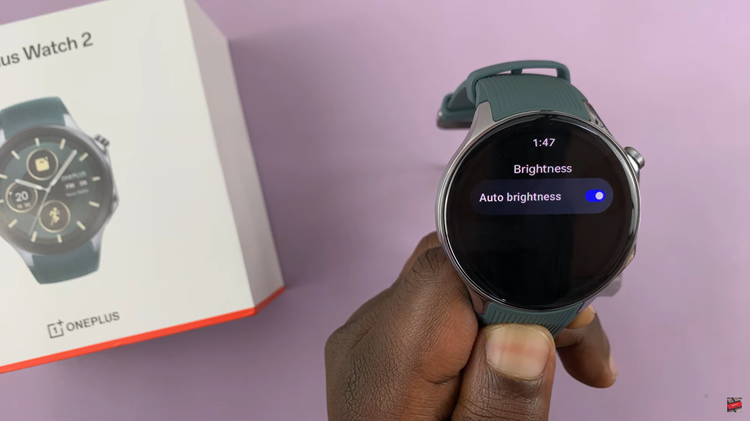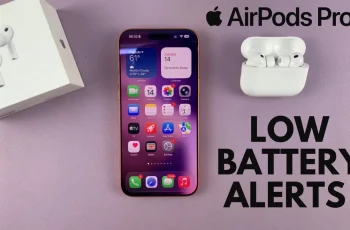In the dynamic realm of smartphone customization, every user seeks control over even the smallest aspects of their device experience. Among these customizable features lies the often-overlooked yet impactful realm of charging sounds.
For Samsung Galaxy A35 5G users, the ability to enable or disable charging sounds provides an active approach to tailoring their device interaction. Whether you crave the reassuring hum of connection or the serene silence of uninterrupted charging, mastering these settings puts the power firmly in your hands.
This guide walks you through the simple steps to enable & disable charging sounds on Samsung Galaxy A35 5G, ensuring your device experience aligns perfectly with your preferences.
Watch: How To Add Contact Photo On Samsung Galaxy A35 5G
To Enable & Disable Charging Sounds On Samsung Galaxy A35 5G
Firstly, unlock your Samsung Galaxy A35 5G and navigate to the home screen. Then, swipe down from the top of the screen to access the notification panel. Tap on the gear icon in the top-right corner, or locate and tap on the “Settings” app from the app drawer.
Following this, scroll down or search for the “Sounds and Vibration” option and tap on it. Here, you can manage the sound settings on your Samsung A35 5G. At this point, scroll down and select “System Sounds.”
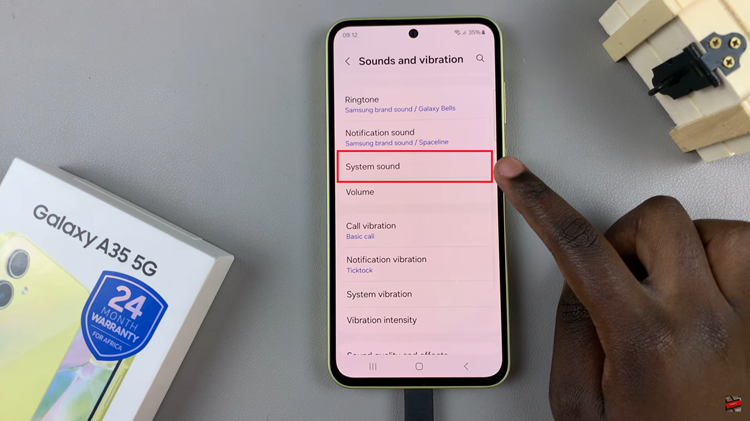
Following this, find the “Charging” option under the Sounds section. Here, you’ll notice a switch next to it. Toggle the switch to the “ON” position to enable this feature. You may hear a sample charging sound to confirm the setting change.
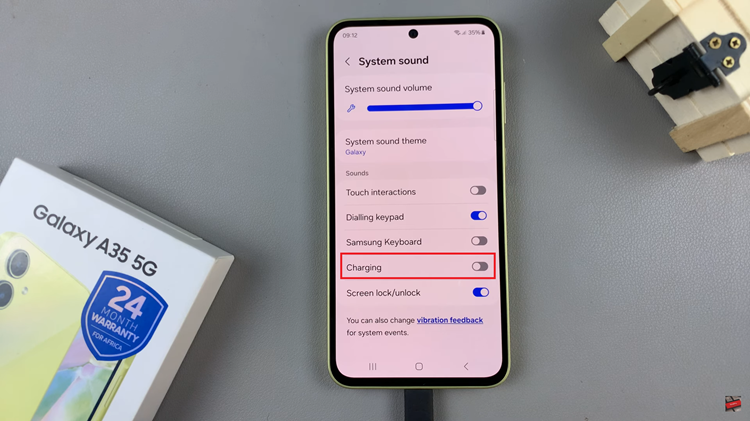
However, if you’d like to disable this feature, simply follow the steps above until ‘Charging’ settings, then toggle “OFF” the switch. You should no longer hear charging sounds when you connect your device to a power source.
In conclusion, the ability to enable or disable this feature empowers users to tailor their device experience to their preferences. By following these simple steps, Samsung Galaxy A35 5G users can effortlessly customize their charging experience to suit their individual needs.
Read: How To Disable Message Notifications On Samsung Galaxy A55 5G