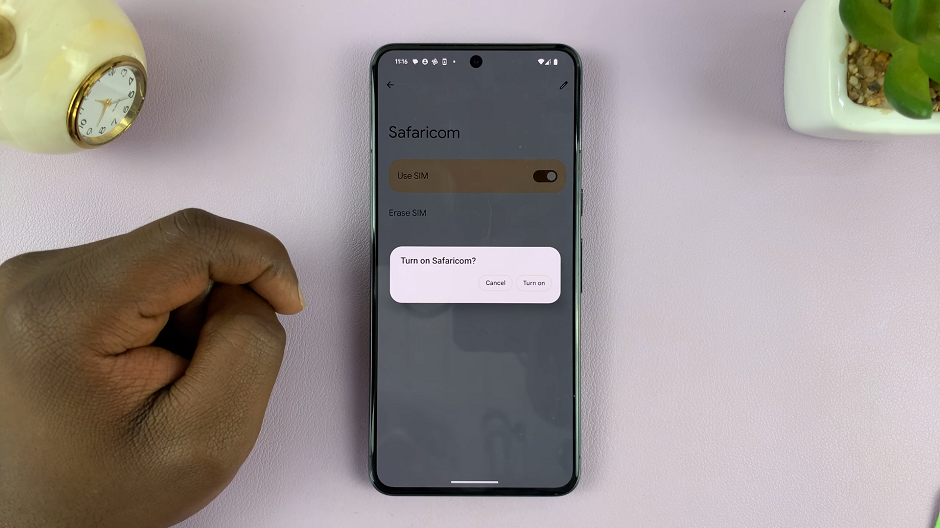In this guide, we’ll walk you through the steps to safely remove (disconnect) the Ethernet cable from your Samsung Smart TV. In an age where streaming services dominate our entertainment experiences, having a Samsung Smart TV connected to the internet via an Ethernet cable can greatly enhance your viewing pleasure.
However, there may come a time when you need to disconnect the Ethernet cable, whether it’s for troubleshooting, moving your TV to a different location, or transitioning to a wireless setup.
Knowing how to properly remove the Ethernet cable from your Samsung Smart TV is essential to avoid any potential damage and ensure a smooth transition.
Watch: Samsung Galaxy A35 5G: How To Enable Text Message Notifications On Lock Screen
Remove (Disconnect) Ethernet Cable From Samsung Smart TV
Before you begin, ensure that your Samsung Smart TV is powered off. This will prevent any potential damage to the TV or the Ethernet port during the disconnection process. Additionally, clear any obstacles around the TV to give yourself ample space to work comfortably.
The Ethernet port on your Samsung Smart TV is typically located on the back panel of the TV. It resembles a slightly wider and rectangular port compared to other ports such as HDMI or USB. Take a moment to identify the Ethernet port to avoid confusion during the disconnection process.

Once you’ve located the Ethernet port, carefully grasp the connector of the Ethernet cable that is plugged into the port. Push in the latch of the connector and hold it firmly but gently to avoid putting excessive pressure on the port or the cable itself. Slowly and steadily pull the connector straight out from the Ethernet port. Avoid pulling at an angle, as this could potentially damage the port or the cable.

After removing the Ethernet cable, take a moment to inspect both the cable and the Ethernet port on your Samsung Smart TV. Check for any signs of damage, such as bent pins or frayed wires. If everything looks intact, proceed to store the Ethernet cable in a safe place for future use.
Once you’ve disconnected the Ethernet cable, you can now power on your Samsung Smart TV. If you’re transitioning to a wireless setup, follow the instructions provided by Samsung to connect your TV to your Wi-Fi network. Alternatively, if you’re troubleshooting connectivity issues, you may need to perform additional steps to diagnose and resolve the issue.
Next Actions
With the Ethernet cable successfully disconnected from your Samsung Smart TV, you’re now ready to enjoy your favorite shows, movies, and games. Whether you’re streaming content online or accessing apps and services, your Samsung Smart TV offers a wide range of entertainment options to suit your preferences.
Disconnecting the Ethernet cable from your Samsung Smart TV is a simple yet important task that may be necessary for various reasons. By following the steps outlined in this guide, you can safely remove the Ethernet cable without causing any damage to your TV or cables. Whether you’re troubleshooting connectivity issues, moving your TV to a different location, or transitioning to a wireless setup, knowing how to properly disconnect the Ethernet cable ensures a smooth and hassle-free experience.