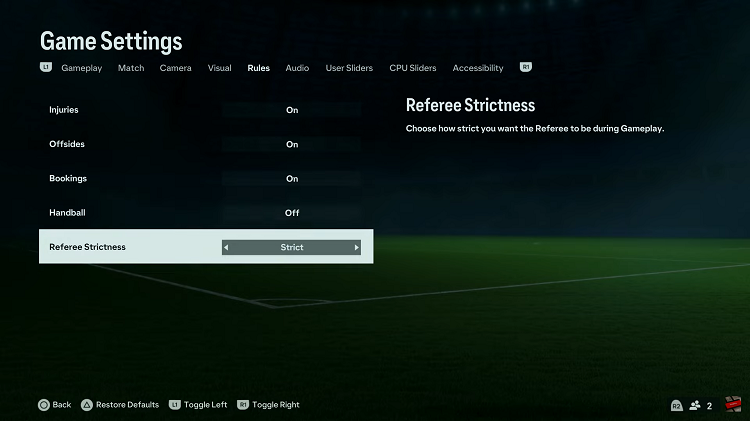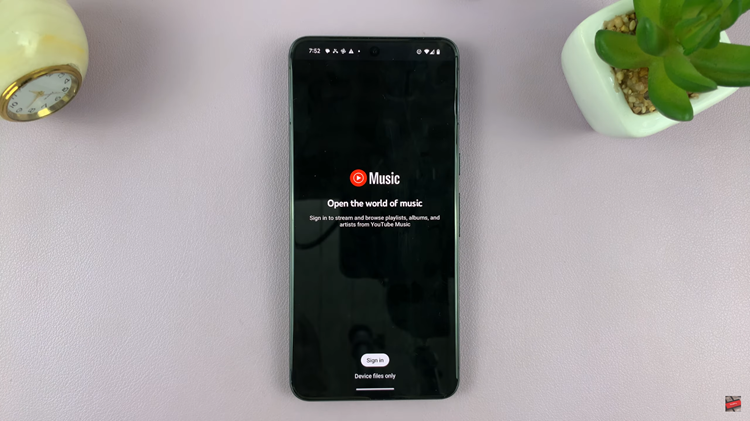In the realm of smartphone supremacy, where every millisecond counts and multitasking is a way of life, maximizing performance is key. Samsung, renowned for pushing the boundaries of innovation, introduces RAM Plus—a feature tailored to supercharge your device’s capabilities. If you’re a proud owner of the Samsung Galaxy A35 5G, brace yourself for a performance boost like never before.
Buckle up as we delve into the detailed steps on how to enable RAM Plus on your Samsung Galaxy A35 5G and unlock the full potential of your device. From navigating the settings menu to fine-tuning your device’s performance, every step is an active stride toward unleashing the raw power that lies within your smartphone.
Get ready to elevate your user experience to new heights as we embark on this thrilling journey together.
Watch: How To Enable Charging Sounds On Samsung Galaxy A35 5G
To Enable RAM Plus On Samsung Galaxy A35 5G
Firstly, unlock your Samsung Galaxy A35 5G and navigate to the home screen. From there, locate and tap on the “Settings” icon, which is represented by a gear-shaped icon. The Settings app is where you can adjust various aspects of your device, including the lock screen settings.
Within the Settings menu, locate and select the “Device Care” option. This section provides various tools and features to optimize your device’s performance and battery life. At this point, tap on the “Memory” option. Here, you can view information about your device’s RAM usage and access additional memory-related settings.
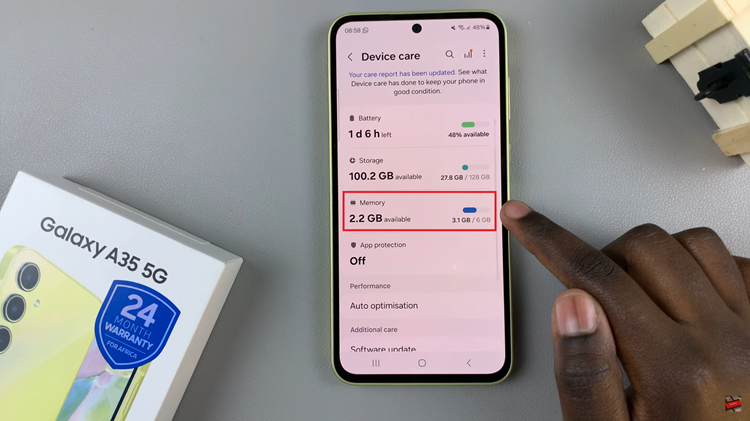
At this point, look for the option labeled “RAM Plus” and tap on it to access its configuration. In the RAM Plus settings, you’ll find the toggle to enable this feature. Toggle the switch to enable RAM Plus, and then select the amount of storage space you wish to allocate as virtual RAM.
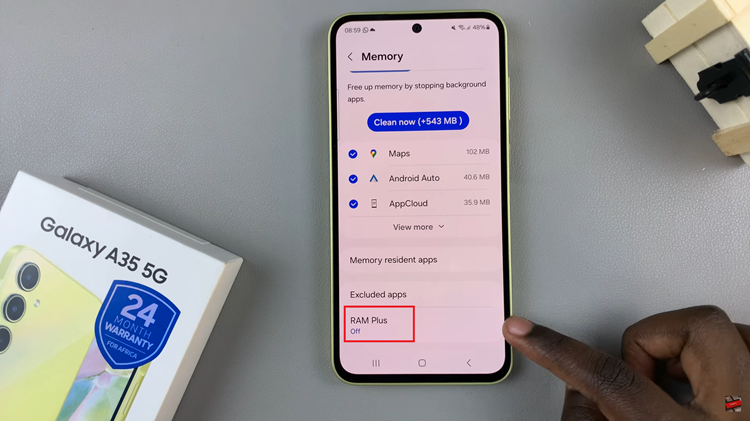
You’ll be prompted to restart your device to apply your settings. Tap on “Restart“. Once the restart is complete, your Samsung Galaxy A35 5G will then allocate the specified amount of storage space as virtual RAM, potentially enhancing its performance in multitasking scenarios and resource-intensive applications.
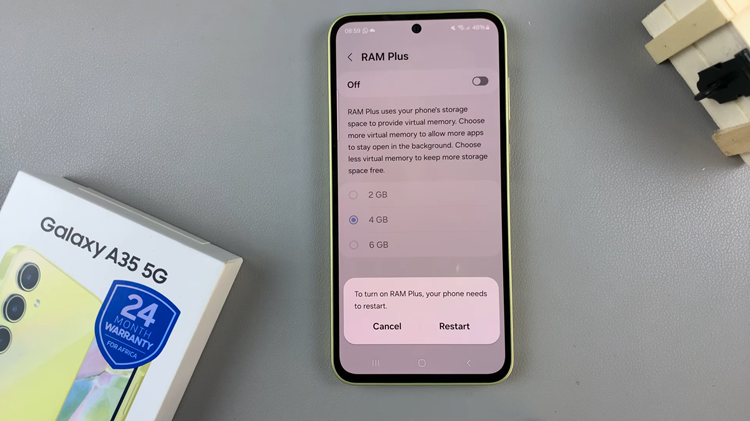
In conclusion, enabling RAM Plus on your Samsung Galaxy A35 5G can be a simple yet effective way to boost performance and enhance your overall smartphone experience. By following the steps outlined above, you can take full advantage of this feature and enjoy smoother multitasking and improved responsiveness on your device.