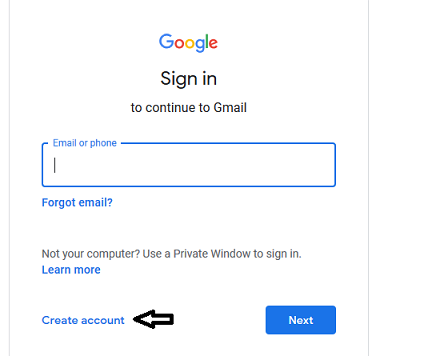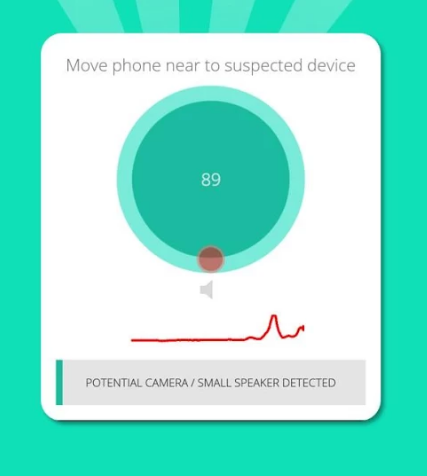In the fast-paced realm of fitness, every second counts. For those dedicated to maximizing their workout gains, the Samsung Galaxy Fit 3 emerges as an indispensable ally. With its sleek design and advanced features, this fitness tracker stands as a beacon of innovation in the realm of health technology. Among its arsenal of capabilities lies the remarkable Auto Detect Workouts function, a game-changer for fitness enthusiasts seeking seamless tracking without the hassle of manual intervention.
Today, we embark on a journey to unlock the full potential of your Samsung Galaxy Fit 3, delving into the intricate steps to enable and disable Auto Detect Workouts. By harnessing the power of this feature, you can elevate your fitness experience to unprecedented heights, seamlessly integrating technology into your active lifestyle.
Join us as we navigate through the steps, leveraging active words to empower you to take full control of your workout regimen. Let’s dive in!
Watch: How To Disable Water Lock Feature On Samsung Galaxy Fit 3
To Enable & Disable Auto Detect Workouts On Samsung Galaxy Fit 3
Firstly, from the home screen of your Samsung Galaxy Fit 3, swipe up to access the app screen. Following this, scroll down until you find the “Settings” option. Then, tap on the “Settings” option to access the settings menu.
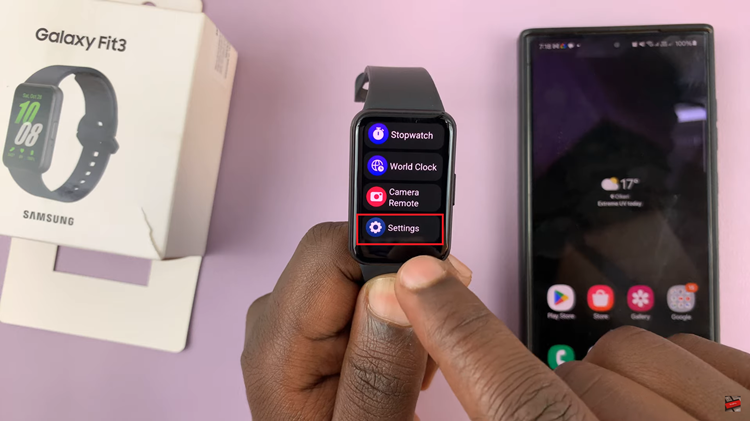
Within the settings menu, scroll down until you locate the “Samsung Health” option and tap on it. At this point, scroll down and find the “Auto Detect Workouts” section.
Once inside the Auto Detect Workouts settings, locate the option “Activities To Detect” and toggle ON the switch next to it to enable the feature. Your Samsung Galaxy Fit 3 is now ready to automatically recognize and track your workouts. Moreover, to disable this feature, simply toggle the switch to the OFF position and it will be turned off.
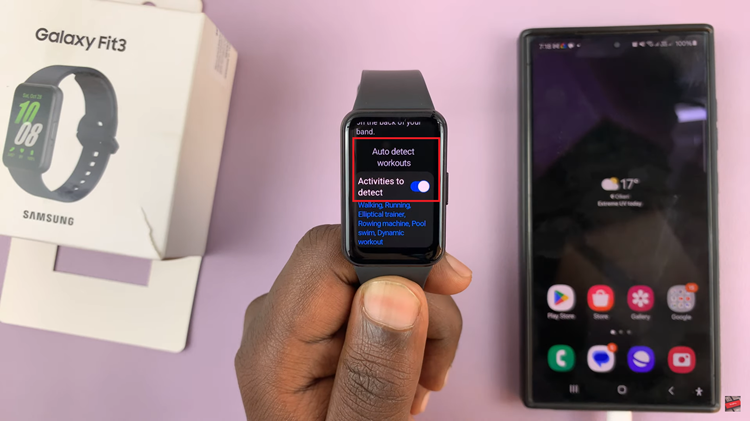
By following these straightforward steps, you can easily enable or disable auto detect workouts on your Samsung Galaxy Fit 3 according to your preferences. Whether you prefer the convenience of automatic tracking or prefer to manually start and stop your workouts, the choice is yours to make.