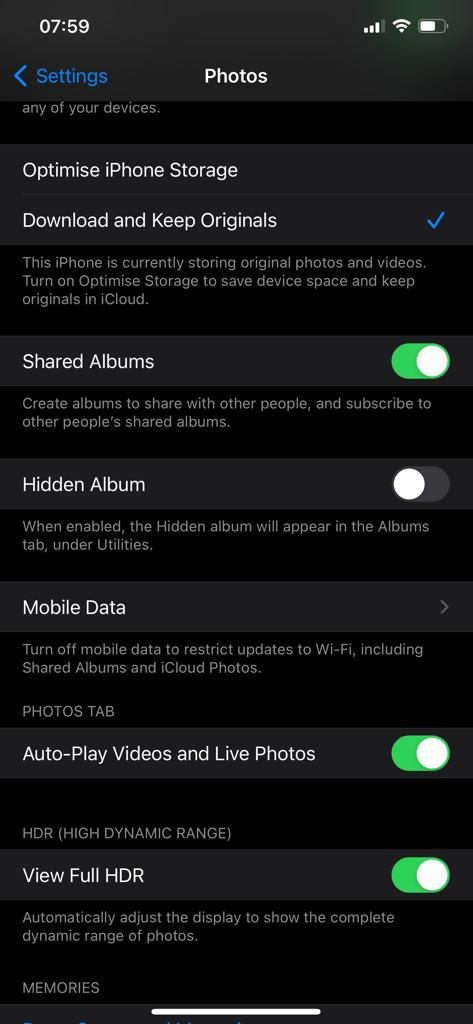The Samsung Galaxy Watch 6 and 6 Classic are among the most feature-packed and versatile smartwatches on the market today. For those seeking added convenience and a better user experience, one standout feature is the Always On Display (AOD).
This feature allows you to keep the watch face visible at all times, even when your wrist is down. It also adds convenience and enhances the overall user experience.
In this article, we’ll guide you through the steps to enable or disable the Always On Display on your Samsung Galaxy Watch 6 or 6 Classic.
Watch: How To Force Restart Samsung Galaxy Watch 6
To Enable & Disable Always ON Display On Samsung Galaxy Watch 6
Firstly, wake up your Samsung Galaxy Watch 6 or 6 Classic by pressing the home button or raising your wrist. Swipe up from the bottom of the screen to access the quick settings menu.
Next, in the quick settings menu, look for the gear-shaped Settings icon and tap on it to access the Settings menu. At this point, scroll through the settings menu and select the “Display” option.
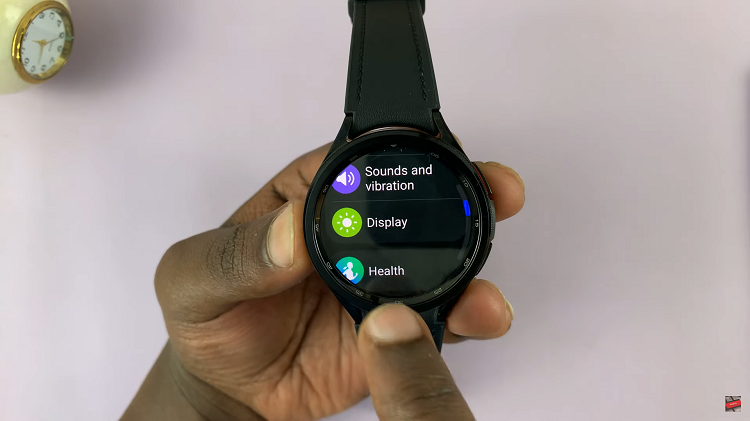
At this point, find the “Always On Display” option. Tap on the toggle switch to the ON position to turn on always on display on your Galaxy Watch 6. Subsequently, if you’d like to turn the always-on display off, tap the toggle switch to the OFF position.
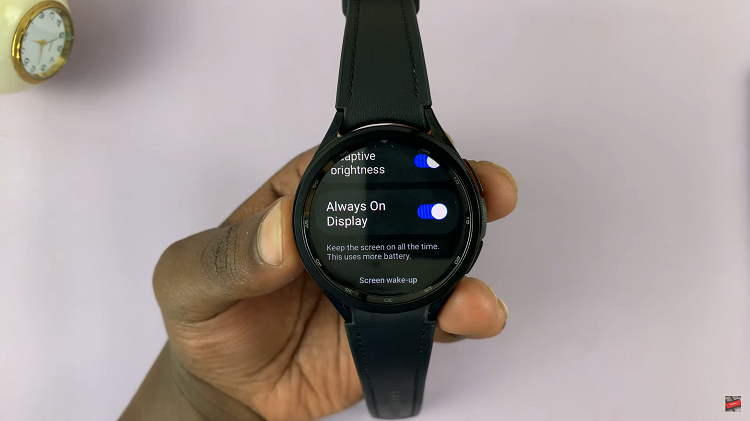
In conclusion, the Always On Display feature on the Samsung Galaxy Watch 6 and 6 Classic can be a handy addition to your smartwatch experience. Let us know in the comment section below if you have any questions or suggestions.