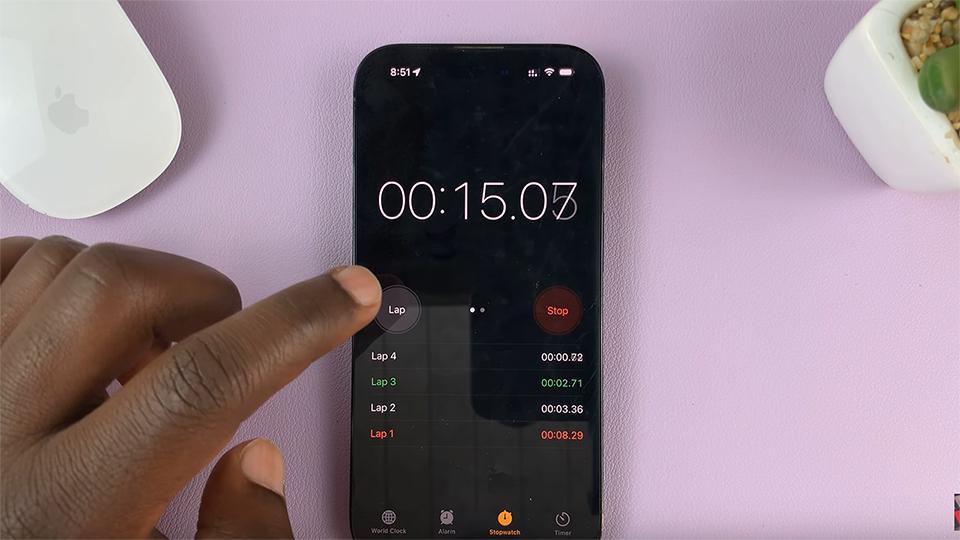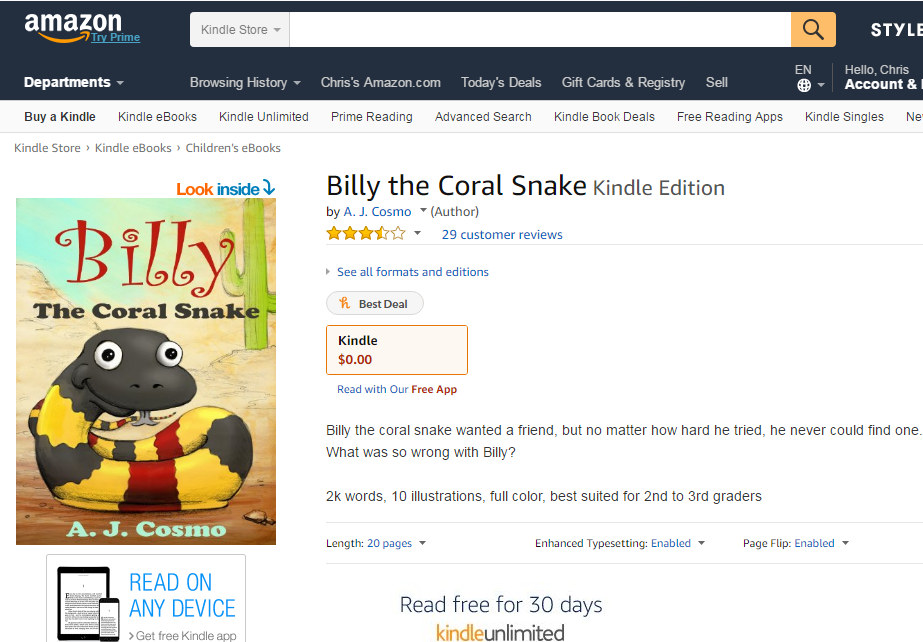The Samsung Galaxy Watch 6 and Galaxy Watch 6 Classic are powerful smartwatches that offer a wide range of features to help you stay connected and track your fitness. One of the customizable settings on these watches is the screen timeout period, which determines how long the watch display remains active before it turns off to conserve battery life.
Whether you prioritize battery life, privacy, or convenience, adjusting the screen timeout can help you make the most of your smartwatch experience.
In this article, we’ll guide you through the steps to change the screen timeout period on your Samsung Galaxy Watch 6 or 6 Classic.
Watch: How To Enable Always ON Display On Samsung Galaxy Watch 6
To Change Screen Timeout Period On Samsung Galaxy Watch 6
Firstly, wake up your Samsung Galaxy Watch 6 or 6 Classic by pressing the home button or raising your wrist. Swipe up from the bottom of the screen to access the quick settings menu.
Next, in the quick settings menu, look for the gear-shaped Settings icon and tap on it to access the Settings menu. At this point, scroll through the settings menu and select the “Display” option.
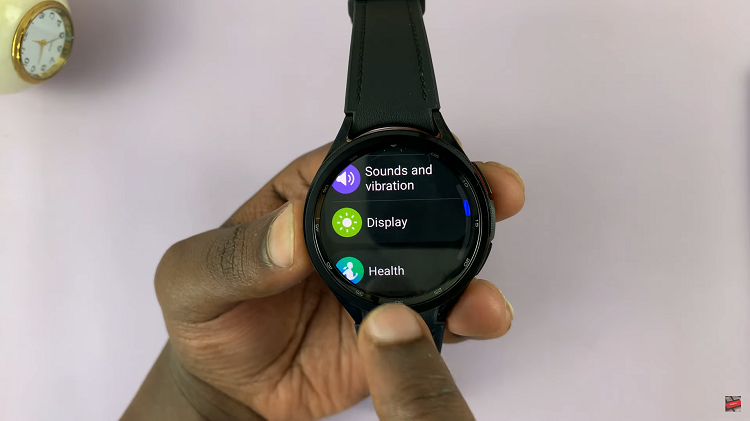
At this point, find and tap on the “Screen timeout” option. Now, choose your desired timeout period from the options that appear then exit Settings to save the changes.
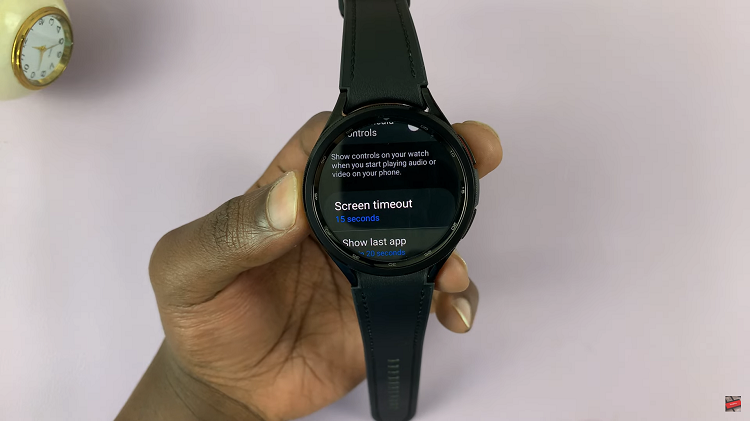
By following the steps outlined in this guide, you can easily set the screen timeout to suit your preferences and needs, enhancing your overall user experience with your Samsung Galaxy Watch 6 or 6 Classic.