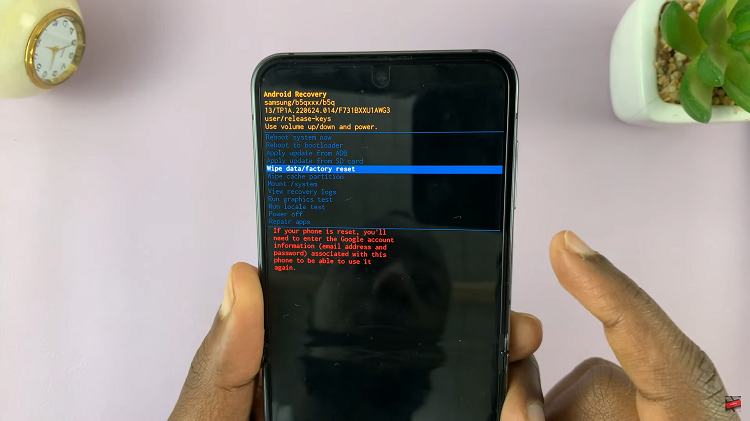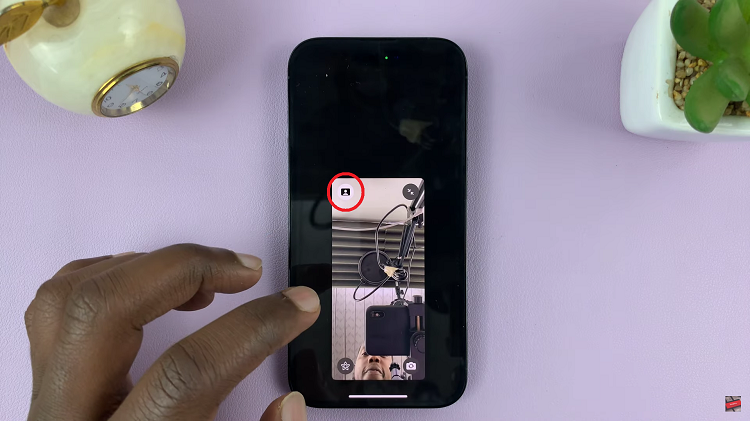If you own an iPhone, you already have access to a built-in fitness app that can be a valuable tool on your fitness journey. You can enable and disable the Fitness app on your iPhone at will.
In today’s fast-paced world, maintaining an active and healthy lifestyle has become increasingly important. With the help of technology, fitness enthusiasts can leverage various apps and features to track their progress and achieve their fitness goals.
The fitness app on the iPhone is a powerful tool to help you stay active, monitor your health and record your workouts, steps, and other fitness-related data. You can take control of your fitness tracking experience by a single touch of a button.
Watch: How To Enable Touch Accommodation On iPhone | Turn ON Touch Accommodation On iPhone
Enable Fitness App
To enable the Fitness app, unlock your device and navigate to the home screen. Locate the Settings app and tap on it to open the settings menu.
Scroll down and find the Screen Time option. Tap on it to access the screen time settings. In the screen time settings, you will see Content & Privacy Restrictions.
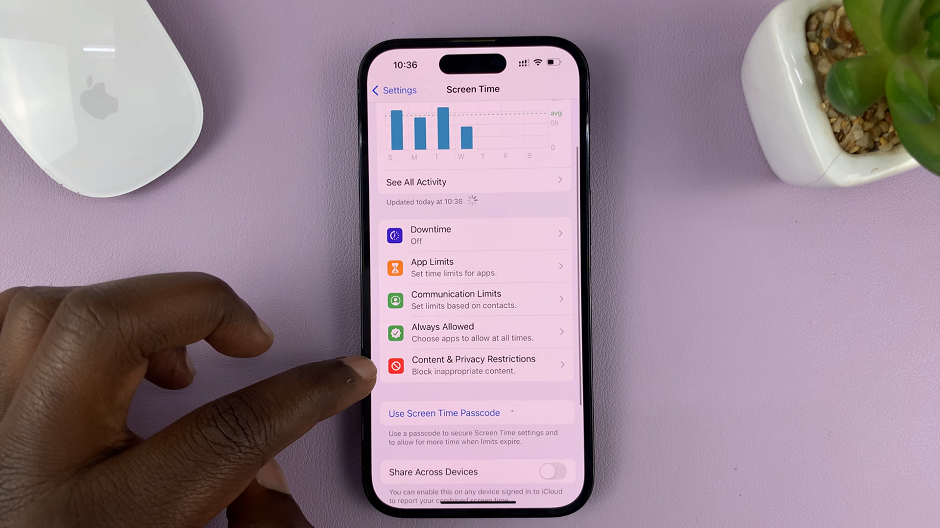
Find Allowed Apps and tap on it.
Under Allowed Apps, look for the Fitness option. You will find the toggle switch to enable the fitness app, right next to it. Simply slide it to the right to turn on the app.
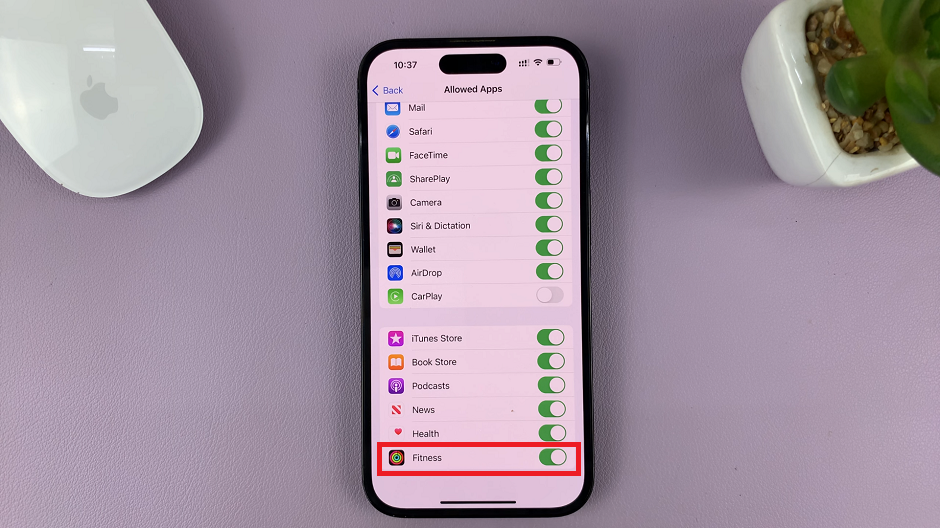
You have successfully enabled the fitness app on your iPhone. You can now start utilizing its features to track your activities and monitor your health. The Fitness app can be a valuable asset on your fitness journey, helping you stay motivated and achieve your goals.
Turn Off Fitness App
If you prefer not to use the fitness app or want to temporarily disable it, you can easily do so by following these steps:
Open the Settings app on your iPhone. Scroll down and find the Screen Time option. Tap on it to access the screen time settings.
In the screen time settings, you will see Content & Privacy Restrictions. Find Allowed Apps and tap on it.
Under Allowed Apps, look for the Fitness option. You will find the toggle switch to enable the fitness app, right next to it. Slide it to the left to turn off the app.
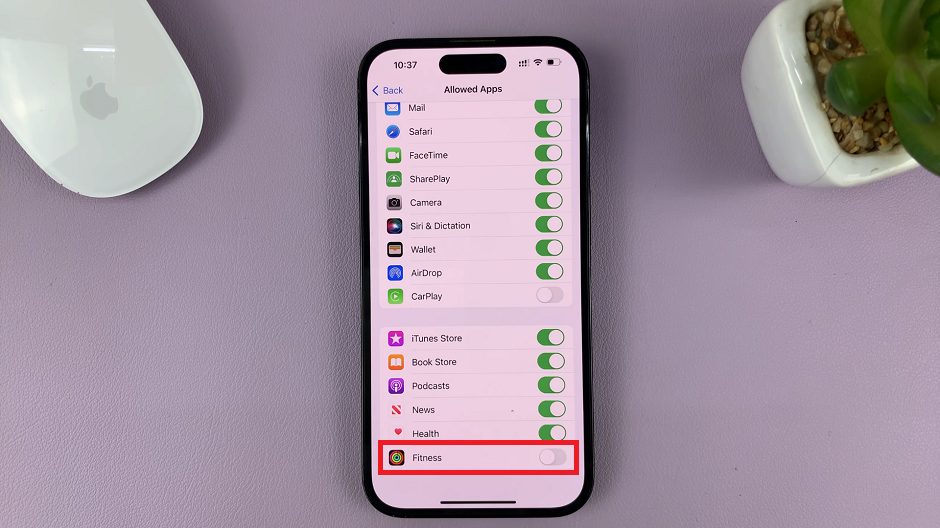
Voila! The fitness app is now disabled on your device. You won’t receive any activity tracking or health-related data until you re-enable it.
Remember, you can personalize your fitness tracking experience when you make the choice to enable or disable the fitness app.
Read More: How To Disable WhatsApp Notification Sounds On iPhone