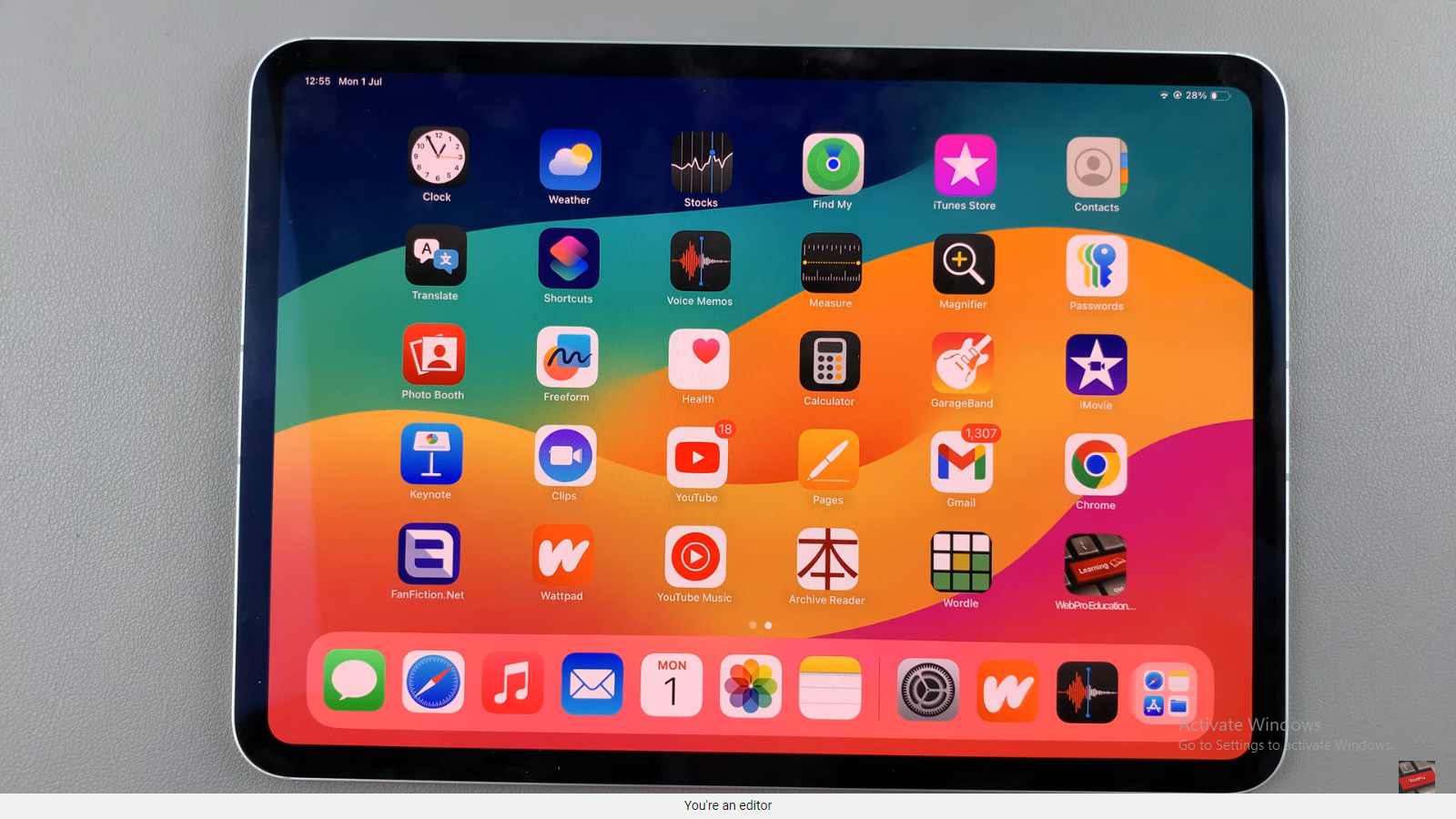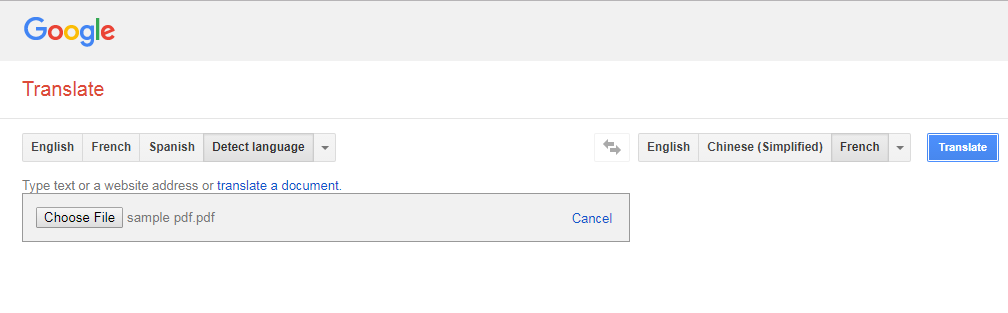In today’s fast-paced digital world, responsiveness and fluidity are paramount when it comes to smartphone usage. With the Samsung Galaxy A25 5G, you have a powerful device at your fingertips, but did you know that you can enhance your user experience even further? By enabling the 120Hz refresh rate on your Galaxy A25 5G’s display, you can take your smartphone usage to the next level with smoother motion and heightened responsiveness.
In this guide, we’ll walk you through the step-by-step process of unlocking the full potential of your device’s display by activating the 120Hz refresh rate. From accessing the settings menu to making the necessary adjustments, you’ll learn how to harness the power of high refresh rates for a more immersive and seamless user experience.
So, if you’re ready to elevate your smartphone experience and enjoy the benefits of a smoother display, let’s dive into the details of how to enable the 120Hz refresh rate on your Samsung Galaxy A25 5G.
Watch: How To Enable Developer Options & USB Debugging On Samsung Galaxy A25 5G
To Enable 120Hz Refresh Rate On Samsung Galaxy A25 5G
Firstly, open the “Settings” app on your Galaxy A25 5G. You can usually find this app by swiping down from the top of the screen and tapping the gear-shaped icon or by finding it in your app drawer.
Then, within the Settings menu, scroll down and select “Display.” At this point, scroll down and find the “Motion Smoothness” option. Tap on it to proceed.
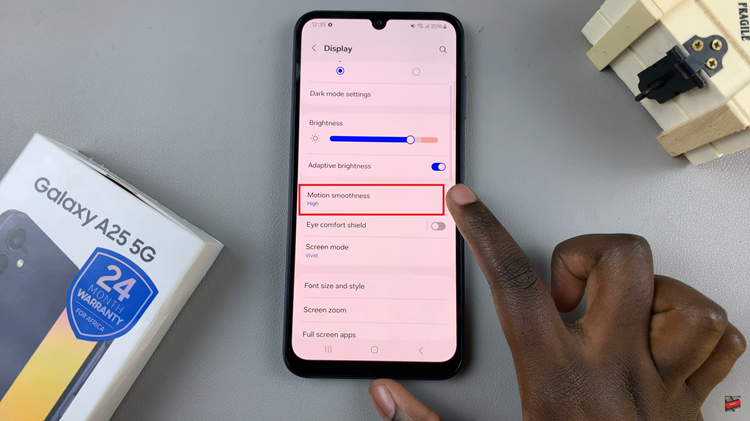
Afterward, you’ll see two options; ‘High’ & ‘Standard.’ To enable the 120Hz rate, simply select “High.” Upon selecting the 120Hz rate, your device will immediately apply the changes. Confirm the settings and exit the Settings menu.
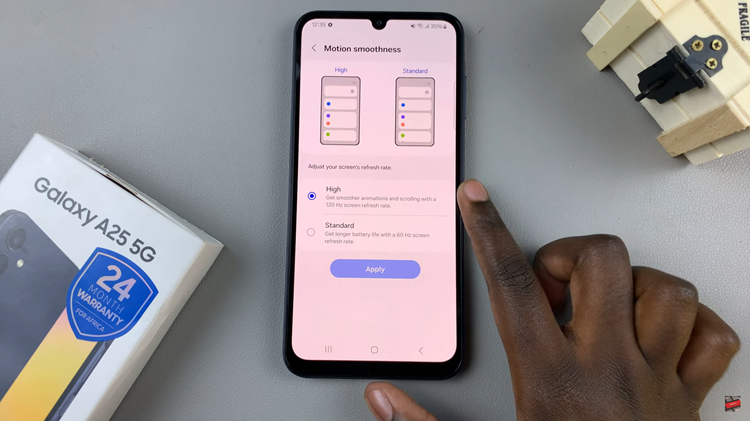
Keep in mind that enabling the 120Hz refresh rate may have an impact on battery life, as the display will consume more power at higher refresh rates. If you’re concerned about battery longevity, you can always revert to a lower refresh rate when necessary or utilize battery-saving features available on your device.
By following these simple steps, you can unlock the full potential of your Samsung Galaxy A25 5G’s display and experience the benefits of smoother motion and enhanced responsiveness in your day-to-day usage