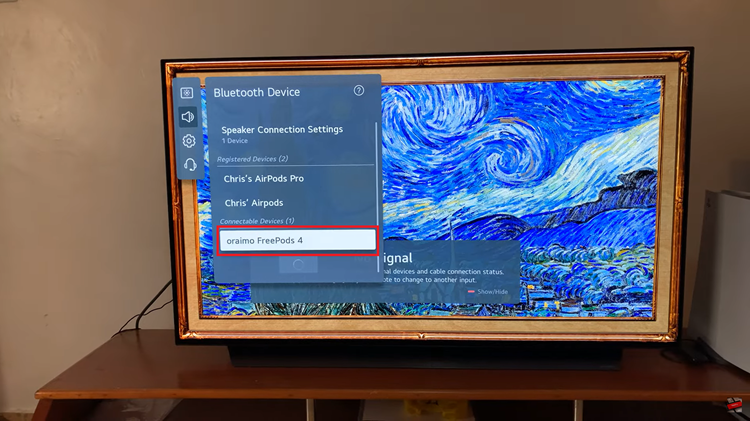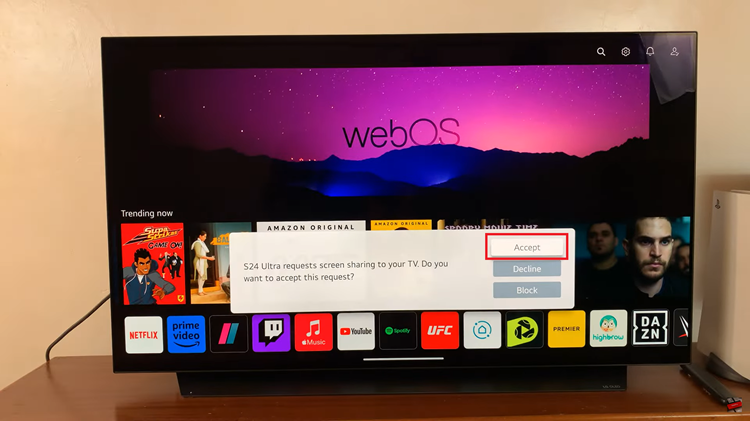Unlock the full potential of your Samsung Galaxy A25 5G with Developer Options and USB Debugging, empowering you to take control of your device like never before. Whether you’re a tech enthusiast, developer, or simply curious about what lies beneath the surface of your smartphone, enabling these features opens up a world of possibilities.
In this detailed guide, we’ll walk you through how to enable and disable Developer Options and USB Debugging on your Samsung Galaxy A25 5G, putting the power firmly in your hands.
So, grab your device, and let’s dive into the exciting realm of advanced customization and debugging capabilities.
Watch: How To Update Samsung Galaxy A25 5G
Enable & Disable Developer Options & USB Debugging Samsung A25 5G
Begin by unlocking your Samsung Galaxy A05. Then, swipe down from the top of the screen to reveal the notification panel, then tap the gear icon in the top right corner to access the Settings menu. Alternatively, locate the Settings app in the Apps menu and tap on it.
At this point, scroll down within the Settings menu until you find the “About phone” option. This section holds essential information about your device. Within the “About phone” section, find and tap on “Software information.” Following this, find the “Build Number” option, then tap on it seven times in quick succession.
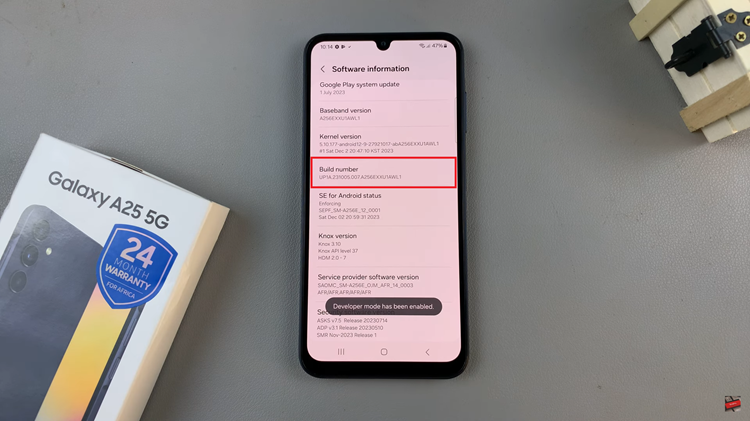
As you do this, you may be prompted to enter your device’s PIN, password, or unlock pattern to confirm your action. Afterward, head back to Settings, scroll to the bottom of the page, and select “Developer Options.” Toggle the switch ON /OFF to enable or disable this feature.
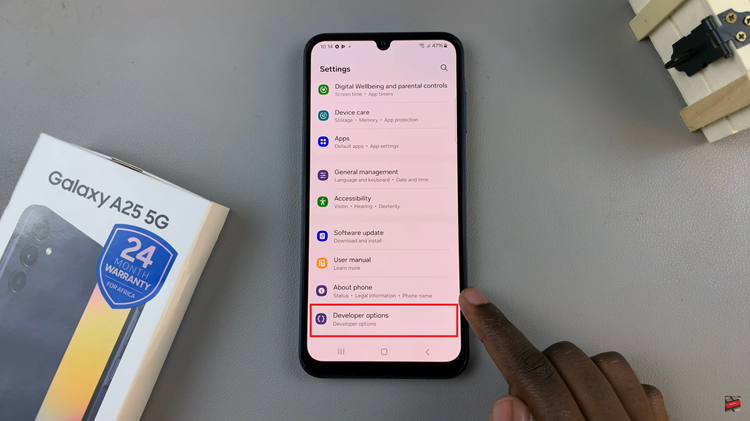
Once Developer Options are enabled, go back to Settings and select “Developer Options” at the bottom of the settings page. Within the developer options, search for “USB Debugging.” Alternatively, scroll down and find the USB Debugging option. Following this, toggle ON the switch to turn it on.
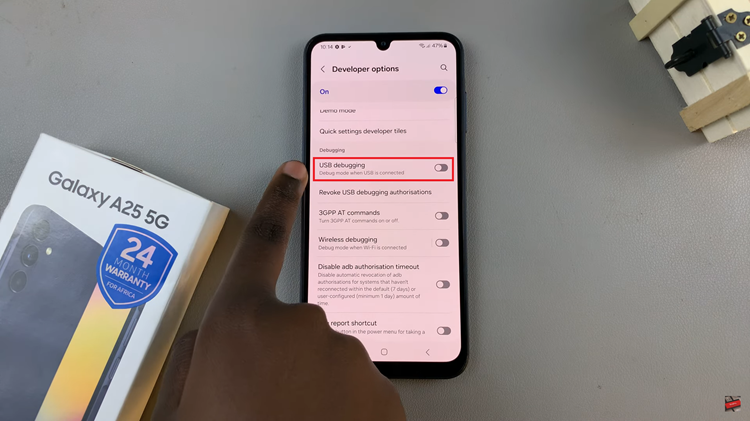
In conclusion, enabling Developer Options and USB Debugging on your Samsung Galaxy A25 5G opens up a world of advanced customization and debugging capabilities. However, it’s essential to use these features responsibly and disable them when not in use to maintain the security and stability of your device.
By following the steps outlined in this guide, you can easily enable and disable Developer Options and USB Debugging on your Galaxy A25 5G
Read: How To Connect Samsung Galaxy S24 To Windows PC Using Phone Link