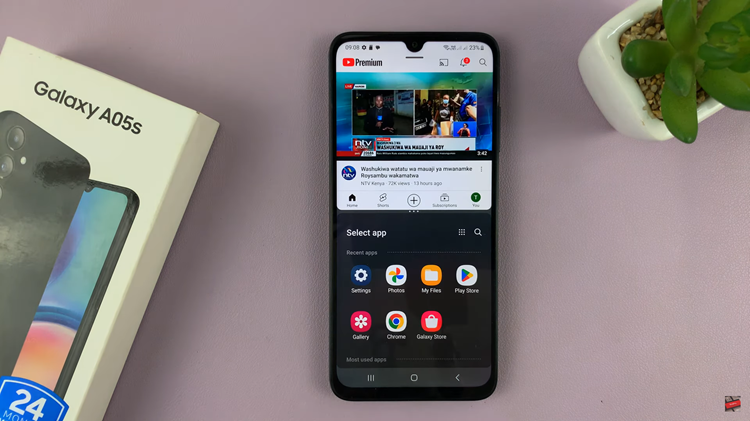In the fast-paced world of wearable technology, the Xiaomi Watch S3 stands out as a beacon of convenience and connectivity. With its seamless integration of Bluetooth earphones, users can enjoy music and manage calls directly from their wrists, untethered from their smartphones.
However, in the dynamic landscape of modern gadgets, there inevitably comes a time when you need to disconnect & unpair your Bluetooth earphones from the Xiaomi Watch S3. Whether you’re troubleshooting connectivity issues or simply upgrading to a new set of earphones, mastering the process of disconnecting and unpairing Bluetooth devices from your Xiaomi Watch S3 is essential.
In this guide, we’ll navigate through the intricacies of this process, empowering you to take full control of your wearable technology. Get ready to dive into the world of connectivity mastery with active steps to seamlessly manage your Bluetooth earphones.
Watch: How To Switch Main Menu Layout On Xiaomi Watch S3
Disconnect Bluetooth Earphones From Xiaomi Watch S3
First, you’ll need to access the settings menu on your Xiaomi Watch S3. You can do this by swiping down from the top of the watch face to reveal the quick settings menu. From there, tap on the gear icon to access the full settings menu.
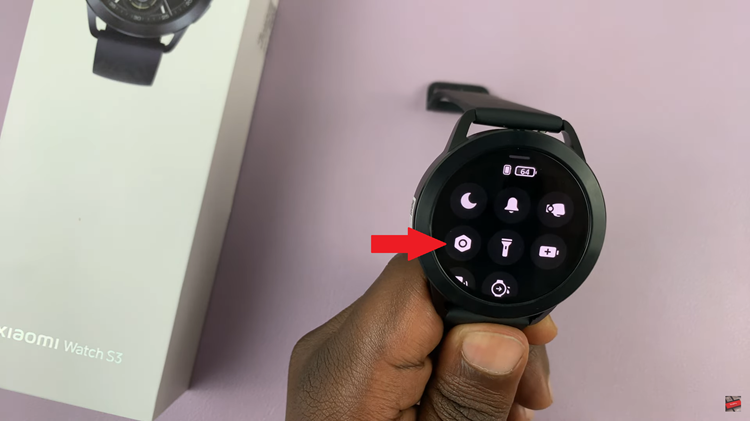
In the Settings menu, locate and tap on “Earphones” to access the Bluetooth settings. At this point, look for your earphones in the list of paired devices. Tap on the name of your Bluetooth earphones to select them. Then, tap on the “Disconnect” option. This will temporarily sever the connection between your Xiaomi Watch S3 and the earphones.
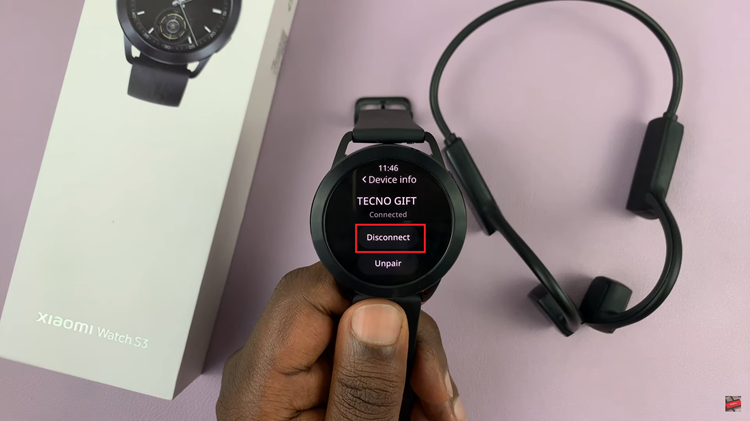
Unpair Bluetooth Earphones
First, you’ll need to access the settings menu on your Xiaomi Watch S3. You can do this by swiping down from the top of the watch face to reveal the quick settings menu. From there, tap on the gear icon to access the full settings menu.
In the Settings menu, locate and tap on “Earphones” to access the Bluetooth settings. At this point, you will see a list of connected devices. Look for your earphones in the list of paired devices. Tap on the name of your Bluetooth earphones to select them. Then, tap on the “Unpair” option. This action will unpair the Bluetooth earphones from your Xiaomi Watch S3.
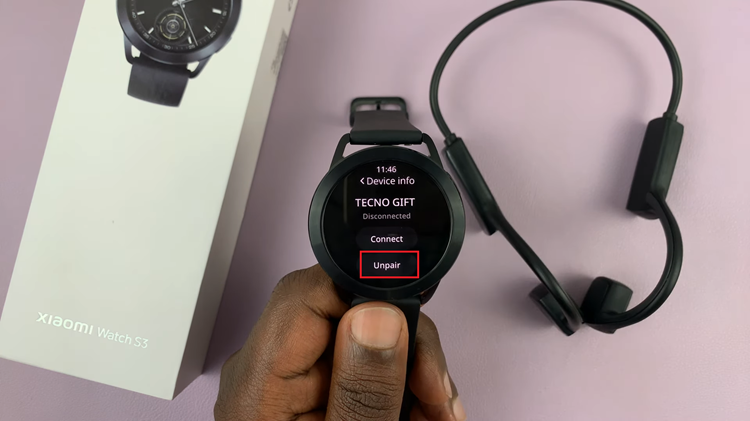
By following these simple steps, you can easily disconnect and unpair Bluetooth earphones from your Xiaomi Watch S3. Whether you’re troubleshooting connectivity issues or switching to a new set of earphones, knowing how to manage Bluetooth devices on your smartwatch can enhance your overall user experience.