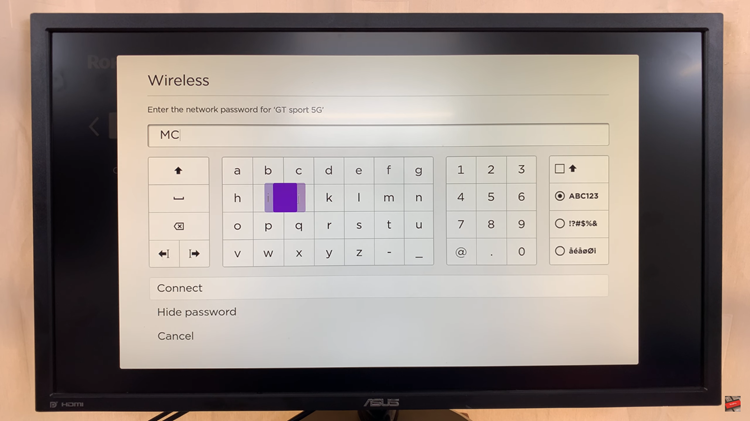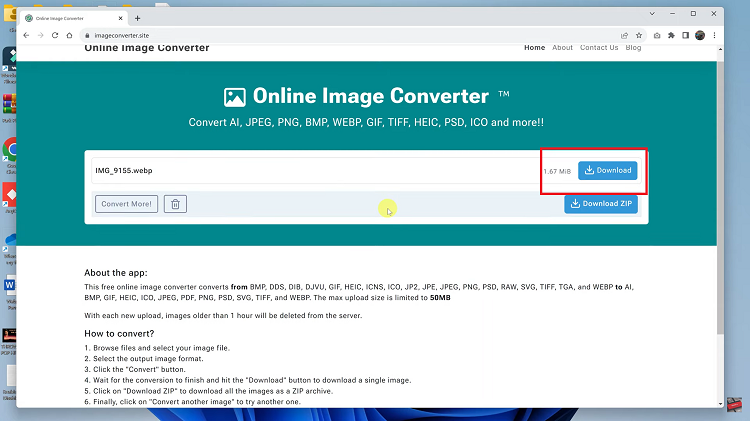In the fast-paced world of smartphones, the ability to multitask efficiently can significantly enhance our productivity and user experience. The Samsung Galaxy A05s, known for its affordability and feature-packed design, doesn’t fall short in this aspect.
One standout feature that amplifies multitasking capabilities is the Split Screen mode. This innovative functionality enables users to run two apps simultaneously on the Galaxy A05s, providing a seamless and efficient way to juggle multiple tasks without the need for constant app-switching.
In this guide, we will delve into the step-by-step process of using Split Screen mode on the Samsung Galaxy A05s, unlocking the full potential of your device for a more productive and enjoyable mobile experience.
Watch: How To Hard Reset Samsung Galaxy A05s
To Use Split Screen Mode On Samsung Galaxy A05s
To kickstart your journey into Split Screen multitasking, begin by navigating to the home screen. Once there, locate and tap the square or recent apps button situated at the bottom left of the screen. This action will open the Recent Apps menu, showcasing your recently used applications.
From the array of recently used apps, identify and tap on the icon of the first application you wish to employ in Split Screen mode. From the menu that appears, tap on the “Open in split-screen mode” option.
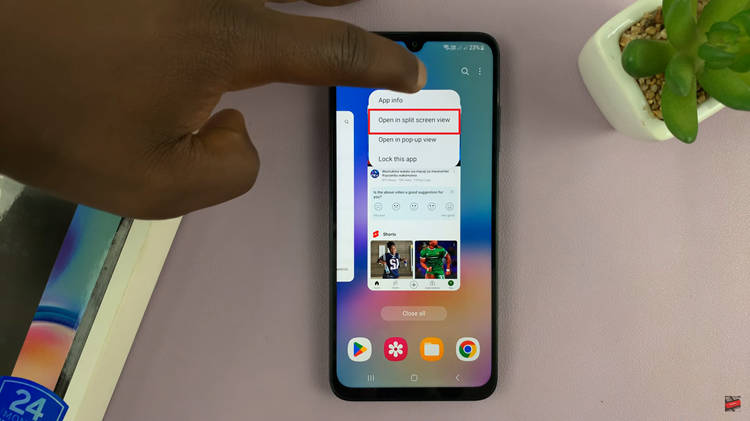
At this point, the bottom half of the screen now displays a list of compatible apps ready to join the multitasking fray. Scroll through this list and tap the icon or preview of the second app you wish to run alongside the first. This establishes the dual-app setup, allowing for simultaneous use.
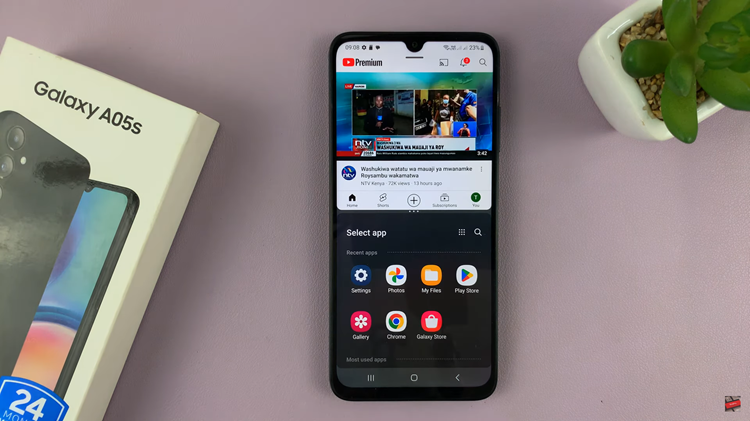
To tailor the Split Screen experience to your liking, take advantage of the flexible divider. Easily drag it up or down, customizing the screen space each app occupies. This dynamic adjustment ensures an optimal distribution that aligns with your specific multitasking needs. Finally, to exit the split screen, either drag the divider to the top or bottom of the screen.
In conclusion, using Split Screen mode on the Samsung Galaxy A05s enhances your productivity by allowing you to seamlessly switch between apps without constantly exiting and reopening them.