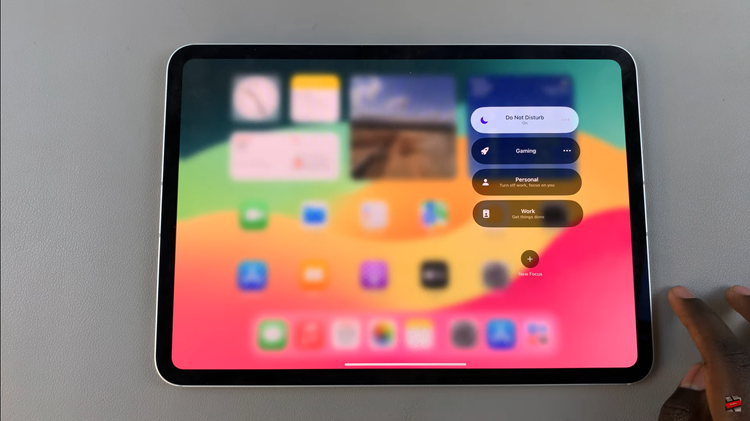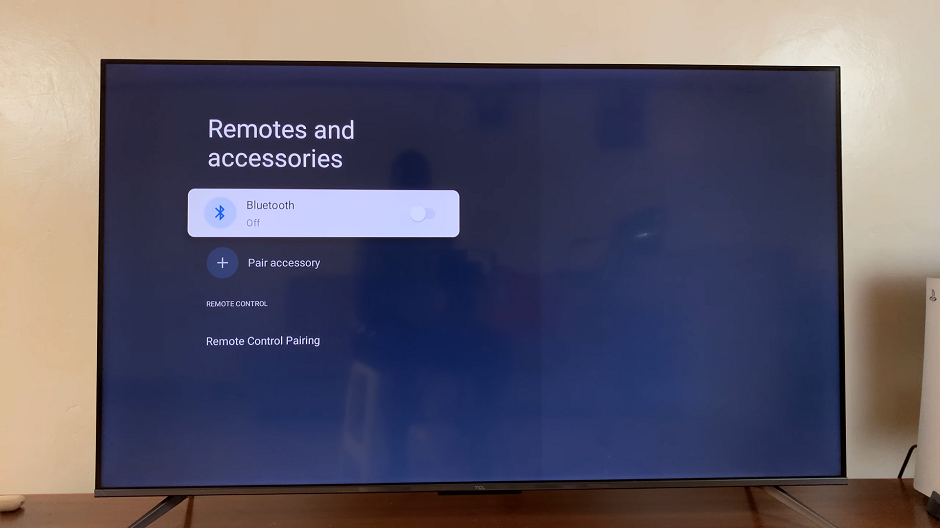The Samsung Galaxy A15 is a feature-packed smartphone designed to offer a seamless user experience. However, like any electronic device, it may encounter occasional hiccups in performance or encounter software-related issues. One effective troubleshooting step to address these concerns is clearing the cache partition.
The cache partition stores temporary files that can sometimes become corrupted, leading to sluggish performance or app malfunctions. Clearing this cache can refresh the system and potentially resolve these issues without affecting your data or settings.
In this guide, we’ll walk you through the step-by-step process of how to clear the cache partition on your Samsung Galaxy A15, ensuring a smooth and optimized performance for your device.
Watch: How To Change Font Size On Samsung Galaxy A15
To Clear Cache Partition In Samsung Galaxy A15
Firstly, you need to access the recovery mode on your Samsung Galaxy A15. To access recovery mode, press and hold the Volume Up button and the Power button at the same time. Keep holding the buttons until the Samsung logo appears on the screen. Then, release the Power button but keep holding the Volume Up button until the recovery menu appears.
At this point, use the volume buttons to get to the “Wipe Cache Partition” option and press the Power button to select it. You will be prompted to confirm whether you want to wipe the cache partition. Use the volume buttons to highlight “Yes” and press the Power button to confirm.
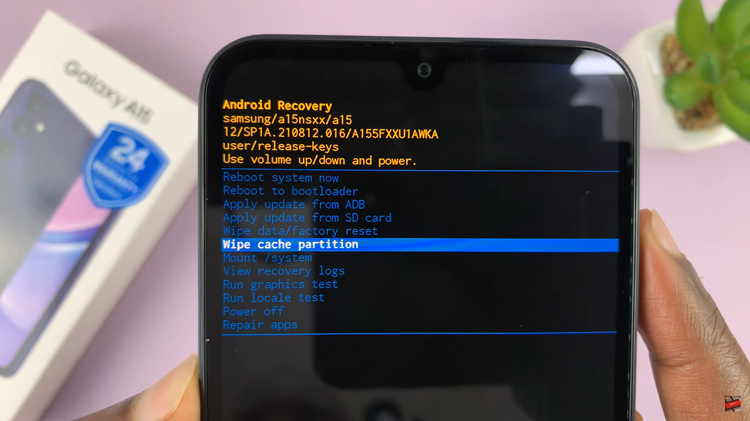
The system will now clear the cache partition. This process may take a few minutes, so be patient and allow it to complete. Once the cache partition has been wiped, the recovery menu will reappear. Use the volume buttons to highlight “Reboot system now” and press the Power button to restart your Samsung Galaxy A15.
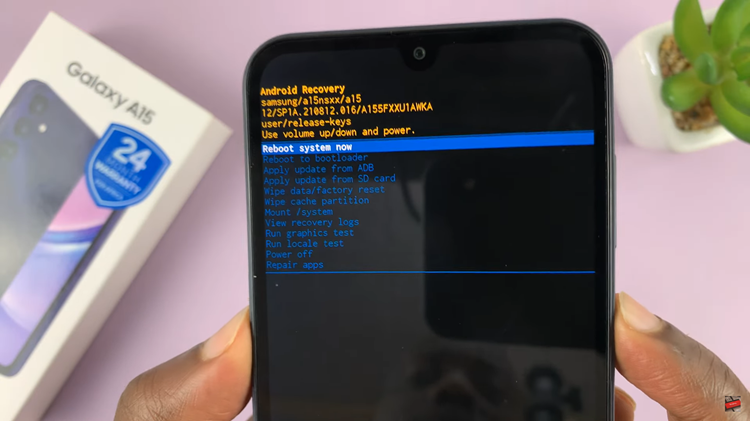
In conclusion, clearing the cache partition on your Samsung Galaxy A15 is a straightforward process that can help resolve performance issues by removing temporary files that may be causing problems. However, it’s important to note that clearing the cache partition will not delete any personal data or settings on your device.