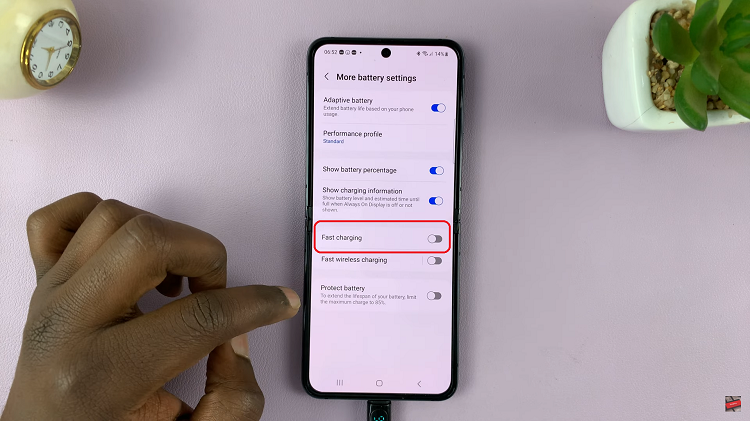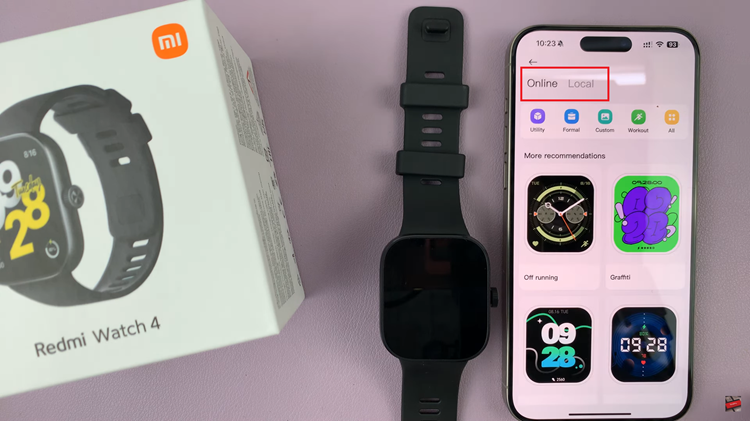Bluetooth technology has made it easier than ever to connect various devices to your Google Pixel 8 or Pixel 8 Pro. Whether it’s a pair of headphones, a speaker, or a fitness tracker, the convenience of wireless connectivity is undeniable.
However, there may come a time when you need to disconnect or forget a Bluetooth device from your smartphone.
In this guide, we’ll walk you through the comprehensive step-by-step process on how to disconnect a Bluetooth device on your Google Pixel 8.
Also Read: How To Turn On & Off Camera Flash Notifications On Google Pixel 8
How To Disconnect Bluetooth Device On Google Pixel 8
To begin, open the “Settings” app. In the Settings app, you’ll find various categories and options. Scroll down until you see “Connected Devices.” Tap on it. Inside the “Connected Devices” section, you’ll see a list of all the devices that are currently paired with your Google Pixel 8.
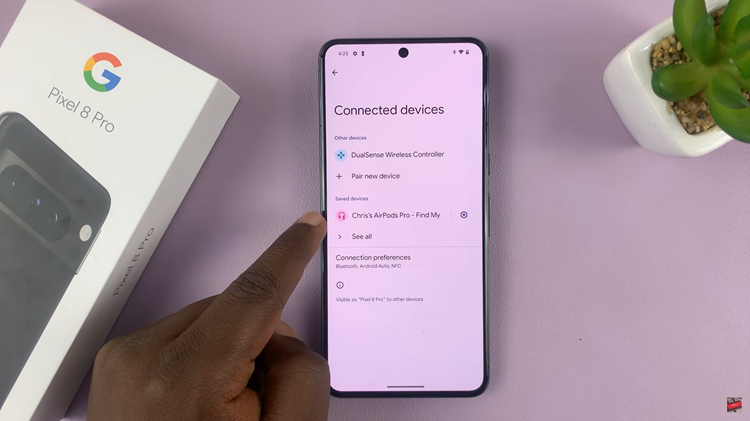
To disconnect a device, follow these steps: Tap on the name of the device you wish to disconnect. This will open a menu of options for that specific device. Now that you’ve selected the device you want to manage, you have two options:
- a) Disconnect: To temporarily disconnect the device (which means you can easily reconnect it later), tap on the “Disconnect” option in the menu. Your Pixel will disconnect from the selected Bluetooth device.
- b) Forget: If you want to completely remove the Bluetooth device from your phone and prevent it from automatically reconnecting, tap on the “Forget” option. A confirmation prompt will appear, asking if you are sure you want to forget the device. Confirm your decision by tapping “Forget Device.”
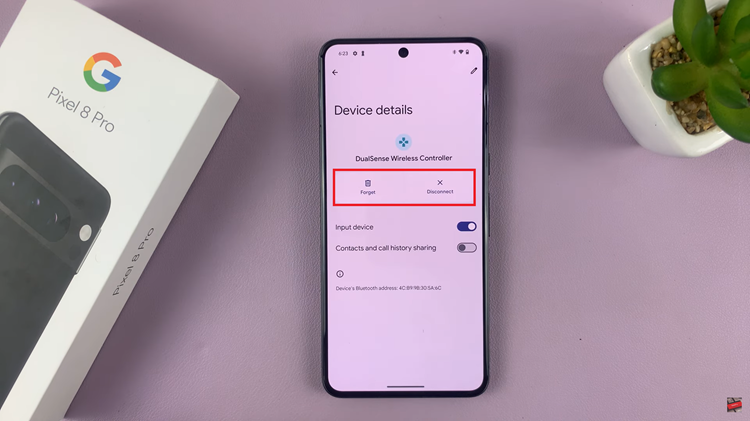
Managing your Bluetooth devices on the Google Pixel 8 and Pixel 8 Pro is a straightforward process. Whether you want to disconnect a device temporarily or forget it entirely, the steps are easy to follow. This flexibility allows you to maintain a clutter-free and efficient list of paired devices, ensuring that your smartphone’s Bluetooth connections serve you seamlessly.
Watch: How To Enable Developer Options & USB Debugging On Samsung Galaxy A24