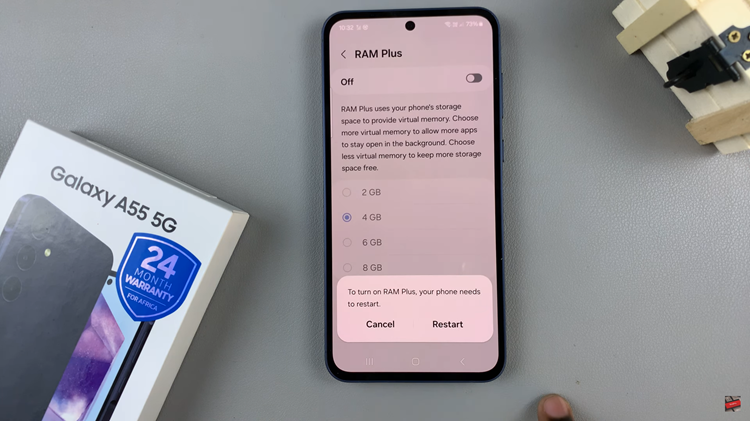Sometimes texting on the app becomes overwhelming and one would wish to take a break. However, sometimes it’s not easy to shy away from picking up the phone when you hear a WhatsApp notification. The easiest way might be to turn off the internet to silence WhatsApp notifications.
However, this might not be a good idea since you might miss out on important updates on the app or other apps. The best solution might be to disable the notifications on your phone. This will keep you from hearing any WhatsApp notification sounds. Below are the steps to disable WhatsApp notifications on iPhone.
Watch: How To Hide Online Status On Whatsapp
How To Disable WhatsApp Notifications On iPhone
First, launch WhatsApp on your iPhone, then tap on ‘Settings’ at the bottom right corner. On the Settings page, tap on ‘Notifications’. This will show you the notifications that are enabled on both your Group chats and Messages.
Next, tap the toggle icon next to ‘Show Notifications’ to disable notifications. You can do this for both individual messages and group messages. You will still receive messages but you won’t be notified of them. That’s how to go about it. Let us know in the comment section below if you have any questions or suggestions.