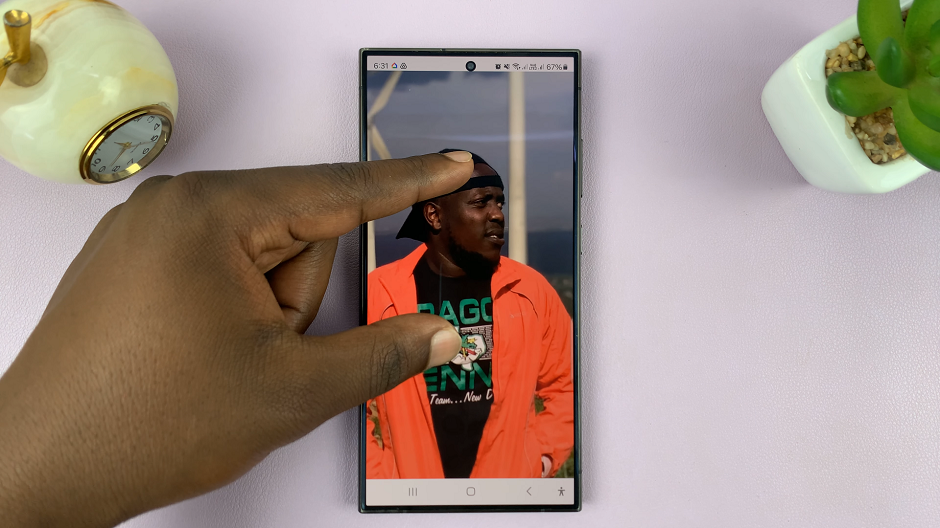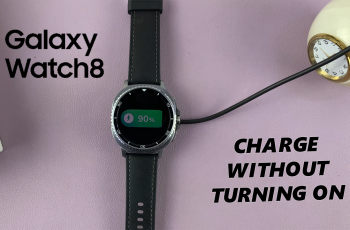In an era where digital security is paramount, safeguarding your iPad against unauthorized access is crucial. One often overlooked vulnerability is the ability for USB accessories to connect to your iPad, even when it’s locked. This feature, while convenient for legitimate uses like charging, can pose a risk if unauthorized parties attempt to access your device via USB connections.
Fortunately, Apple provides a robust security feature that allows you to disable USB accessories from connecting to your iPad while it’s locked. By configuring this setting, you can enhance the protection of your personal data and prevent potential security breaches.
In this guide, we’ll walk you through the steps required to disable USB accessories on the iPad lock screen. From accessing the settings to making the necessary adjustments, you’ll learn how to effectively manage this security feature to suit your privacy needs.
Watch: How To Install Google Maps On iPad
Disable USB Accessories On iPad Lock Screen
To begin securing your iPad, unlock the device and navigate to the home screen. Once there, locate and tap on the Settings app, typically identified by a gear icon. From within Settings, proceed by scrolling down to find the option for Face ID & Passcode or Touch ID & Passcode, depending on your iPad model and settings.
At this point, you will be prompted to enter your passcode to proceed further. Once authenticated, continue scrolling down within the settings menu to locate the section labeled Allow Access When Locked. Within this section, specifically, find the setting named Accessories.
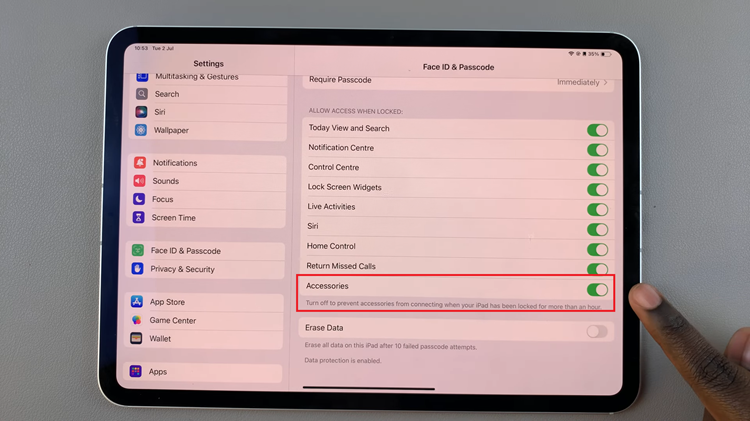
By default, this setting is enabled, allowing USB accessories to connect to your iPad even when it is locked. To enhance security measures, ensure the toggle switch next to USB Accessories is turned off, represented by the grey color. After making these changes, exit the Settings app to save your preferences.
By following these steps, you can effectively disable USB accessories on your iPad’s lock screen, enhancing the security of your device and personal data.