In this article, we’ll delve into the simple steps to add apps to the ‘Favorites’ section on your Hisense VIDAA Smart TV.
Hisense VIDAA Smart TVs offer a range of functionalities and applications for an immersive viewing experience. However, navigating through numerous apps can sometimes be cumbersome. Thankfully, the ‘Favorites’ feature comes to the rescue, allowing users to personalize their TV by adding frequently used apps for quick access.
The ‘Favorites’ feature on Hisense VIDAA Smart TVs serves as a convenient tool to customize your viewing preferences. By adding apps to this section, you create a personalized shortcut menu, streamlining access to your most-used applications directly from the home screen.
Watch: What Android Version Am I Using?
Add Apps To Favorites On Hisense VIDAA Smart TV
Go to the home screen of your Hisense VIDAA Smart TV. If you’re not on the home page, press the home button on the remote control.
Using your remote control, scroll down once to the apps list. Flick through the apps list to the end of the list and select the More Apps option. You should now see the My Favorite Apps and More Apps lists.
Go to the More Apps section and find the app you want to add to favorites. Highlight it and long press the designated button, usually OK on your remote. A menu will typically appear with the Sort and Remove options. Select the Sort option. This will float the app, so that you can move it around.
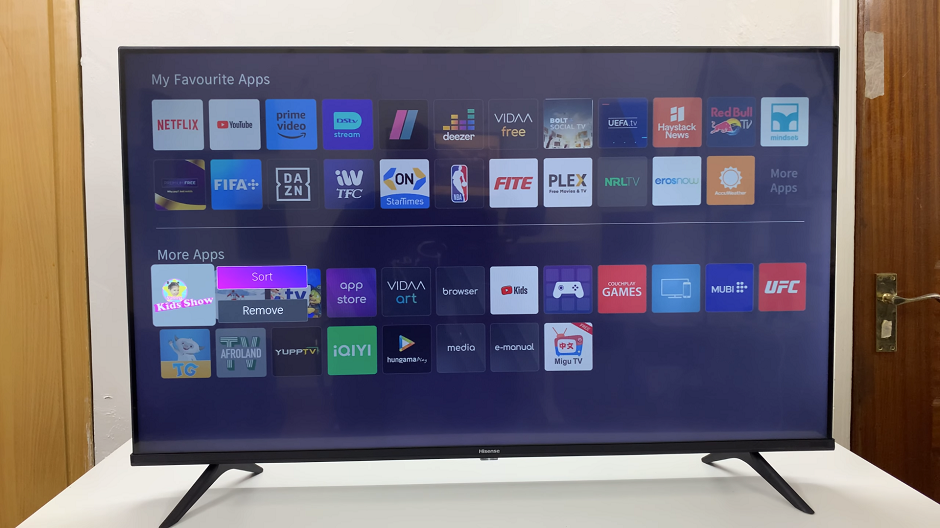
Use the directional buttons on the remote to move the app upwards to the My Favorite Apps section. Move it through the list until you get it to the position you want it. Preferably on the first line. Press OK to confirm.
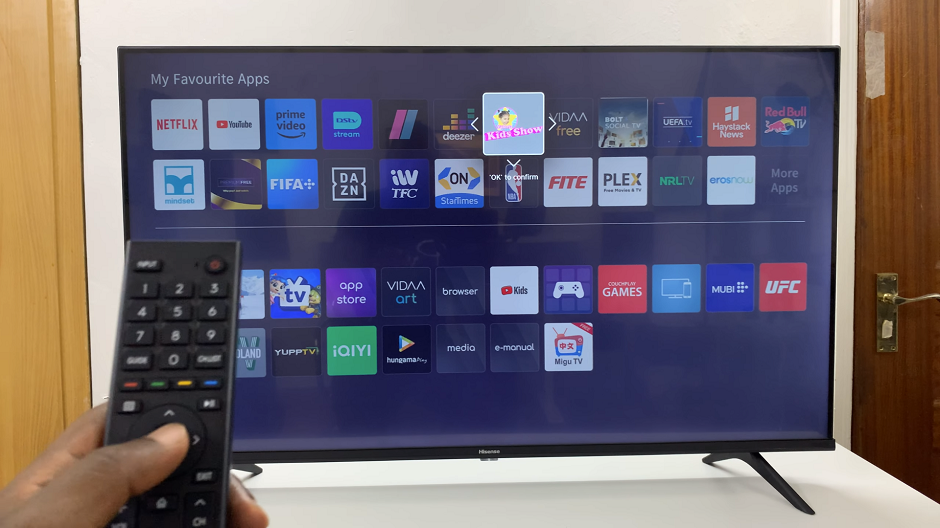
Press the Home button on the remote and go to the apps list. You should now see the app you have added in the list.

Optimize Your Viewing Experience
By leveraging the ‘Favorites’ feature on your Hisense VIDAA Smart TV, you can optimize your TV-watching routine. Organizing your most-used apps ensures a smoother and more efficient browsing experience, saving you time and effort in navigating through various menus to find your preferred applications.
Customizing your Hisense VIDAA Smart TV by adding apps to the ‘Favorites’ section is a simple yet effective way to tailor your viewing experience. With just a few clicks on the remote control, you can access your favorite apps conveniently from the home screen.
Read: How To Stop HDMI Devices From Automatically Turning On Hisense VIDAA Smart TV

