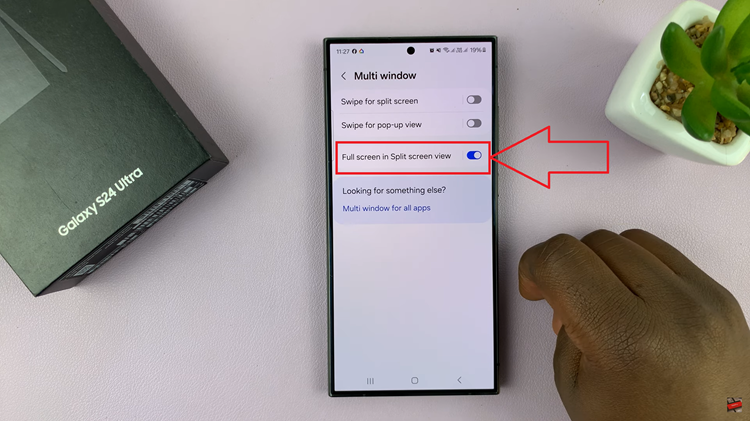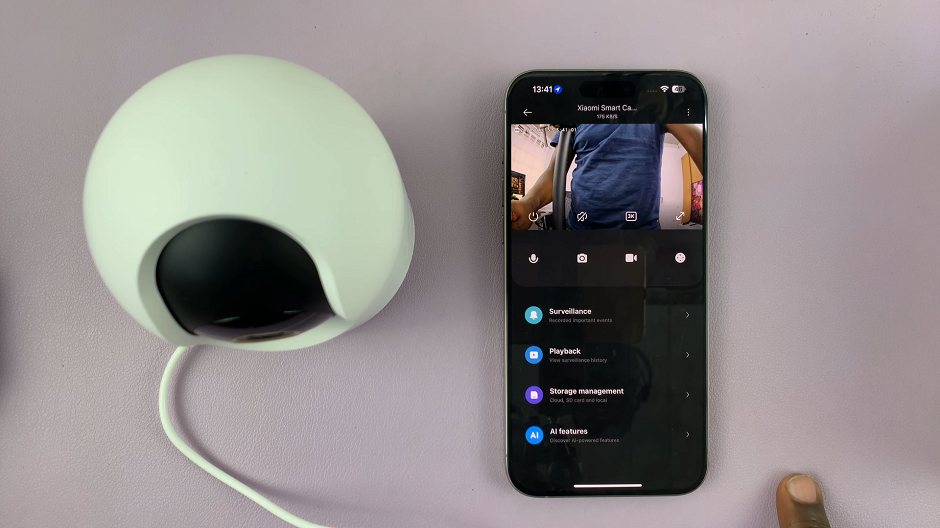In this article, we’ll provide you with a comprehensive guide on how to effectively factory reset your Hisense VIDAA Smart TV.
In today’s digital age, smart TVs like the Hisense VIDAA series offer an array of advanced features and functionalities. However, encountering technical glitches or wanting to refresh your TV settings might prompt the need for a factory reset.
Performing a factory reset can help resolve various issues and restore your Hisense VIDAA Smart TV to its original state.
Reasons for a Factory Reset
There are several reasons why you might consider performing a factory reset on your Hisense VIDAA Smart TV:
Resolving Technical Issues: If your TV is experiencing performance issues such as freezing, lagging, or unresponsiveness, a factory reset can often resolve these problems.
Removing Personal Data: Before selling or giving away your TV, performing a factory reset ensures that all your personal information, accounts, and preferences are wiped clean.
Restoring Default Settings: Sometimes, custom settings or configurations may cause issues. Resetting the TV to its factory defaults can help eliminate these problems.
Read: How To Set Airplay PIN To ‘Every Time’ On Hisense VIDAA Smart TV
Factory Reset Hisense VIDAA Smart TV
Before proceeding with a factory reset, it’s crucial to back up any important data and disconnect external devices connected to your TV.
Next, go to the home screen of your Hisense VIDAA Smart TV. If you’re not on the home page, press the home button on the remote control.
Using your remote control, scroll up once to the TV menu. From the TV menu, flick through to get to Settings, represented by a cog-wheel icon. Press OK on the remote to access the Settings menu.
Within the settings menu, in the left-hand side panel, scroll down to the Support tab. Press OK and scroll down to Reset to Factory Default. Press OK to select.
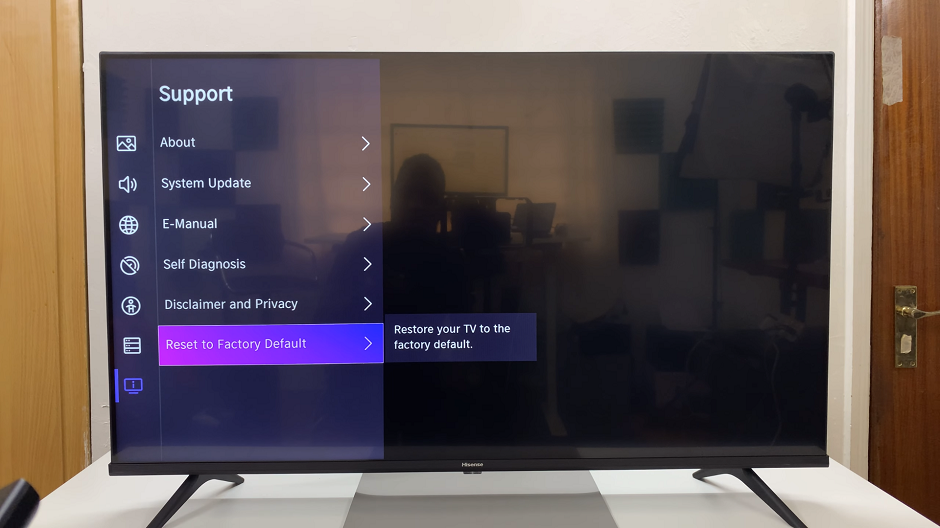
If you had set up a system PIN, you’ll be prompted to enter it. Enter the PIN to proceed.
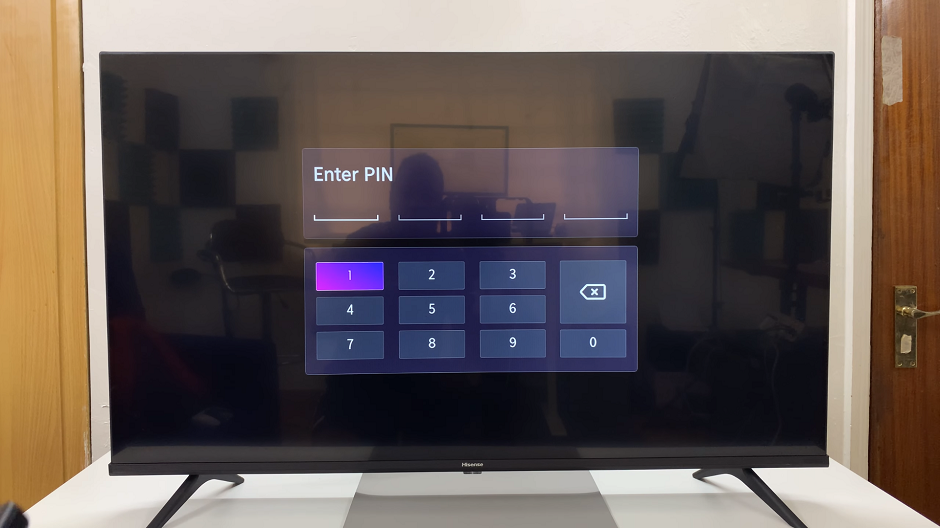
You will see the prompt for Reset to Factory Default. You can check the box to save existing channels and favorite channels on your TV, if you want. Select Restore.
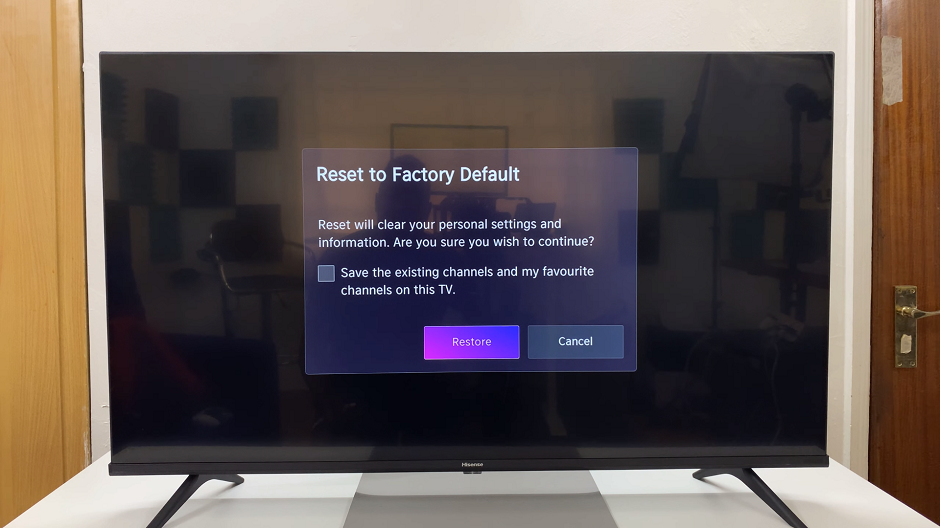
You’ll likely be prompted to confirm your decision to reset the TV to its factory settings. Enter the reset PIN that will be provided on the TV.
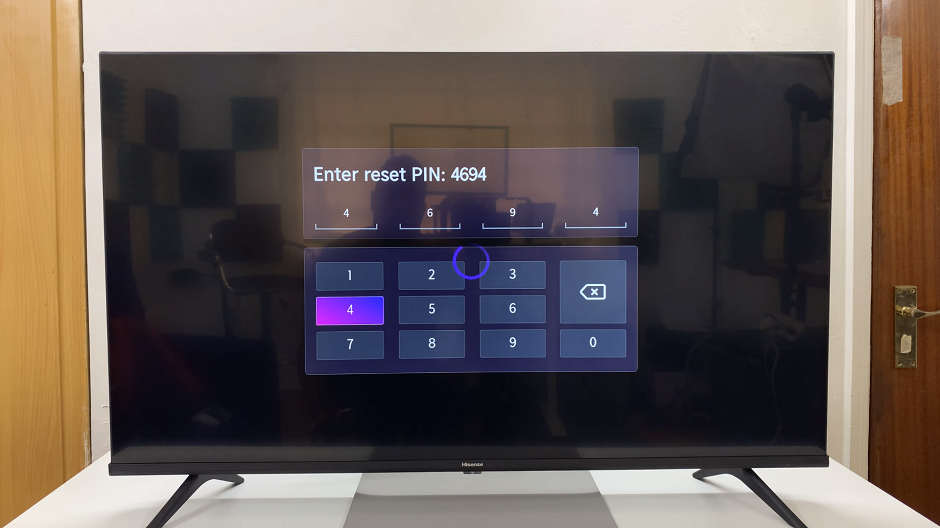
The TV will begin the reset process, which may take a while. The screen will then go dark and after the reset is finished, your Hisense VIDAA Smart TV will restart with default settings restored.
You will now be taken to the initial set up screen.
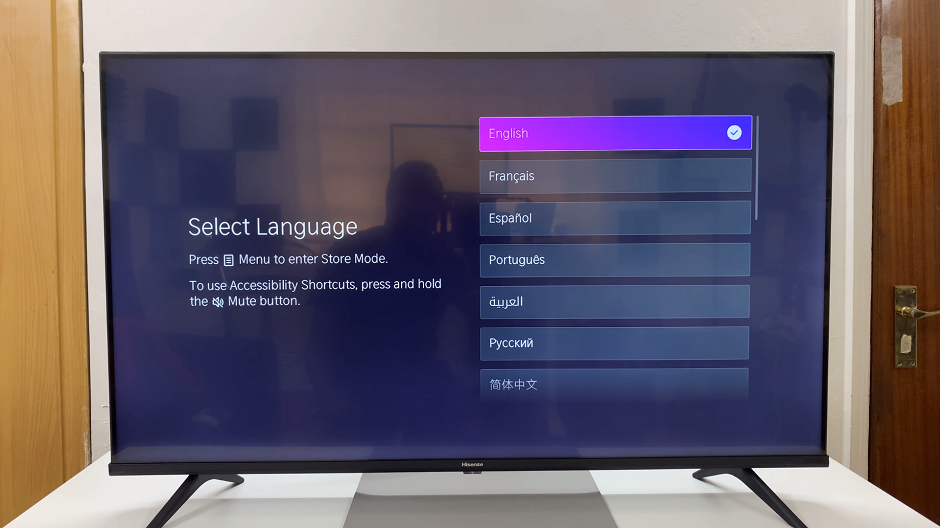
Important Considerations
Data Backup: Remember to back up any important data, such as saved settings or apps, before initiating the factory reset.
Internet Connection: Ensure a stable internet connection during the reset process for seamless completion.
Remote Control: Have your Hisense VIDAA TV remote handy to navigate through the settings menu.
Performing a factory reset on your Hisense VIDAA Smart TV can help troubleshoot various issues and provide a fresh start. However, exercise caution as a factory reset erases all personalized settings and data. Always back up important information before initiating the reset process.
By following this step-by-step guide, you can confidently reset your Hisense VIDAA Smart TV and enjoy a refreshed user experience. If issues persist after the reset, contacting Hisense customer support might offer further assistance.
Remember, a factory reset should be considered a last resort if troubleshooting steps fail to resolve your TV’s issues. Always explore other troubleshooting methods and seek professional help if needed.