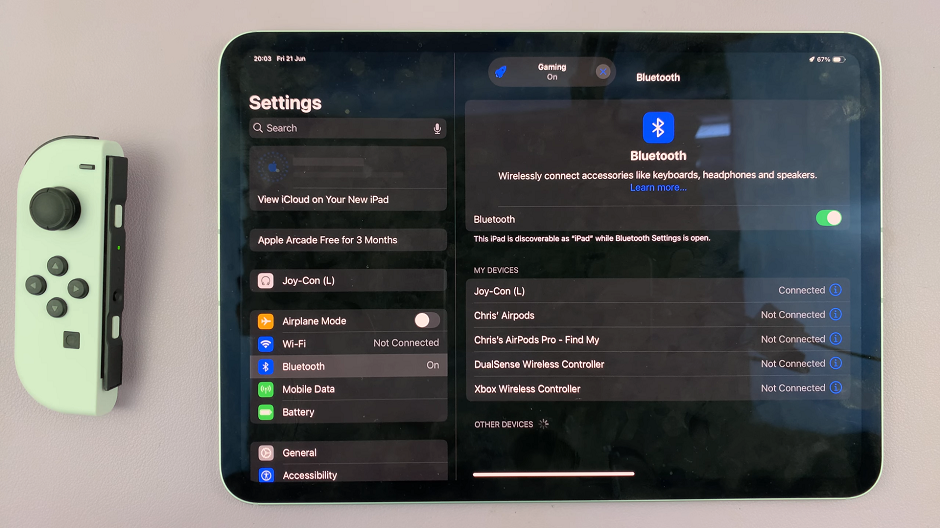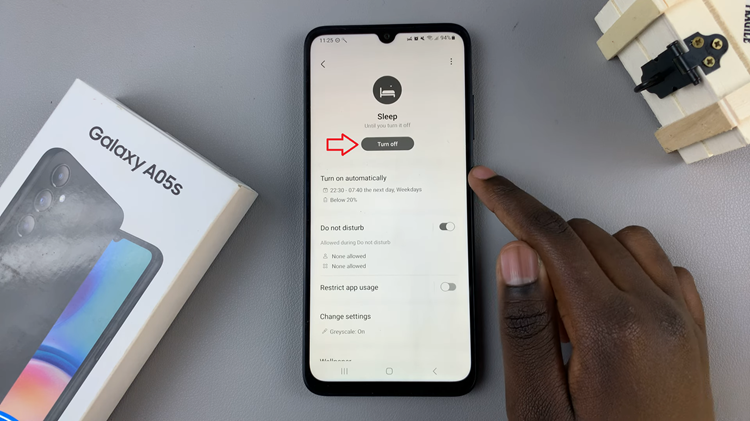In the modern era of smart entertainment, the Hisense VIDAA Smart TV stands out for its exceptional features and user-friendly interface. However, a common challenge faced by users is the automatic activation of HDMI-connected devices when the TV powers on.
The scenario where your gaming console, streaming device, or other peripherals spring to life unexpectedly can be quite frustrating. Fortunately, there are ways to take control of this situation and prevent HDMI devices from automatically turning on with your Hisense VIDAA Smart TV.
The HDMI-CEC (Consumer Electronics Control) feature, designed to streamline the usability of multiple devices connected via HDMI, can sometimes cause these devices to power on automatically when the TV is turned on. While this feature intends to enhance user convenience by enabling interconnected devices to communicate and control each other, it can lead to unwanted device activations.
Watch: iPhone: How To Silence Unknown Callers In WhatsApp
Stop HDMI Devices From Automatically Turning On Hisense VIDAA Smart TV
Here’s a comprehensive guide to stopping HDMI devices from automatically turning on:
Go to the home screen of your Hisense VIDAA Smart TV. If you’re not on the home page, press the home button on the remote control.
Using your remote control, scroll up once to the TV menu. From the TV menu, flick through to get to Settings, represented by a cog-wheel icon. Press OK on the remote to access the Settings menu.
Within the settings menu, in the left-hand side panel, scroll down to the Connection tab. Press OK and scroll down to HDMI & CEC. Press OK to select. Enter this menu option to modify the settings related to HDMI-CEC functionality.
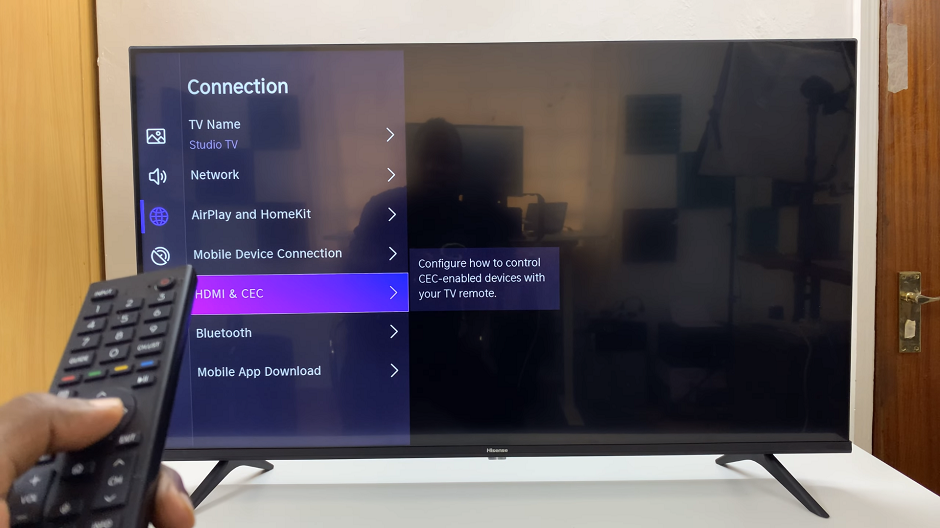
From there, scroll down and locate the TV Auto Power On option, with a toggle switch next to it. It should be in the On position. Press the OK button to turn off the toggle.
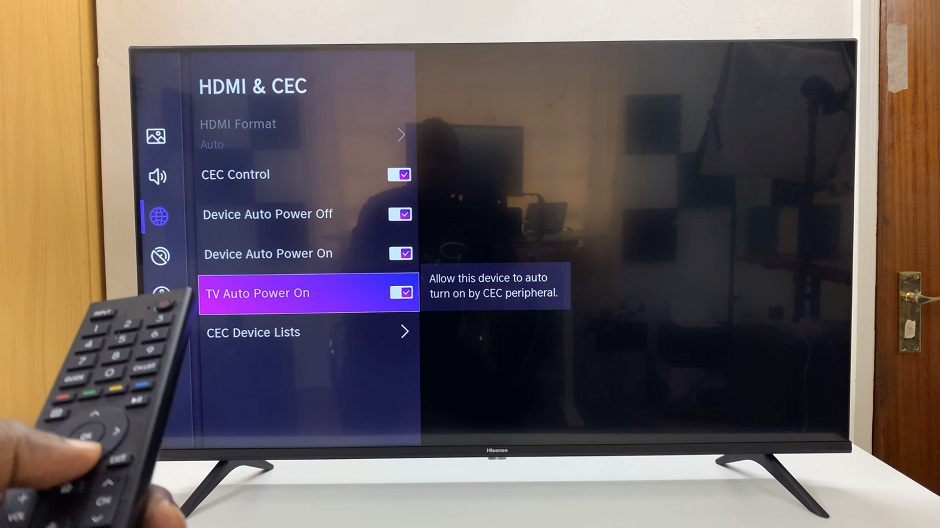
By following these steps and adjusting the HDMI-CEC settings on your Hisense VIDAA Smart TV and associated devices, you can effectively prevent unwanted automatic power-ons.
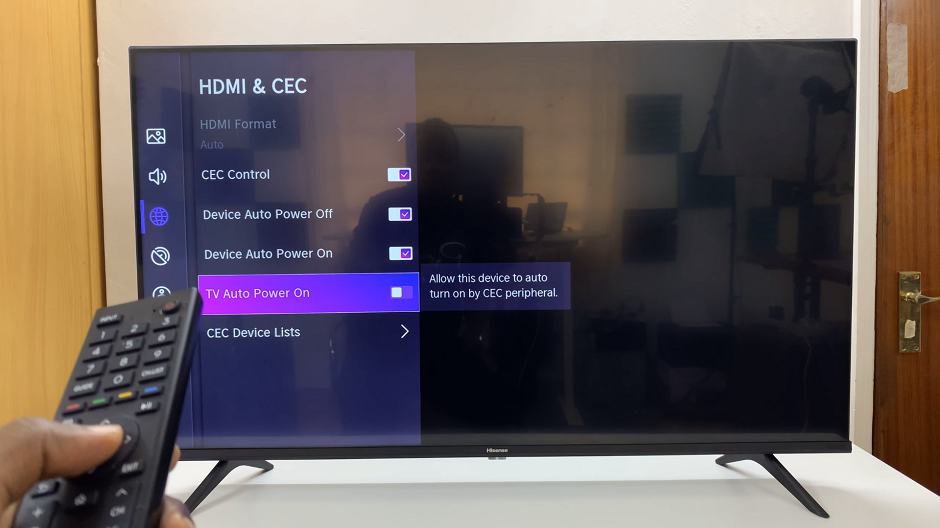
Enhanced Control for a Seamless Experience
Taking control of HDMI device activations not only eliminates the inconvenience of unexpected power-ons but also provides a more tailored and seamless entertainment experience.
You’ll be able to power on your Hisense VIDAA Smart TV without the interference of multiple devices springing to life simultaneously.
The Hisense VIDAA Smart TV offers an array of features aimed at elevating your entertainment experience. However, mastering control over HDMI device activations adds an extra layer of customization and convenience. By navigating the TV settings and disabling HDMI-CEC options, users can regain control over their entertainment setup, ensuring that devices power on only when desired.
Take charge of your viewing experience with these simple adjustments and enjoy a more personalized and hassle-free entertainment setup with your Hisense VIDAA Smart TV.
Read: How To Turn Standby Light ON/OFF On Hisense VIDAA Smart TV