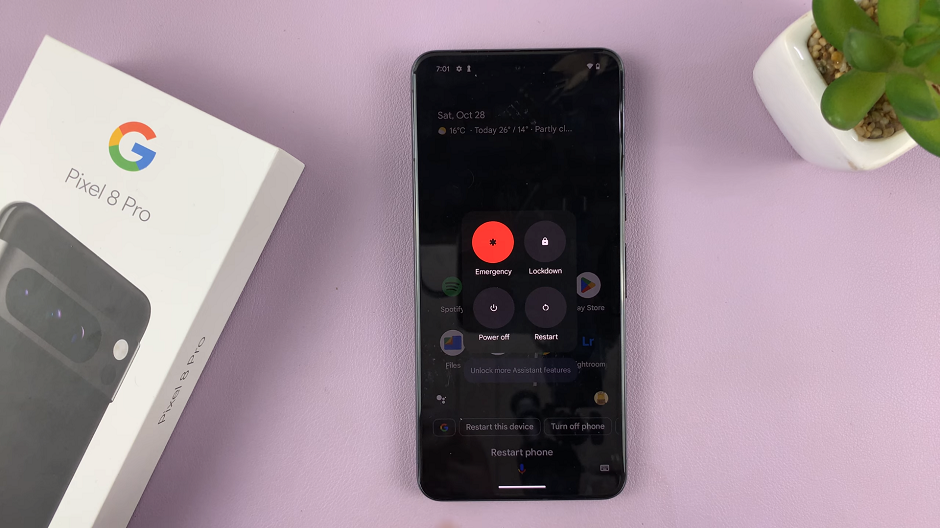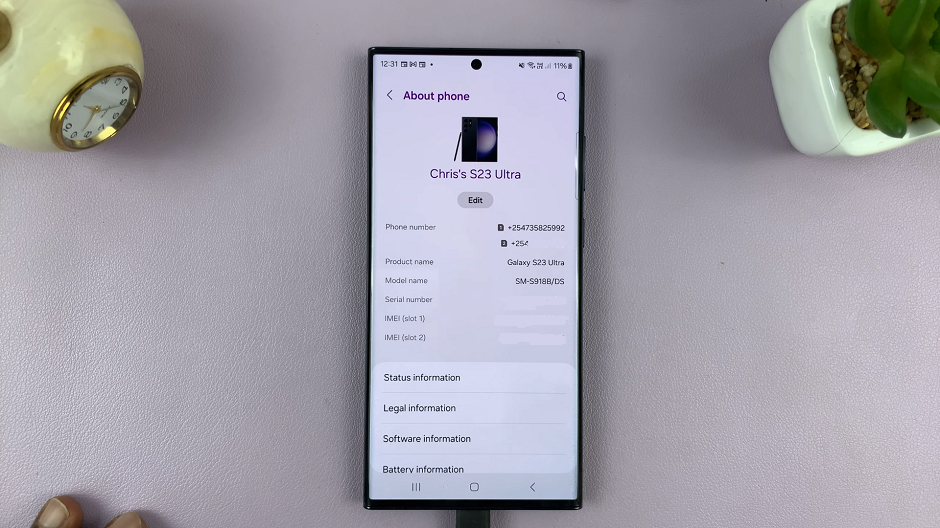In this guide, we’ll walk you through the steps to disable text message notifications on your Samsung Galaxy A15, granting you the peace and tranquility you deserve.
The Samsung Galaxy A15 offers a myriad of features to enhance your smartphone experience. However, constant text message notifications can sometimes be more disruptive than helpful. Whether you’re in a meeting, enjoying a quiet moment, or simply need a break from the constant buzz of notifications, learning how to disable text message alerts can significantly improve your phone usage.
Before we delve into the process of disabling text message notifications, it’s essential to understand how notification settings work on the Samsung Galaxy A15. Notification settings allow you to control how and when you receive alerts for various apps and functions on your device. These settings can be customized to suit your preferences, ensuring that your smartphone experience aligns with your lifestyle.
Read: How To Change Lock Screen Shortcuts On Samsung Galaxy A25 5G
Disable Text Message Notifications On Samsung Galaxy A15
To begin customizing your text message notifications, unlock your Samsung Galaxy A15 by entering your PIN, password, or using the fingerprint sensor or facial recognition feature, depending on your preferred security settings.
Once your device is unlocked, navigate to the home screen and locate the Settings app. This app is represented by a gear icon and is typically found in the app drawer or on the home screen.
Within the Settings menu, scroll down and select the Notifications option.
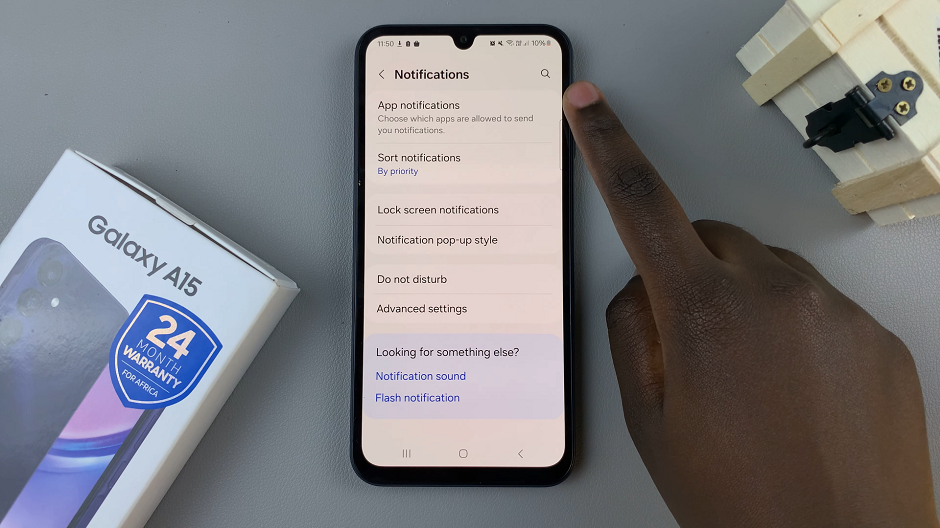
Select the App Notifications option, to access the notification settings for apps. Scroll through the list of apps until you find Messages.
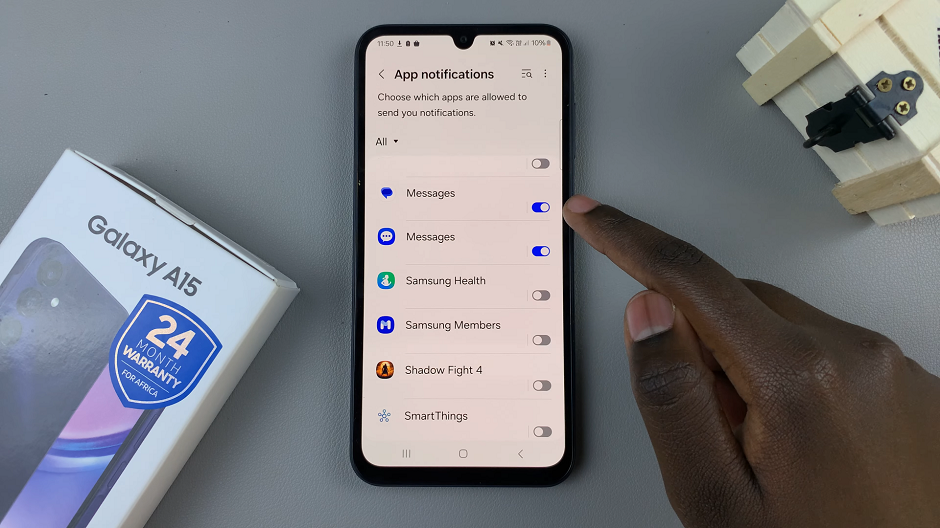
Tap on the toggle button next to the Messages app and repeat if you have more than one installed. The toggle button will turn grey from blue. This means you have disabled text message notifications on your Samsung Galaxy A15.
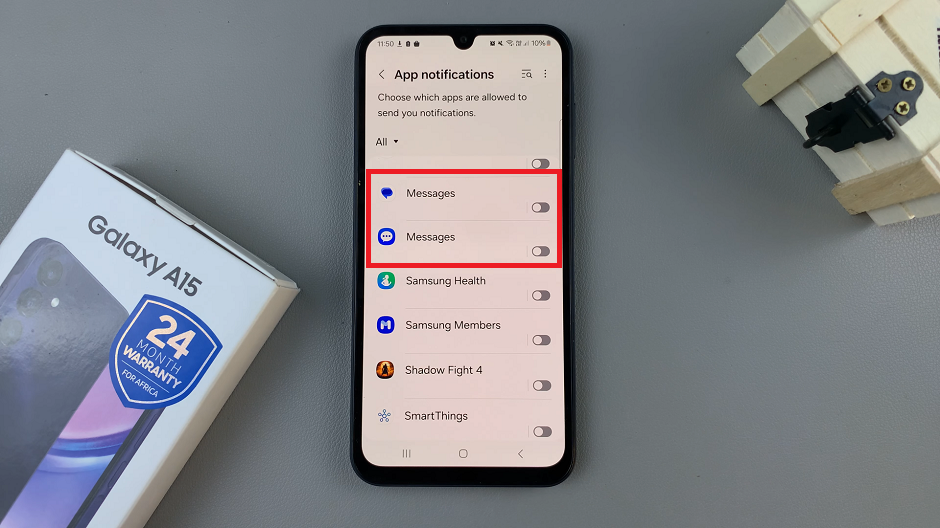
After making your desired changes, send a test text message to your device to ensure that notifications are turned off. This allows you to confirm that your settings adjustments were successful.
Benefits of Disabling Text Message Notifications
Enhanced Focus: By disabling text message notifications, you can focus on the task at hand without being constantly interrupted by incoming messages.
Reduced Distractions: Minimizing unnecessary notifications promotes a distraction-free environment, allowing you to be more productive and present in your daily activities.
Improved Battery Life: Disabling text message notifications can help conserve battery life. It does this by reducing the frequency of alerts and background processes.
Enhanced Privacy: Disabling notifications ensures that sensitive information contained within text messages remains private. Notifications won’t appear on your device’s lock screen or notification bar.
In a world filled with constant digital distractions, mastering the art of controlling notifications is crucial for maintaining peace and productivity. By following the steps outlined in this guide, you can easily disable text message notifications on your Samsung Galaxy A15. Reclaim control over your smartphone experience.
Whether you’re seeking enhanced focus, reduced distractions, or improved privacy, customizing your notification settings empowers you to tailor your device to suit your needs. Embrace the tranquility that comes with a notification-free existence. Enjoy a more mindful approach to using your Samsung Galaxy A15.
Watch: How To Turn Off Notification & Alarm Sounds During Phone Call On Samsung Galaxy S24 / S24 Ultra