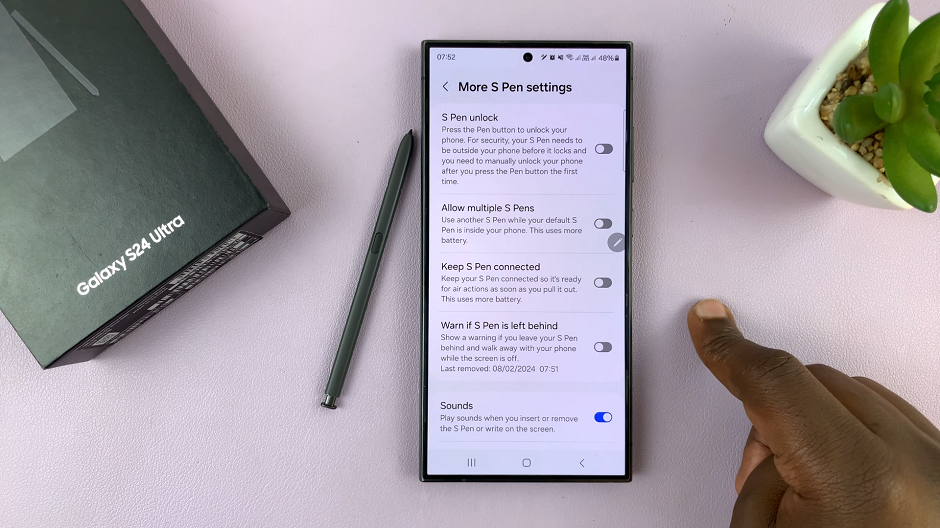In this guide, we’ll walk you through the steps to change back to the default font on your Samsung Galaxy A15.
Samsung Galaxy A15, like many other smartphones, offers users the ability to customize various aspects of their device, including the font style.
Whether you’ve experimented with different fonts and want to revert to the default one or accidentally changed it, restoring the original font is a straightforward process.
Watch: How To Enable Vibration When Call Is Answered / Ended On Samsung Galaxy S24 / S24 Ultra
Change Back To Default Font On Samsung Galaxy A15
Follow these simple steps to bring back the original font style on your Samsung Galaxy A15:
Start by unlocking your device and navigating to the home screen. Swipe down from the top of the screen to reveal the notification shade, and then tap the gear-shaped Settings icon. You can also tap on the Settings app from the app drawer.
In the Settings menu, scroll down and select Display. Within the Display settings, you’ll find the Font size and style option. Tap on it to proceed.
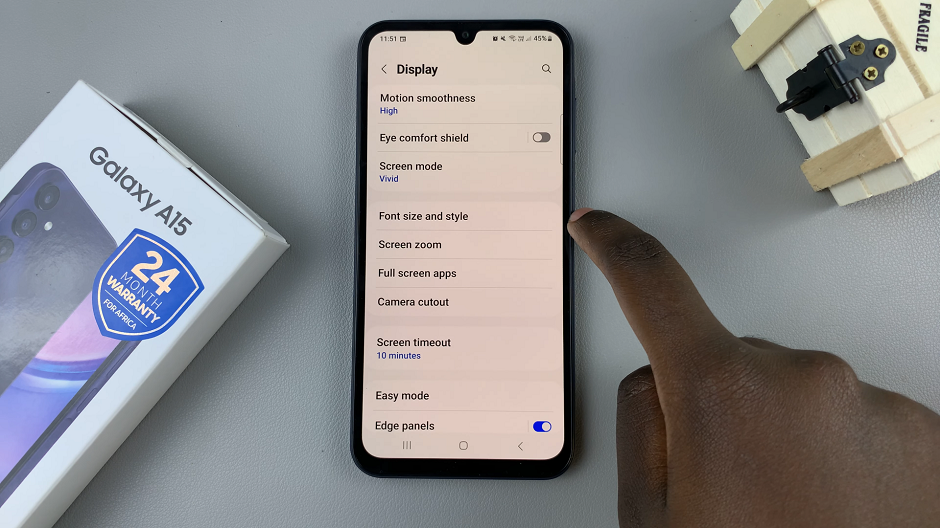
In the Font size and style menu, you’ll see various font options. To restore the default font, tap on Font Style and from the list of options, select Default. The changes should take effect immediately.
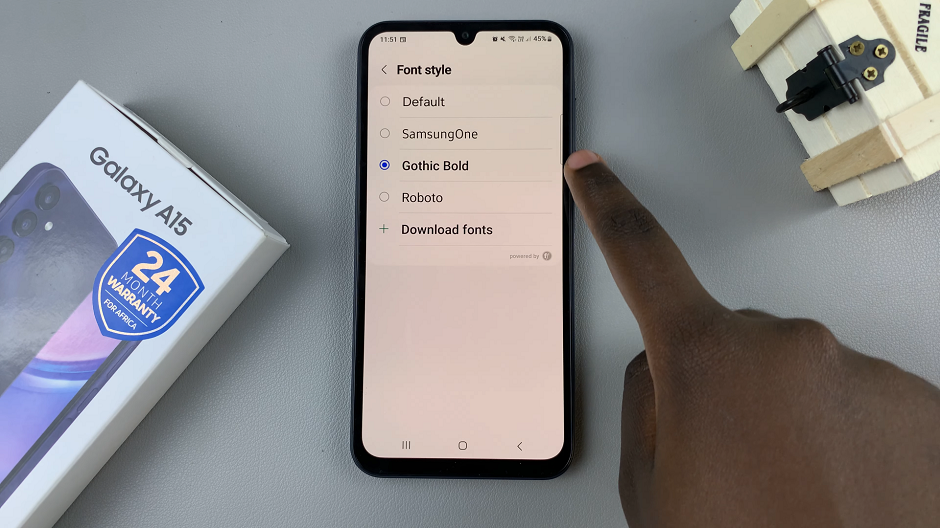
Use the slider under Font Size to reduce or increase the font to the default size (Usually 3rd or 4th mark). Also, toggle off the Bold Font option.
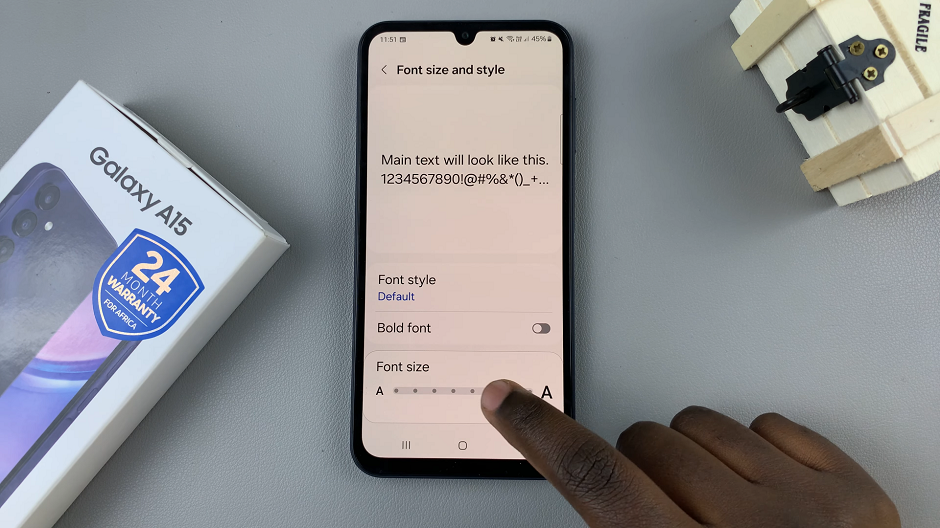
Now, navigate through your apps and menus to ensure that the font has been successfully restored to the default style.
Congratulations! You’ve successfully changed back to the default font on your Samsung Galaxy A15. Your device should now display text in the original font style that it came with out of the box. If you ever want to experiment with different fonts again, you can always return to the font settings menu and explore the available options.
Customizing the font on your Samsung Galaxy A15 is just one of the many ways you can personalize your device to suit your preferences. Whether it’s adjusting the wallpaper, changing the theme, or customizing the sound settings, don’t hesitate to explore the various customization options available to make your Galaxy A15 truly yours.