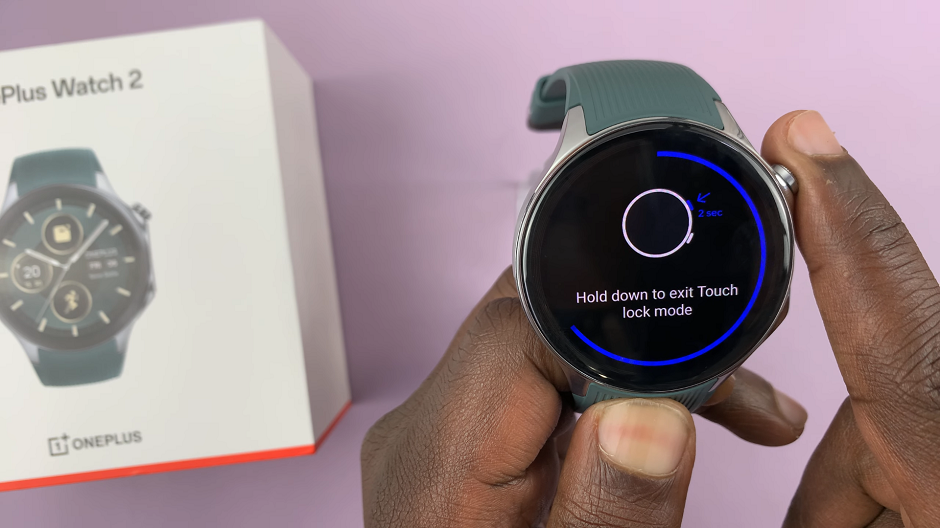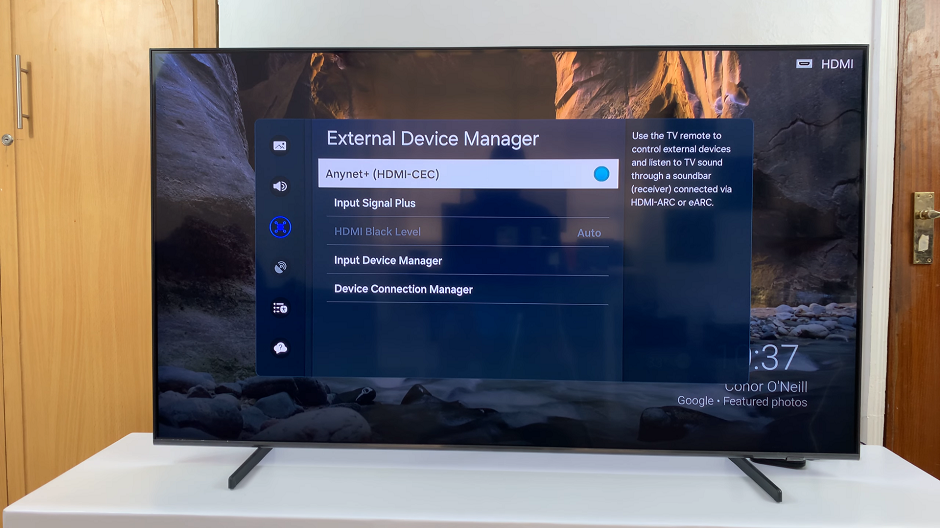In this article, we’ll guide you through the steps to disable text message notifications on the lock screen of the Samsung Galaxy A15, ensuring your privacy remains intact.
Maintaining privacy on our smartphones is paramount in today’s digital age. Text message notifications popping up on the lock screen can inadvertently expose our private conversations to anyone within sight.
Fortunately, Samsung Galaxy A15 users can easily customize their notification settings to prevent text message previews from appearing on the lock screen.
Watch: How To Use Any Video as Ringtone On Samsung Galaxy S24 / S24 Ultra
Disable Text Message Notifications On Lock Screen Of Samsung Galaxy A15
To begin customizing your text message notifications, unlock your Samsung Galaxy A25 5G by entering your PIN, password, or using the fingerprint sensor or facial recognition feature, depending on your preferred security settings.
Once your device is unlocked, navigate to the home screen and locate the Settings app. This app is represented by a gear icon and is typically found in the app drawer or on the home screen.
Within the Settings menu, scroll down and select the Notifications option.
Select the Lock Screen Notifications option, to access the notification settings for apps on the lock screen.
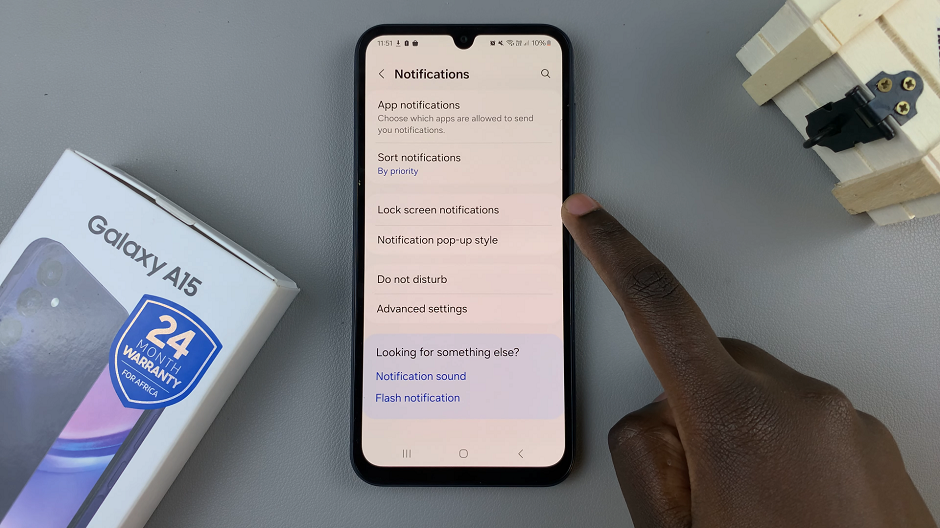
Next, tap on the settings icon next to the Show Content option.
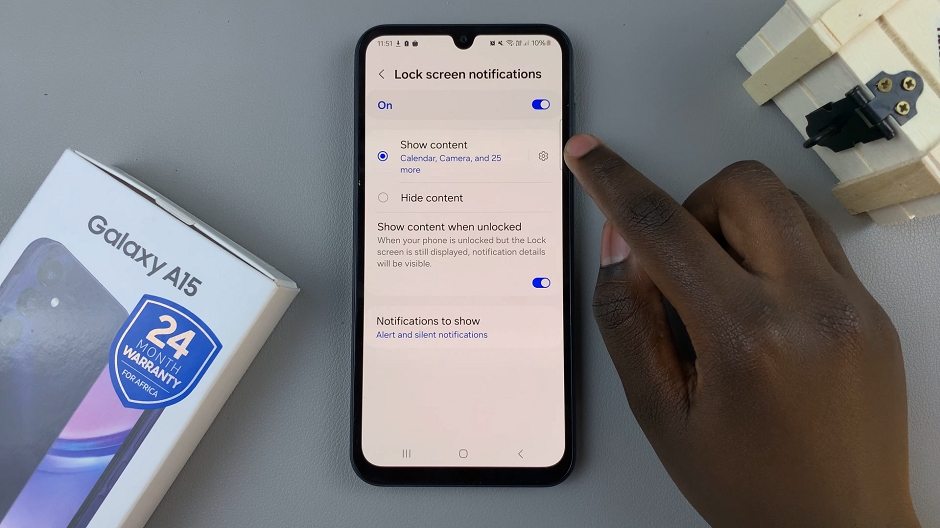
Here, scroll through the list of apps and find the Messages app or apps if you have more than one installed.
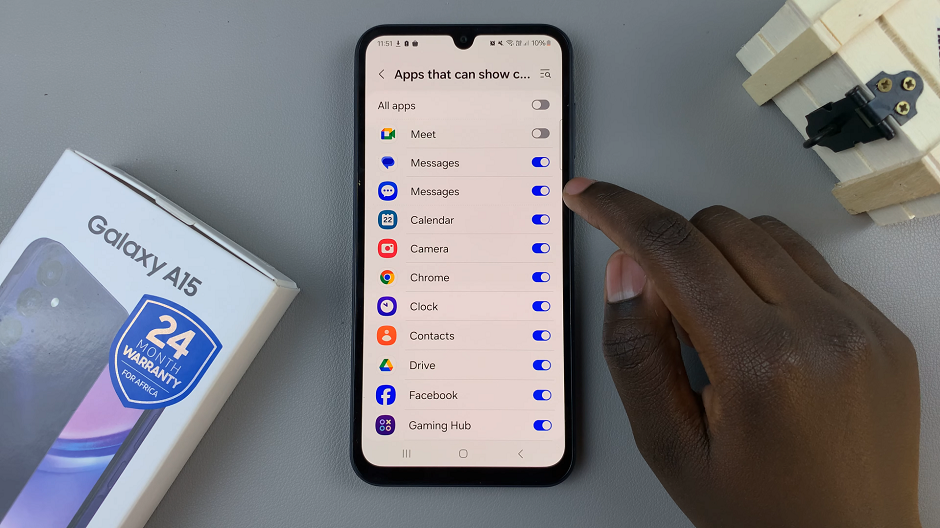
Tap on the toggle button next to the Messages app(s) to disable. The toggle button will turn grey from blue. This means you have disabled text message notifications on the lock screen of your Samsung Galaxy A15.
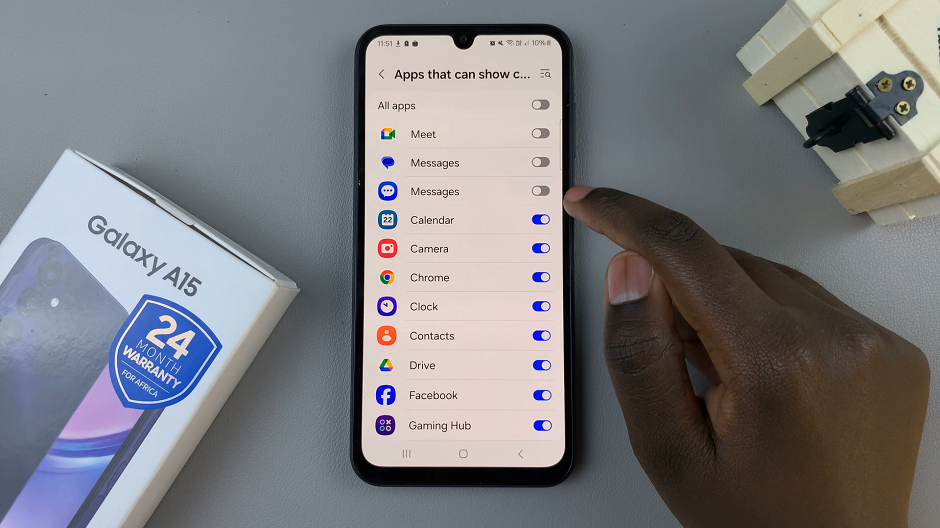
Finally, after making your desired changes, send a test text message to your device. This is to ensure that notifications are not appearing on the lock screen. This allows you to confirm that your settings adjustments were successful.
By following these simple steps, you can easily safeguard your privacy and ensuring that your personal conversations remain confidential. Taking control of your notification settings not only enhances your privacy but also offers a more seamless and personalized user experience.
Read: How To Bring Back MISSING Camera Icon On Lock Screen Of Samsung Galaxy A25 5G