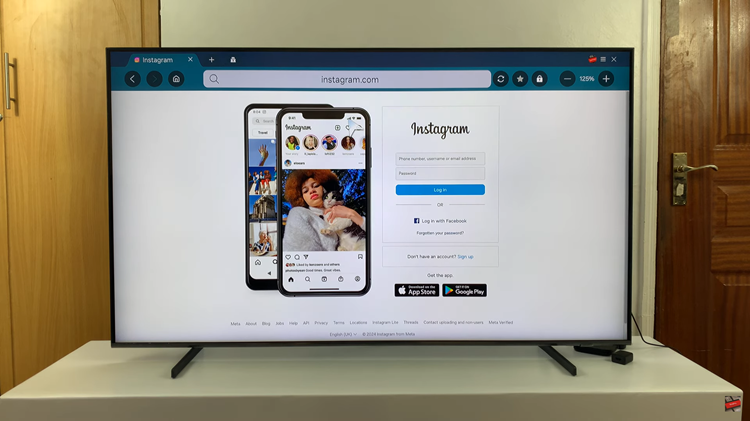In today’s interconnected world, our smartphones and tablets play a vital role in our daily lives. They are not just communication tools but also central hubs for our personal and professional activities.
Customizing these devices to suit our preferences is essential, and one aspect of personalization is changing the device name.
For Samsung phone and tablet users, altering the device name is a simple yet significant way to personalize your device. Here’s a step-by-step guide on how to change the device name on your Samsung phone or tablet:
Watch: Hisense VIDAA Smart TV: How To Change Batteries On TV Remote | Replace TV Remote Batteries
Change Device Name On Samsung Phone/Tablet
Begin by unlocking your Samsung phone or tablet and navigating to the Settings app. It’s usually represented by a gear-shaped icon and can be found either on your home screen or in the app drawer.
Once in the Settings menu, scroll down and look for the option labeled About Phone or About Tablet. Tap on it to access more detailed information about your device.
Within the About Phone or About Tablet section, there should be an option called Edit, below the device name. Select this option to view and edit the current name of your Samsung device.
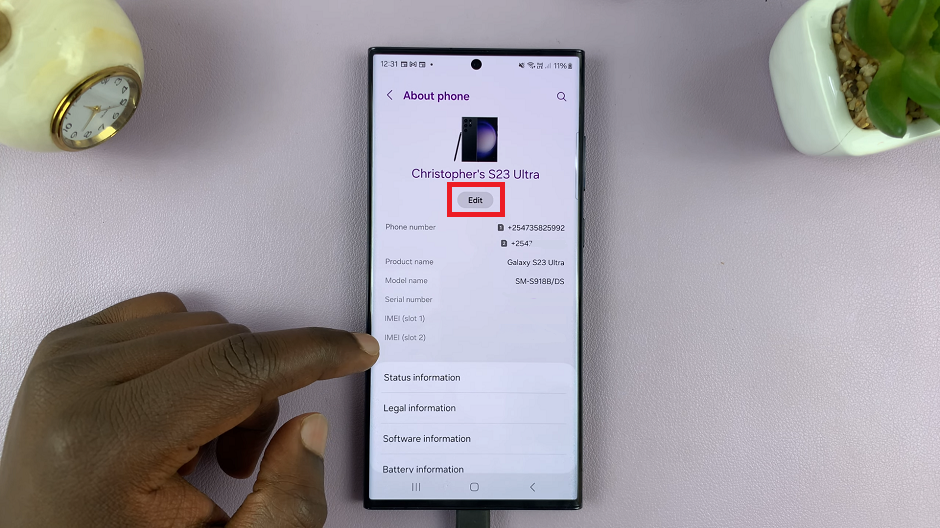
A text field will appear, allowing you to type in a new name for your Samsung phone or tablet. You can choose any name you prefer, whether it’s your own name, a nickname, or a unique identifier.
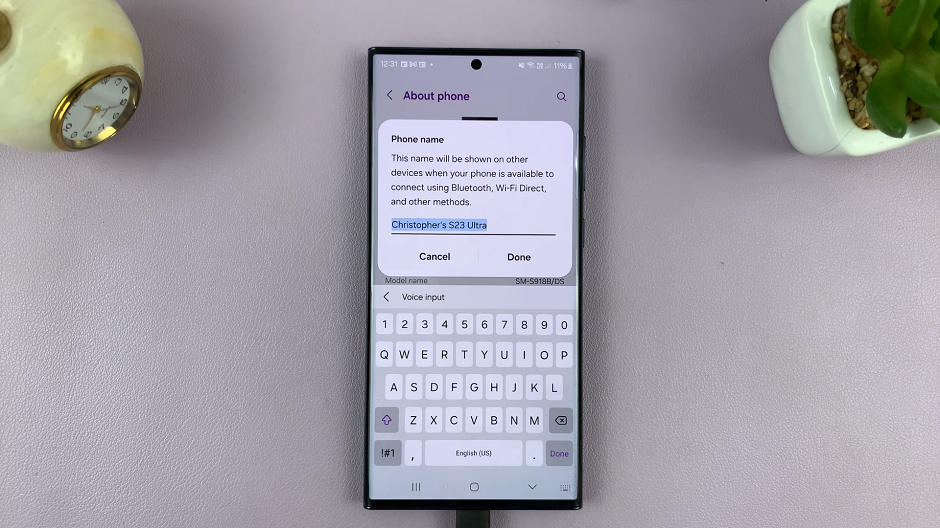
Once you’ve entered the new name, tap Done to save the changes. Your Samsung device will now be identified by the newly set name on nearby Share, various networks, Bluetooth connections, and other connected devices.
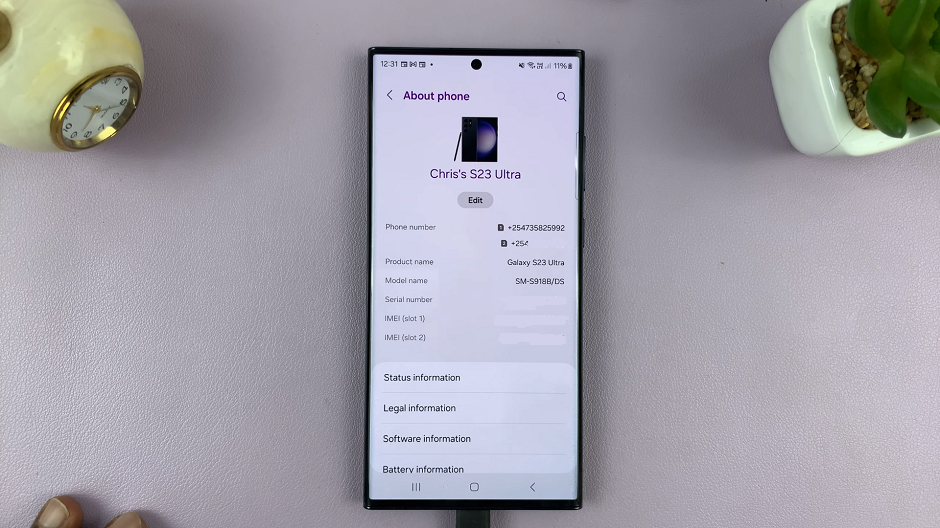
Tips
Keep the name short and easy to remember.
Avoid using special characters or symbols that might cause compatibility issues.
You can change the device name as often as you like, so feel free to update it whenever necessary.
Changing the device name on your Samsung phone or tablet is a straightforward process that allows you to personalize your device and distinguish it from others on the network. Whether you want to give it a personal touch or make it more identifiable, this simple customization can make a difference in how you interact with your device.
By following these easy steps, you can effortlessly modify the device name on your Samsung phone or tablet, making it uniquely yours. Embrace this customization feature and make your device stand out in the digital crowd!
Remember, personalizing your device name is just one way to tailor your Samsung experience.
Read: How To Share Your Android Phone Hotspot Wi-Fi With Hisense VIDAA Smart TV