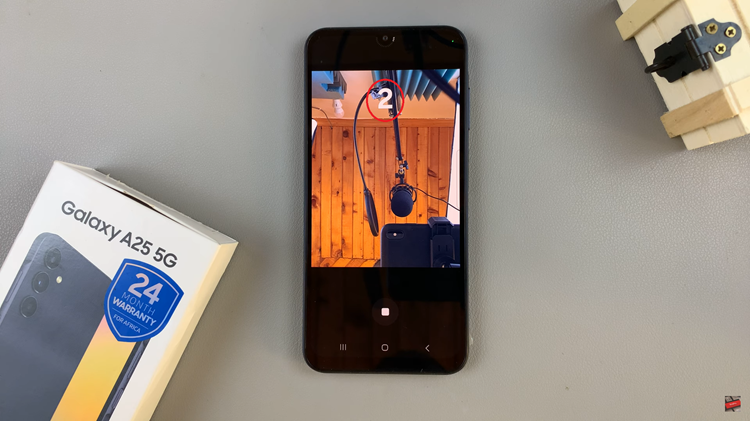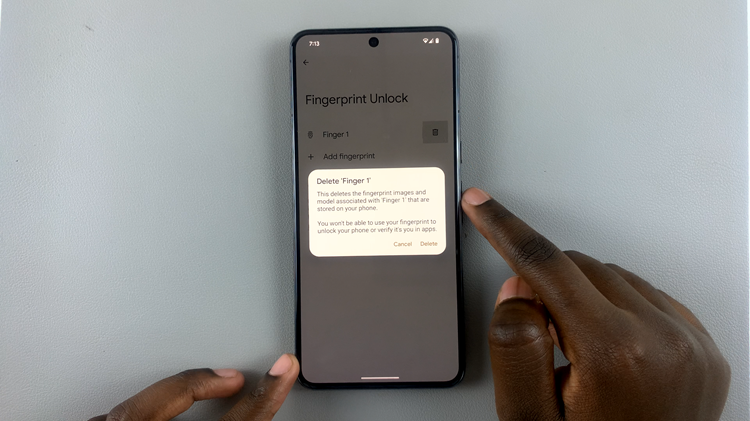The Samsung Galaxy S24 is a powerhouse of a smartphone, offering cutting-edge features and seamless connectivity. However, even the most advanced devices can encounter minor hurdles that may disrupt the user experience.
One such hurdle is the need to enter a SIM PIN every time you power on your device or swap SIM cards. While this security feature adds a layer of protection to your device, it can sometimes become cumbersome.
In this guide, we’ll walk you through the comprehensive step-by-step process on how to disable the SIM PIN on Samsung Galaxy S24s.
Also Read: How To Change Mouse Wheel Scrolling Speed On Samsung Galaxy S24s
How To Disable SIM PIN On Samsung Galaxy S24s
To begin, navigate to the Settings app. Within the Settings app, tap on the “Connections” option. From here, look for and select “SIM Manager.” Once in the SIM Manager menu, tap on “More SIM Settings.” Select “SIM card security.”
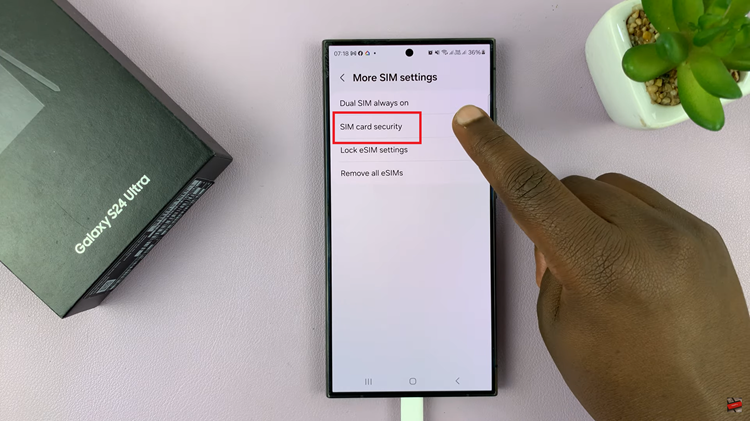
Here, you should find the option labeled “Lock SIM card.” Tap on the toggle switch next to it to disable the SIM PIN.
If you prefer an alternative method, go to the main Settings menu. Scroll down and select “Security & Privacy.” Then, tap on “More Security Settings.” Within the “More Security Settings” menu, locate and select “SIM card security.” Here, you’ll find the option to “Lock SIM card.” Tap on the toggle switch next to it to disable the SIM PIN.
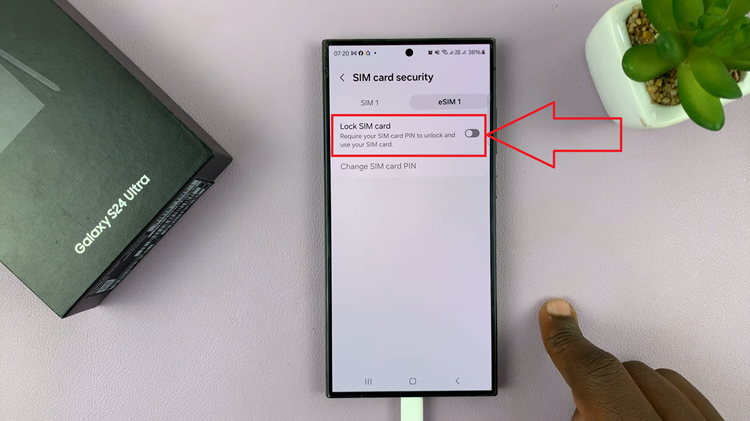
Removing the SIM PIN on your Samsung Galaxy S24 is a straightforward process. Whether you’re looking to streamline your device’s usability or troubleshoot SIM-related issues, following these steps will help you remove the SIM PIN with ease.
Watch: How To Increase RAM RAM Plus On Samsung Galaxy S24 / S24 Ultra