In an era where instant messaging dominates our daily communication, WhatsApp has emerged as a go-to platform for staying connected. However, the app’s feature of displaying blue ticks, indicating that a recipient has read a message, often creates a dilemma. While read receipts offer transparency, they can inadvertently compromise privacy.
Disabling read receipts on WhatsApp has become a sought-after solution for many users looking to maintain their privacy without compromising communication. This feature allows individuals to read messages incognito, without alerting the sender.
Whether it’s avoiding awkward conversations or simply wanting to maintain personal space, the ability to disable read receipts offers a sense of control over one’s digital interactions. Here’s how to disable read receipts on WhatsApp.
Watch: How To Cancel Netflix Subscription 2023
To Disable Read Receipts On WhatsApp
Firstly, launch the WhatsApp application on your smartphone. Next, tap on the three dots in the top right corner (Android) or the “Settings” tab at the bottom right corner (iOS).
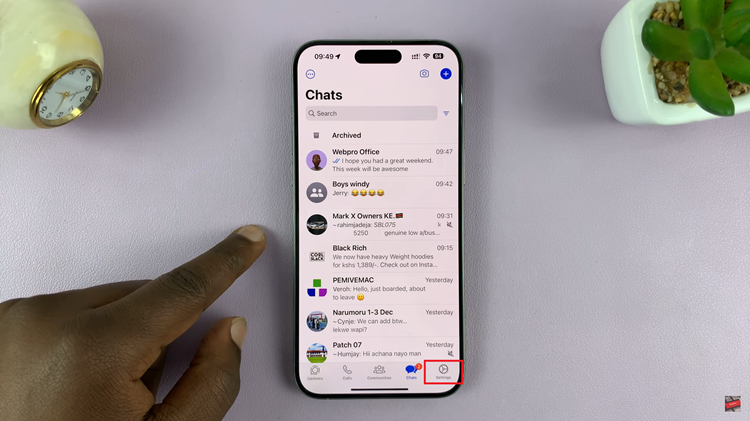
Within Settings, navigate to the “Privacy” option and select it.
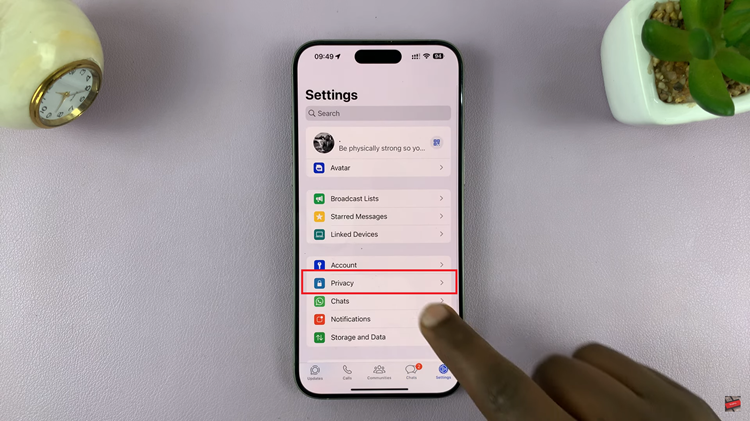
Scroll down and look for the “Read Receipts” option. By default, it’s turned on (indicated by a green button). Simply toggle off the “Read Receipts” option to disable the blue ticks. Note that by doing so, you won’t be able to see if others have read your messages as well.
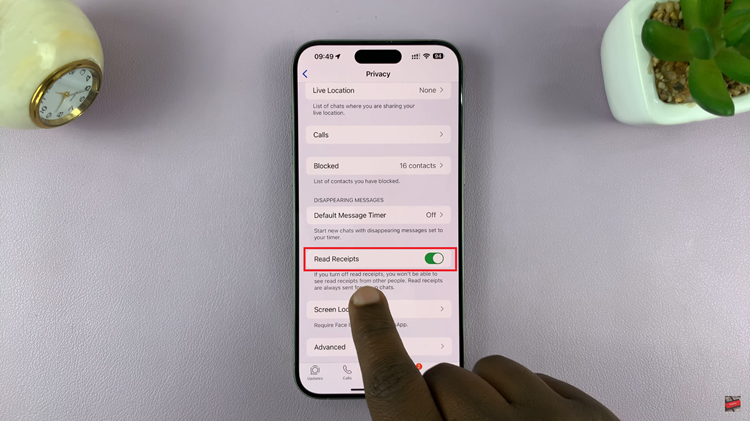
In conclusion, hiding blue ticks or disabling read receipts on WhatsApp provides a level of privacy, allowing you to read messages without alerting the sender. However, it’s essential to use this feature responsibly and consider the implications it may have on your communication with others.
