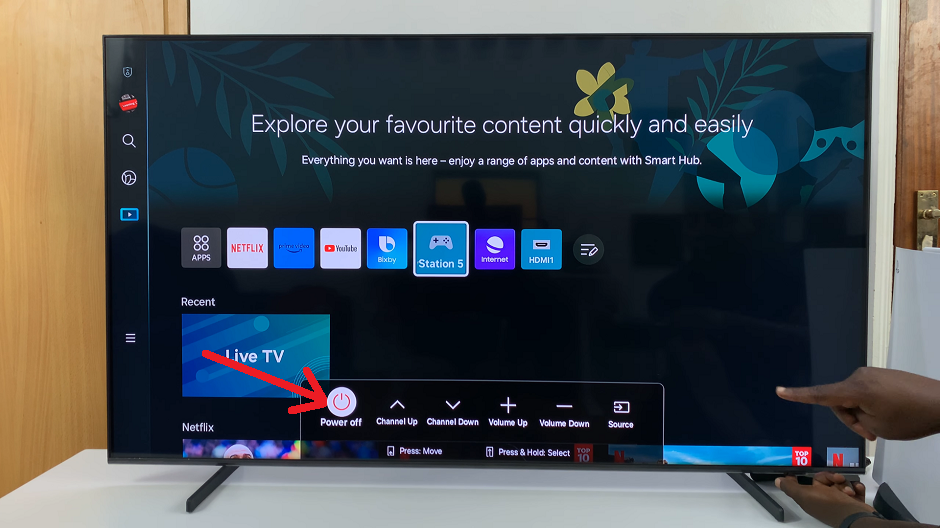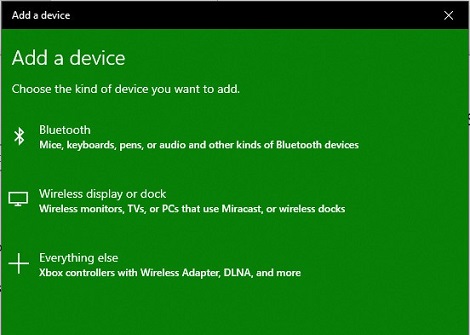In today’s digital age, instant messaging has become an integral part of our daily lives. WhatsApp, with its user-friendly interface and robust features, is one of the most popular messaging apps globally.
If you’re new to WhatsApp or simply need a refresher on how to install it on your Android device, you’re in the right place.
In this guide, we’ll walk you through the comprehensive step-by-step process on how to download and install WhatsApp on Android.
Also Read: How To Lock Specific Chats On WhatsApp
How To Download & Install WhatsApp On Android
The first step is to open the Google Play Store on your Android device. Once the Google Play Store is open, use the search bar at the top to type in “WhatsApp.” As you type, suggestions will appear, and you can select “WhatsApp” from the list.
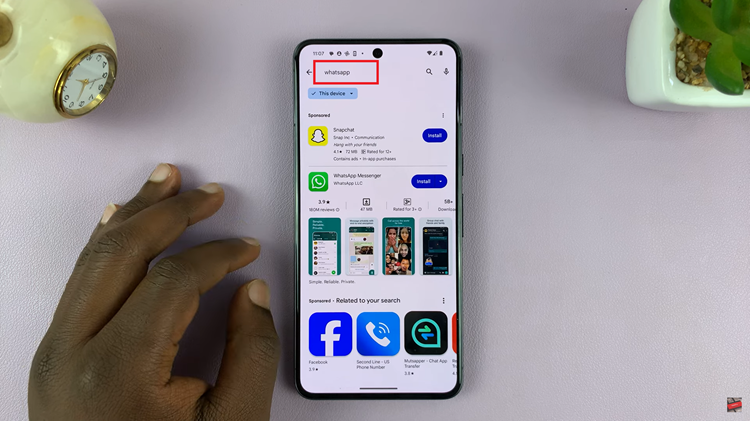
After you’ve located WhatsApp in the Google Play Store, tap on the app’s icon to open its dedicated page. On this page, you’ll find information about WhatsApp, including its features and reviews. Look for the “Install” button and tap on it to begin the installation process.
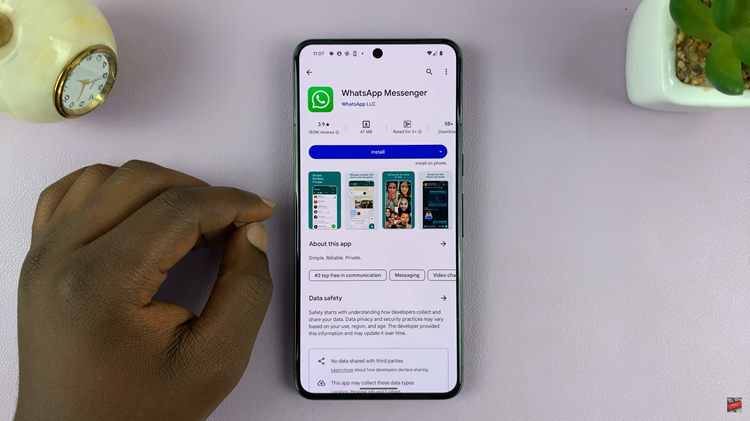
Once the installation is complete, you’ll see an “Open” button on the same page where the “Install” button was. Tap on “Open” to launch WhatsApp for the first time. You can also find the WhatsApp icon in your app drawer and tap on it from there.
Upon opening WhatsApp for the first time, you’ll be prompted to agree to the terms of service and privacy policy.
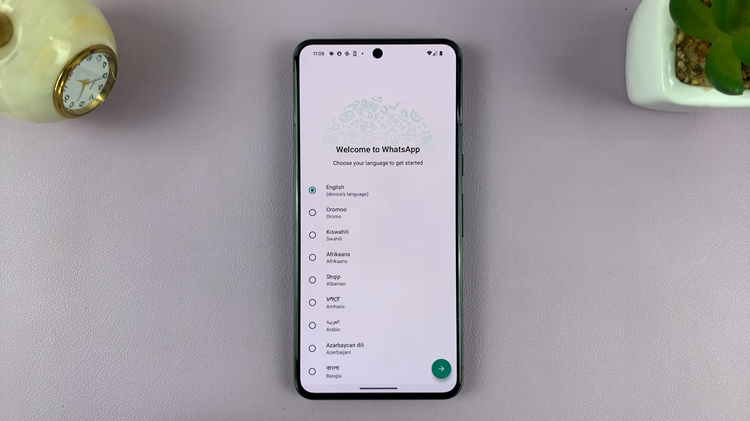
Now you’re ready to start connecting with friends, sharing messages, and enjoying the many features this popular messaging app has to offer. Whether it’s staying in touch with loved ones or coordinating with colleagues, WhatsApp provides a convenient and user-friendly platform for communication.