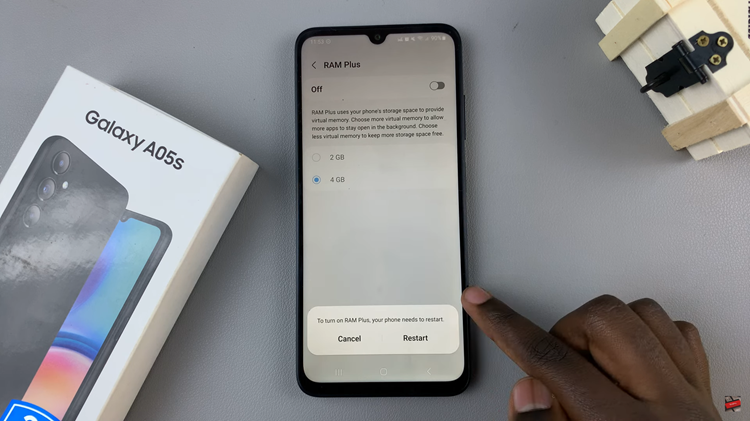Notifications can be an excellent way to inform you of incoming messages, calls, app notifications, and even reminders if you have any. Some notifications might be sensitive and you’d like to hide them from prying eyes. By default, notifications are enabled on your iPhone. However, you can customize the notification of particular apps on your iPhone.
Sometimes, it can be annoying to see a lot of notifications on your lock screen. You can swipe to clear them on the lock screen but it will be a temporary fix. You can permanently disable them on your iPhone’s settings. Here’s how to go about it.
Watch: How To Remove Location From iPhone Photos
How To Disable Lock Screen Notifications On iPhone
Firstly, unlock your iPhone and head to ‘Settings‘. Scroll down and tap on ‘Face ID & Passcode‘ on the Settings page. Next, type in your passcode then scroll down to the ‘Allow Access When Locked heading‘. You will be able to see all the notifications that are enabled on your lock screen. To disable it, tap on the toggle icon next to ‘Notification Centre‘.
That will disable all the notifications from appearing on the lock screen. That’s simply how to disable lock screen notifications on iPhone. Let us know in the comment section below if you have any questions or suggestions.
Also read: How To Record Screen On Galaxy Z Flip 4