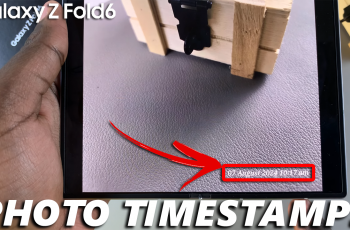Are you tired of the incessant beeping and clicking sounds that accompany every keypress on your Nokia phone? If so, we have the perfect solution for you.
The Nokia phone allows you to turn off your keypad dial sounds allowing you to navigate through your device in peace every time your press a key on your device.
In this article, we’ll guide you through the process on how to disable keypad tones sounds in Nokia phones. These instructions are for the Nokia 105, 105 4G, 106, 225, 3310, 110, 8110 models.
Also Read: How To Turn Message Delivery Reports ON & OFF In Nokia Phone
How To Disable Keypad Tones Sounds In Nokia Phones
Firstly, navigate to the main menu and open the Settings app. Next, within the Settings menu, tap on the option labeled “Tone Settings.”
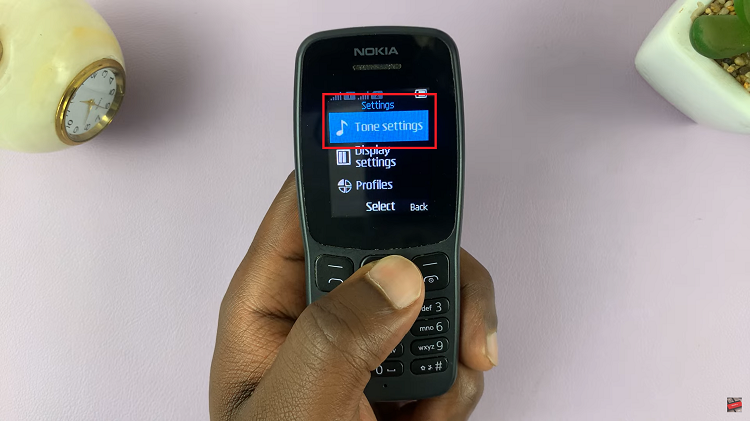
Now, you’ll need to scroll down through the list of tone-related settings until you come across “Keypad Tones.” This particular setting will be represented by a bar indicating the current volume level of the keypad tones.
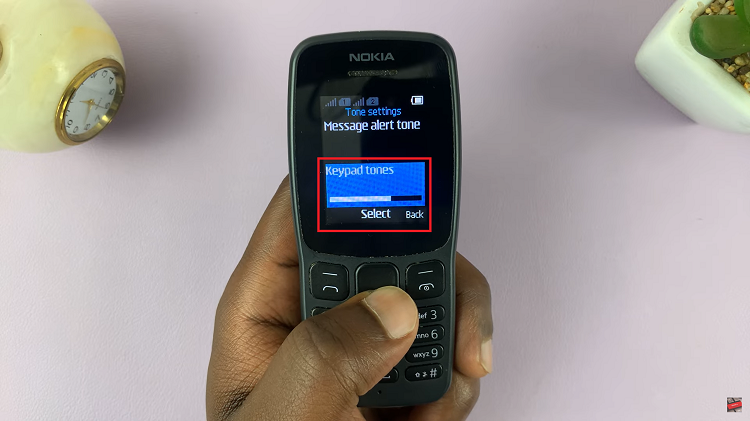
With the “Keypad Tones” option use the left button on your Nokia phone, you can gradually reduce the volume of the keypad tones. Continue pressing the left button until the volume bar reaches its lowest point, effectively muting the keypad sounds.
Once you have successfully adjusted the volume to be muted, it’s essential to confirm the changes you’ve made. To do this, click on the Select” button.
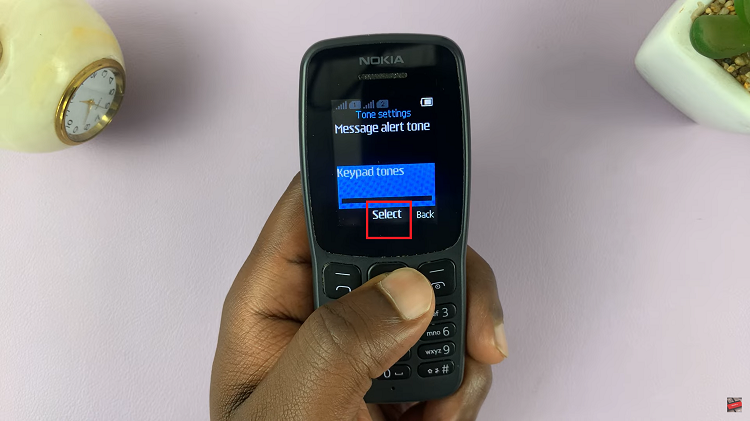
A confirmation prompt will appear stating your keypad tones is disabled. Enjoy a quieter mobile experience without intrusive sounds interrupting daily activities.