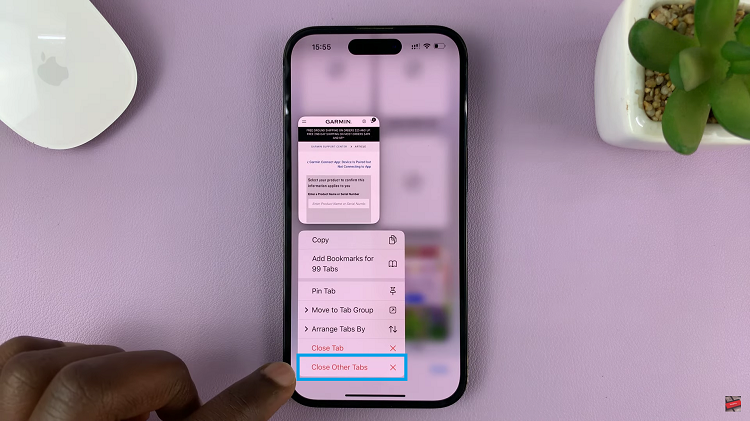Backing up your iPhone is crucial to ensure that your valuable data is safe and retrievable in case of any mishaps. While backing up over Wi-Fi is the default method, you may also want to utilize mobile data for this purpose.
Whenever your device is connected to a cellular network, it will automatically back up your data, ensuring that your important files, photos, contacts, and settings are secure and up to date.
In this article, we’ll guide you through the process on how to backup your iPhone over mobile data, step by step. This ensures that your precious data is securely stored in case of any unforeseen circumstances.
Also Read: How To Disable Keypad Tones Sounds In Nokia Phones
How To Backup iPhone Over Mobile Data
To start, open the “Settings” app on your home screen. Once you have the Settings app open, scroll down and tap on your Apple ID, which is represented by your name at the top of the screen. After tapping on your Apple ID, you will be directed to your account settings. Now, scroll further down until you find the “iCloud” option. Tap on “iCloud” to access the settings related to iCloud services.
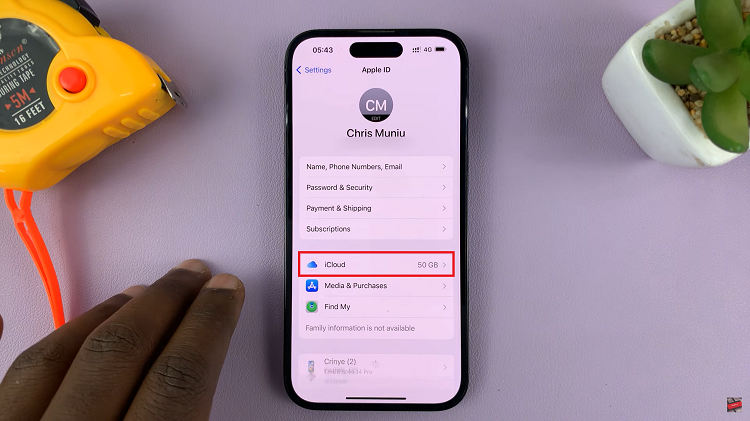
Within the iCloud settings, you will come across “Device Backups.” Tap on it and find a setting titled “iCloud Backup.”

To enable backups over mobile data, locate the “Back Up Over Mobile Data” option. Simply tap on the switch to enable it, transforming it into a vibrant green color.
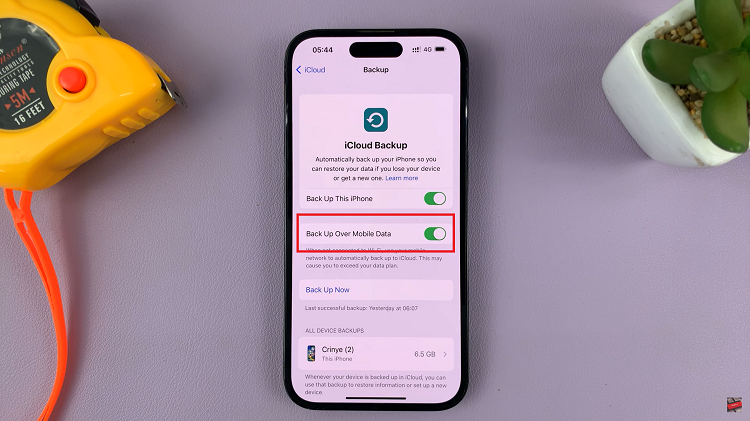
It is essential to keep in mind that backing up over mobile data consumes data from your cellular plan. If you have limited data or are on a pay-as-you-go plan. It’s prudent to monitor your data usage and consider switching back to Wi-Fi backup when possible.
Watch: How To Use Any Song From Apple Music as Alarm Sound On iPhone