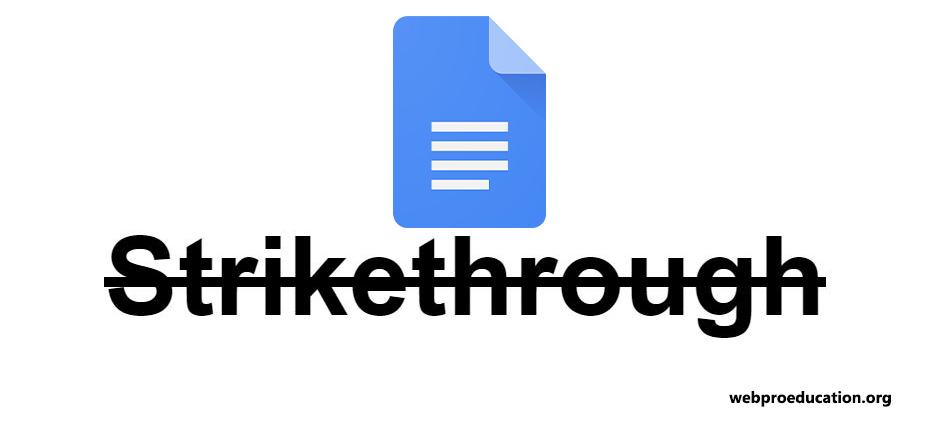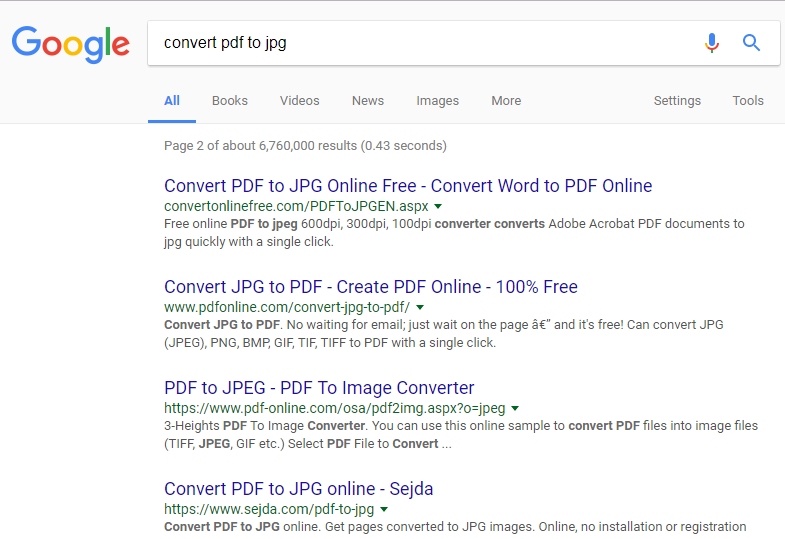In today’s digital age, our smartphones are constantly buzzing with notifications, vying for our attention. While staying connected is essential, the constant barrage of alerts can quickly become overwhelming, hindering our focus and productivity.
Instagram, one of the most popular social media platforms, is notorious for its incessant notifications, ranging from likes and comments to direct messages.
If you find yourself craving a break from the constant pings, it might be time to take control of your Instagram notifications on your Android device. Fortunately, disabling Instagram notifications on Android is a straightforward process that can significantly enhance your digital well-being.
Read: How To Appear Offline On Instagram | Hide Online Status
Disable Instagram Notifications On Android
Follow these simple steps to regain control of your notification settings and reclaim your peace of mind:
Go to Settings on your Android, via the settings icon in notifications shade or the app drawer.
Scroll down and find Notifications, then tap on it to reveal your options. Select App notifications.
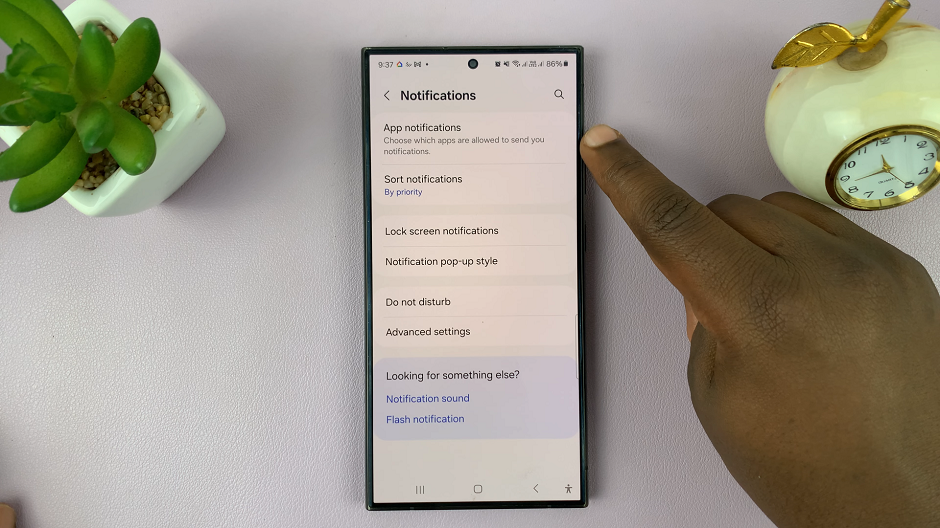
Look for Instagram and tap on the toggle button next to it, if it is enabled, to disable it.
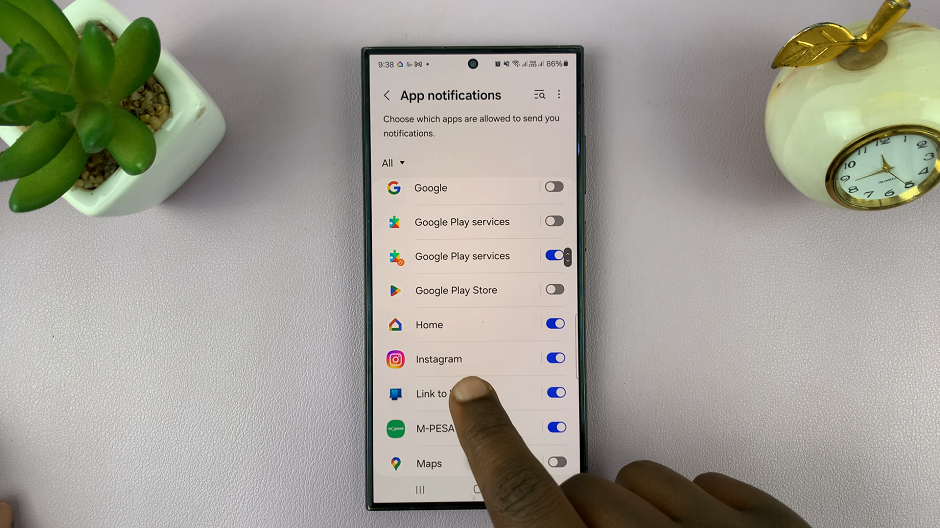
You can also tap on Instagram and toggle the Allow Notifications off.
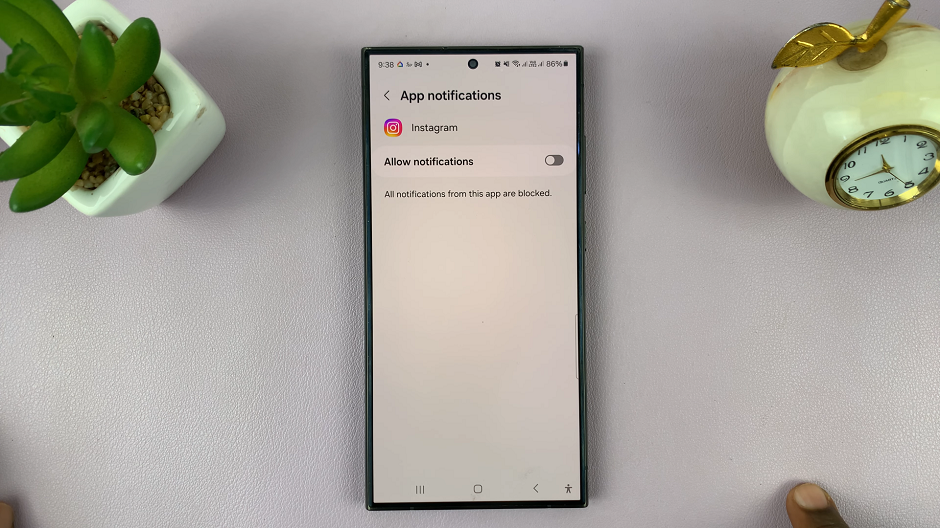
You will not receive Instagram notifications from now on. You will still receive Instagram messages, just not a tone or a vibration, whenever a new Instagram message comes in.
To enable them once again, you can always go through the same process and hit the toggle icon to turn it on.
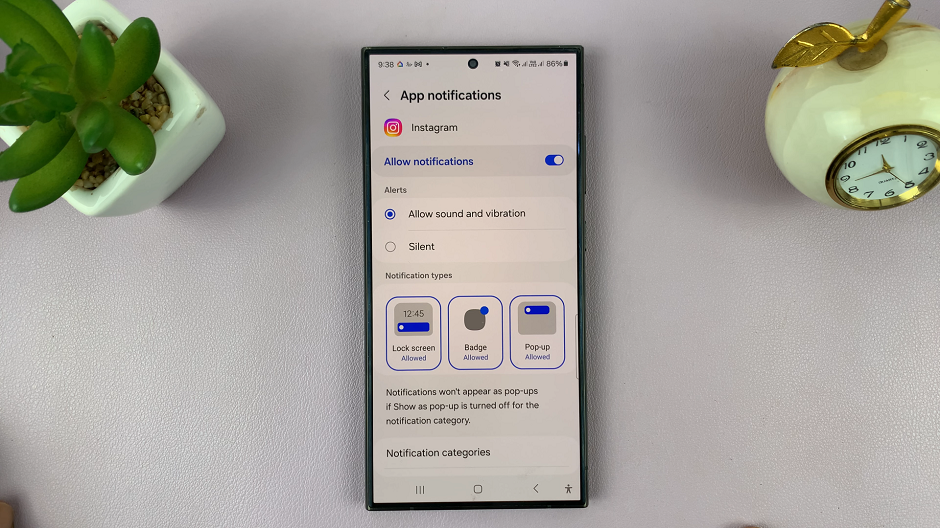
Congratulations! You’ve successfully disabled Instagram notifications on your Android device. With your notifications silenced, you can now enjoy uninterrupted moments of focus and tranquility, free from digital distractions.
However, keep in mind that disabling notifications doesn’t mean disconnecting entirely from the Instagram community. You can still check your notifications manually by opening the app, allowing you to stay updated on your own terms without constant interruptions.
In conclusion, taking control of your Instagram notifications on Android is a simple yet powerful step towards cultivating a healthier relationship with technology. By customizing your notification settings to align with your needs and priorities, you can create a more mindful and balanced digital experience.
So go ahead, embrace the peace and quiet, and reclaim your digital zen. Your focused mind will thank you for it!
Watch: How To Create Folders On Home Screen Of Samsung Galaxy A05s