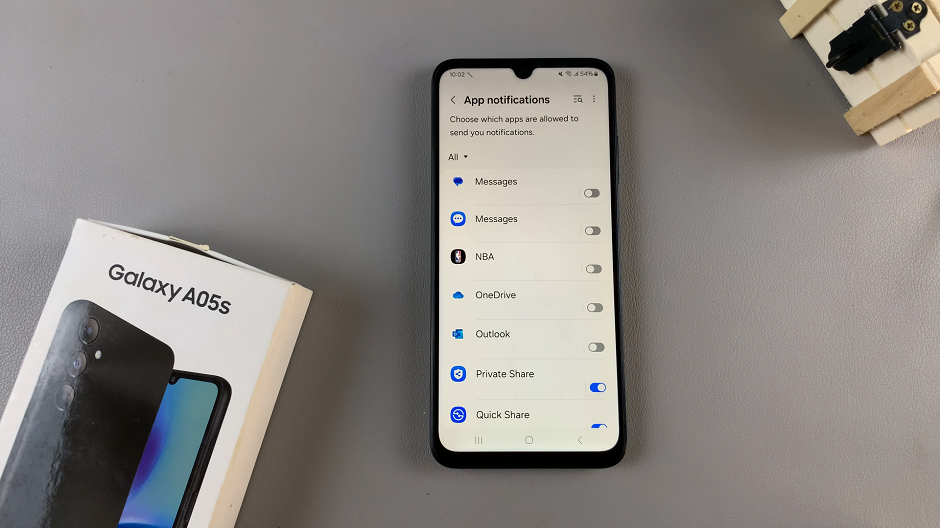iCloud is a powerful storage service that is offered by Apple. It allows users to seamlessly back up their data, including app data, photos, contacts, and more.
While iCloud backups provide a convenient way to safeguard our data, you might not want to back up all apps due to limited storage or privacy concerns.
In this article. we’ll guide you through the process on how to disable iCloud backups for specific apps on your iPhone.
Also Read: How To Enable Haptic Vibration On Google Keyboard For iPhone
How To Disable iCloud Backups For Specific Apps On iPhone
First, begin by locating the “Settings” app on your iPhone home screen. Within the Settings menu, tap on your ‘Apple ID.’ Under your Apple ID settings, locate and select “iCloud.” Within the iCloud settings, tap on the option called “iCloud Backup.”
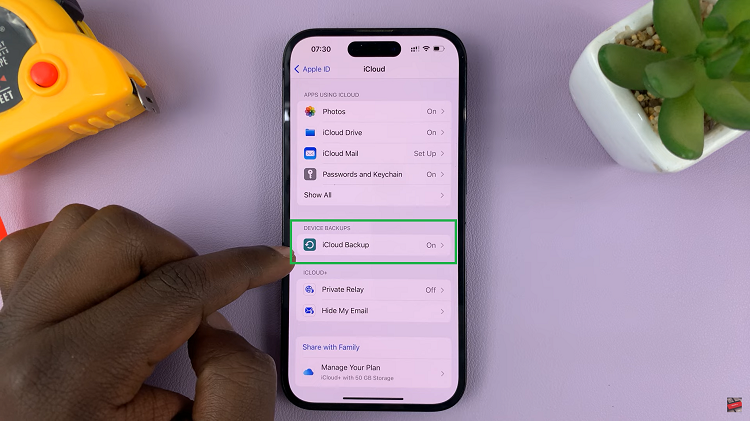
Next, select the device you want to change its backup settings. In the devices backup settings, you’ll see a a list with toggle switches next to them. Simply slide the toggle switch off next to the app you want to stop being backed up. When the switch turns grey, it indicates that the backup is now disabled.
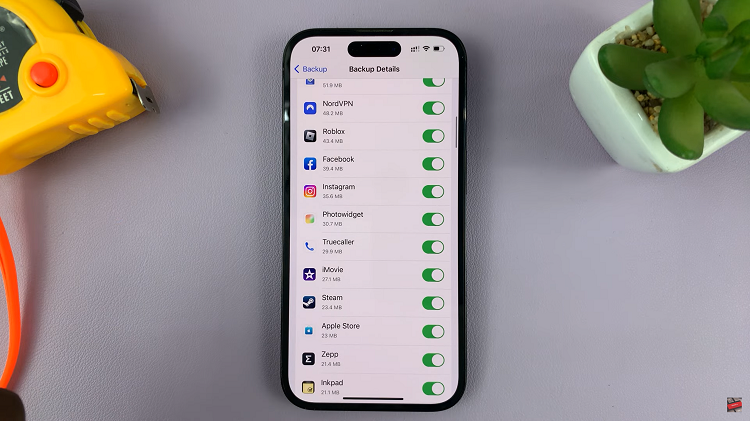
A pop-up window will appear, asking you to verify your decision to stop backing up the app’s data to iCloud. Tap “Turn Off” to confirm your choice.
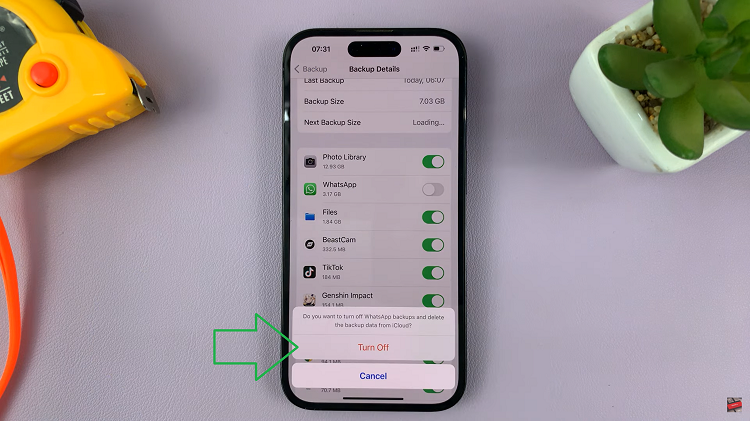
However, if you wish to disable iCloud backups for additional apps, simply repeat the steps for each app you want to exclude from iCloud backups.
Remember that while some apps may not require regular backups, it’s crucial to back up essential data regularly to avoid losing important information.