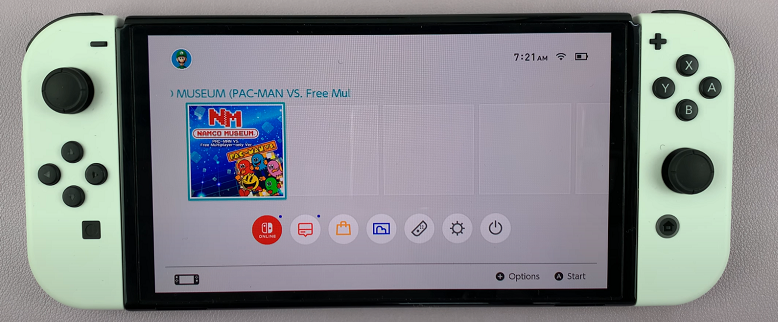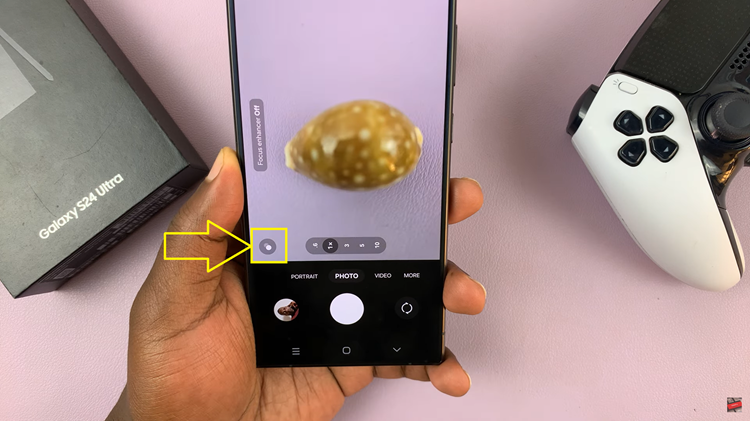In the fast-paced world we live in, staying connected is essential. However, there are times when constant notifications can become more of a distraction than a convenience. If you’re finding yourself overwhelmed by the barrage of text message notifications on your Samsung Galaxy A05s, fear not – relief is at hand.
In this article, we’ll guide you through the simple steps to regain control over your notifications and enjoy a more serene mobile experience.
Text message notifications are undoubtedly useful for staying informed and connected with friends, family, and colleagues. However, there are situations where incessant notifications can disrupt your focus, productivity, or relaxation. Whether you’re in a meeting, studying, or simply craving some uninterrupted downtime, being able to silence text message notifications can be a game-changer.
Watch: How To Rename Bluetooth Device On Samsung Galaxy A55 5G
Disable Text Message Notifications On Samsung Galaxy A05s
To begin customizing your text message notifications, unlock your Samsung Galaxy A05 by entering your PIN, password, or using the fingerprint sensor or facial recognition feature, depending on your preferred security settings.
Once your device is unlocked, navigate to the home screen and locate the Settings app. This app is represented by a gear icon and is typically found in the app drawer or on the home screen.
Within the Settings menu, scroll down and select the Notifications option. Select the App Notifications option, to access the notification settings for apps.
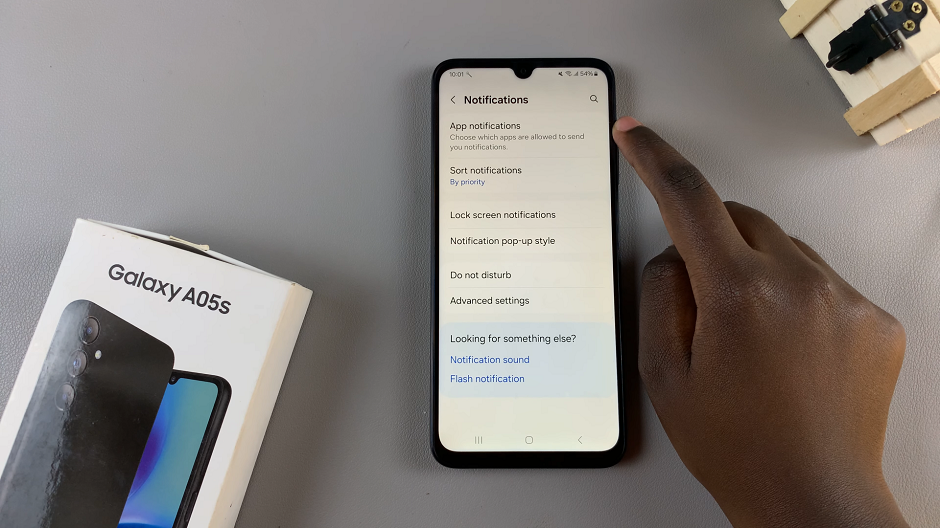
Scroll through the list of apps until you find Messages.

Tap on the toggle button next to the Messages app and repeat if you have more than ne installed. The toggle button will turn grey from blue. This means you have disabled text message notifications on your Samsung Galaxy A05.
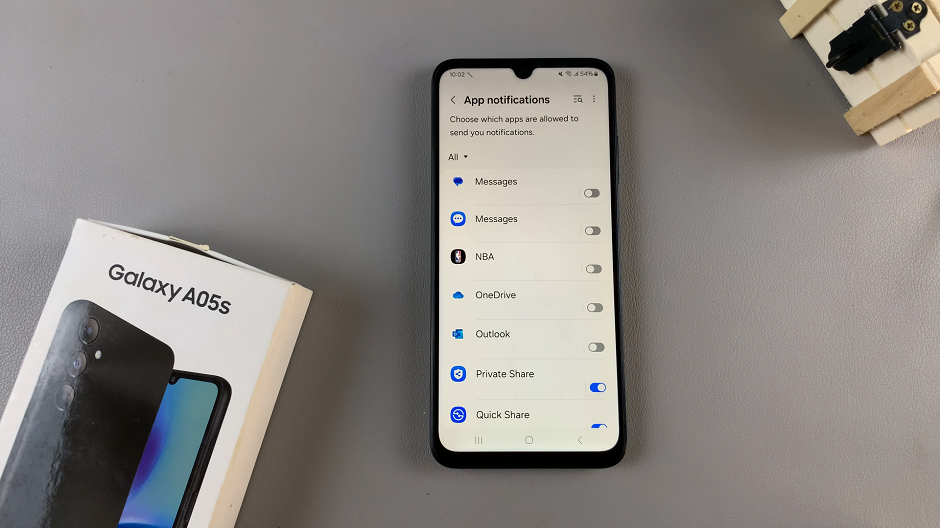
After making your desired changes, send a test text message to your device to ensure that notifications are turned off. This allows you to confirm that your settings adjustments were successful.
Congratulations! You’ve successfully disabled text message notifications on your Samsung Galaxy A05s. Now, you can enjoy a more peaceful mobile experience without constant interruptions from incoming messages. Whether you’re focusing on work, spending quality time with loved ones, or simply seeking some tranquility, silencing text message notifications puts you in control of your device.
Revisiting Notification Settings
Should you ever wish to re-enable text message notifications or customize your notification preferences further, simply revisit the notification settings for your messaging app. By toggling the notification switches back on or adjusting other settings to suit your needs, you can tailor your notification experience to strike the perfect balance between staying informed and maintaining peace of mind.
Managing notifications effectively is key to optimizing your smartphone experience. By following this step-by-step guide, you’ve learned how to disable text message notifications on your Samsung Galaxy A05s, empowering you to reclaim your focus, productivity, and relaxation time.