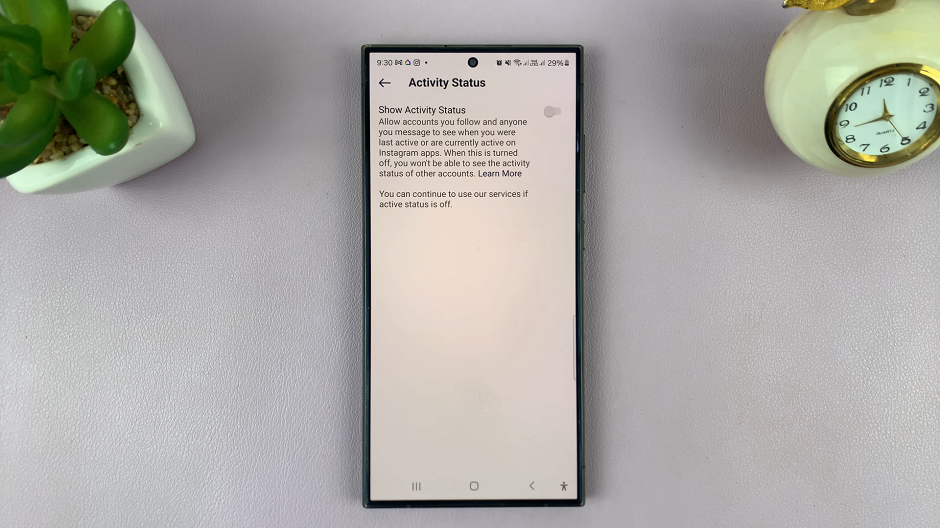For iPhone users seeking to add an extra layer of sensory delight to their typing endeavors, enabling haptic vibration on the Google Keyboard, popularly known as G-board, can prove to be a game-changer.
This feature can be particularly helpful for those who appreciate a more sensory typing experience or require confirmation of their keystrokes without relying solely on audio or visual cues.
In this article. we’ll guide you through the process on how to enable haptic vibration on Google keyboard for your iPhone.
Also Read: How To Add Weather Widget On Home Screen On iPhone
How To Enable Haptic Vibration On Google Keyboard For iPhone
To begin with, you need to ensure that the G-board or Google Keyboard app is installed on your iPhone. If you don’t have it installed yet, head over to the App Store and download the app.
Once installed, locate and open it from your iPhone’s home screen. You’ll find yourself in the main menu. Here, you’ll need to go to the ‘Keyboard Settings.’
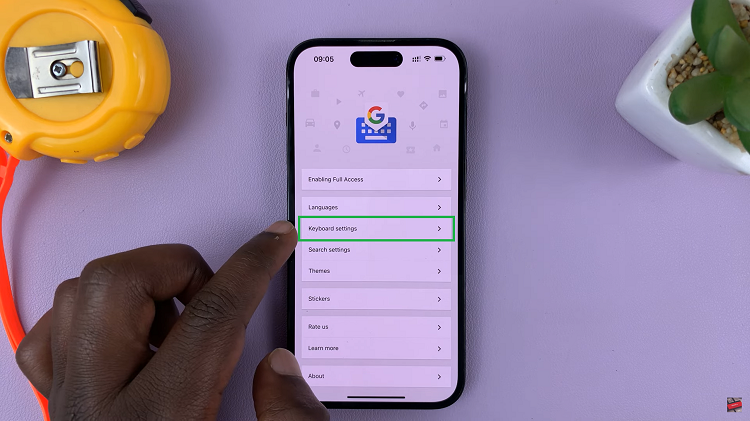
In the Keyboard Settings section, scroll down to explore the various options available for personalization. Among these options, look for “Enable Haptic Feedback On Key Press.” Tap on the toggle switch. The switch should blue, indicating that the haptic vibration feature is now enabled.
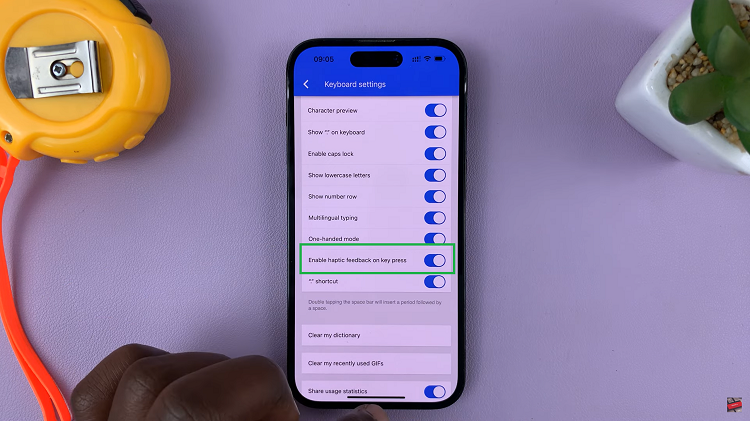
With haptic vibration enabled, every time you press a key on the G-board, you will feel a subtle vibration, offering you feedback for each character you input.
Watch: How To Disable iCloud Backups For Specific Apps On iPhone