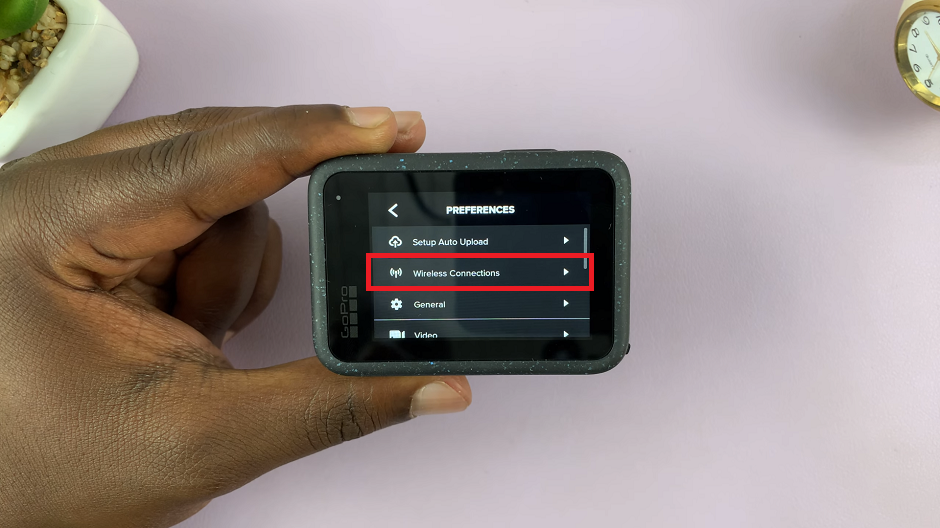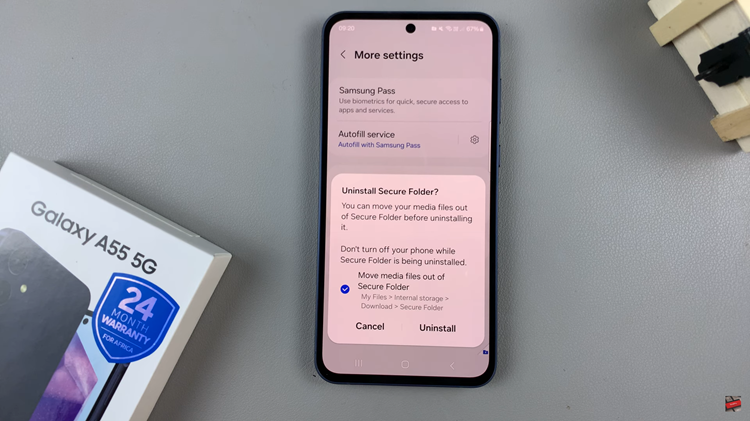Often, the content on Twitter can be marked as sensitive. Some users like to enjoy unrestricted browsing while using the app. Luckily, Twitter users can simply change this from the app itself or from the Twitter web version.
Sensitive content is often hidden by default from searches on Twitter. One can change the settings if you’d wish to surf through the sensitive content. The same method is for both the app and desktop versions. In the article, we will show you how to disable hide sensitive content on Twitter.
Watch: How To Enable Twitter Dark Mode
How To Disable ‘Hide Sensitive Content’ On Twitter
On Web Version
Firstly, go to Twitter and sign in to your account using your favorite browser. On the sidebar menu on the left, click on ‘More’. Next, select ‘Settings and Privacy’, then select ‘Privacy and Safety’. You will be able to see the ‘Content to see’. Click on the checkbox next to it to disable this feature.
There’s another way to go about it on the web version. Once you sign in to Twitter, click on the star icon located on the ‘Latest Tweets’ heading. On the menu that appears, click on ‘View content preferences’ then click on ‘Search settings’. Click to uncheck the box that’s beside ‘Hide sensitive content’.
On Mobile App
The process is similar to the web version. However, if you have the Twitter app installed on your iPhone or iPad, you won’t be able to disable this feature. You’ll be required to use your browser. Launch your browser and sign in to your Twitter account.
Once logged in, click on the star icon located on the ‘Latest Tweets’ heading. On the menu that appears, click on ‘View content preferences’ then click on ‘Search settings’ under Explore. Click to uncheck the box that’s beside ‘Hide sensitive content’.
That’s how to go about it. Let us know if you successfully disabled it. Feel free to reach out in the comment section below if you have any questions or suggestions.
Also read: Opera GX Browser: Tips And Tricks You Should Know About