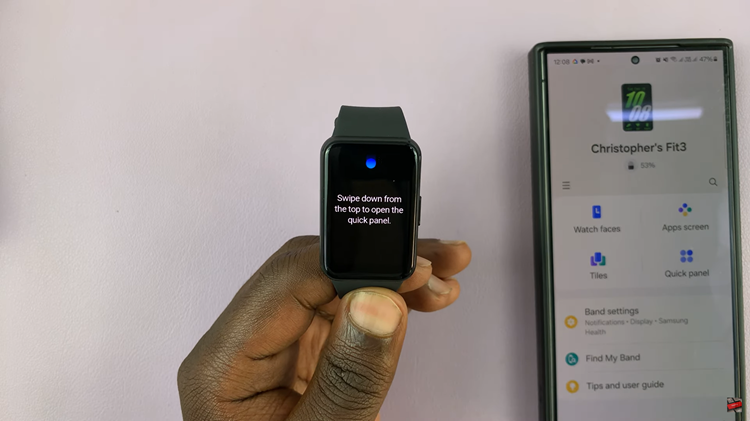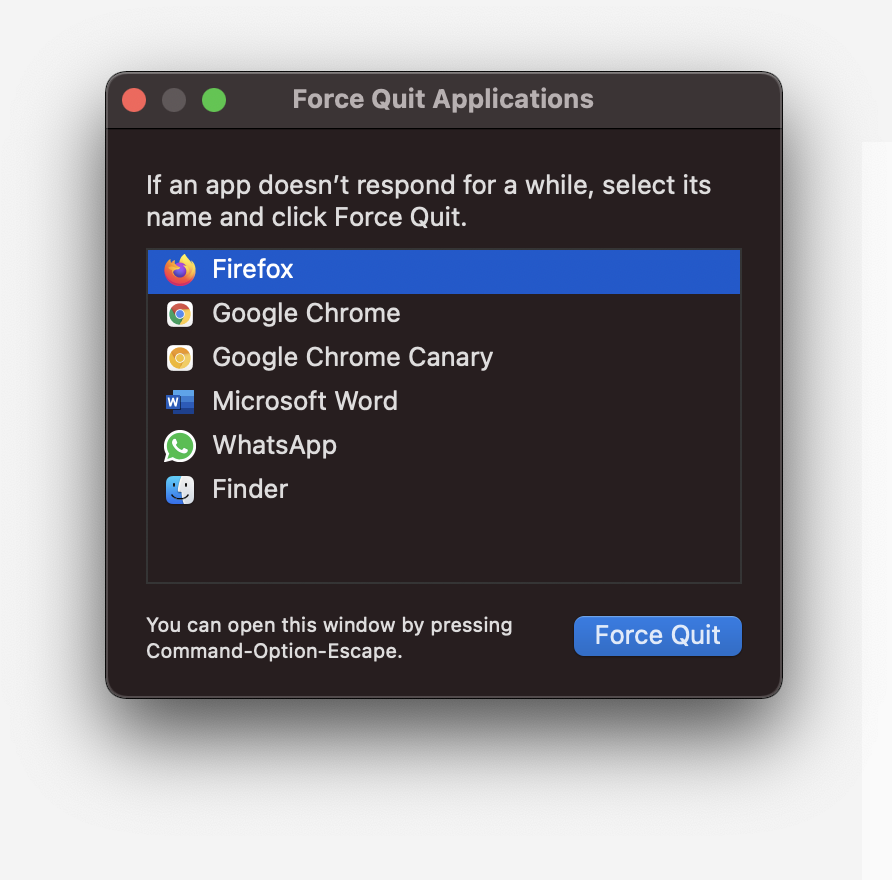By default, the PS5 console system is set to automatically update the games, apps as well as the system software in general. This is highly recommended so as not to miss out on important updates.
However, you may have a reason or two that wouldn’t make this your preferred method for updates. You can opt to disable the automatic system updates and automatic game updates on your PS5. This would mean that you’ll always have to update your console and your games manually.
You will be required to manually check for updates online before you do a manual update, just to ensure that you do have updates you need to download and install.
How To Disable Automatic System Software Updates
On your PS5, ensure you are signed in to the account with the permissions to make such changes, then follow these steps:
Go to Settings using the right arrow button on your controller.
Navigate to System > System Software.
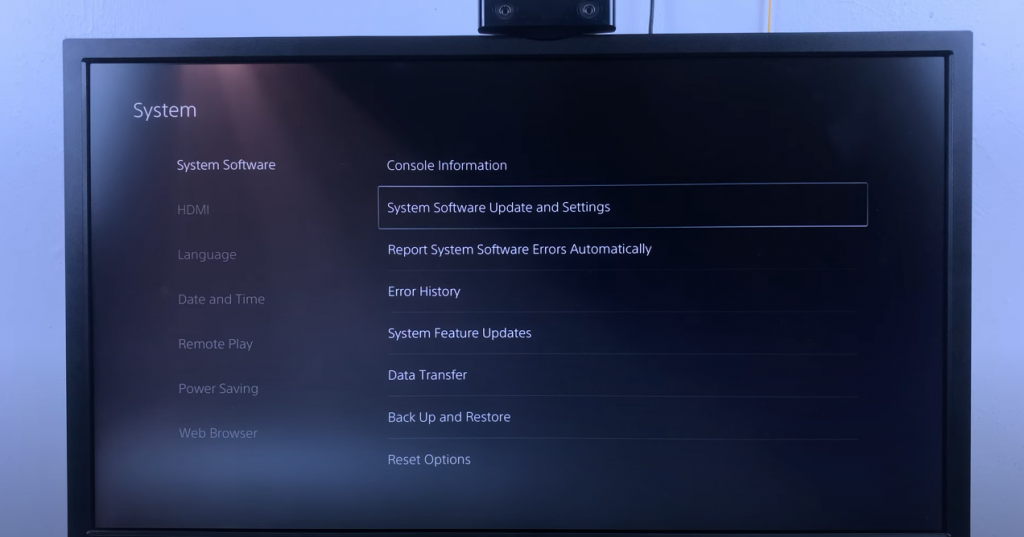
Select System Software Updates and Settings by flicking right and scrolling down using your controller.
Scroll down to Download Update Files Automatically. This option automatically downloads update files either while your PS5 is on or is in rest mode; only if the toggle button is on. Toggle it off to disable this option.
How To Update PS5 Manually
The option to automatically update your PS5 is now off. Now, you have to manually check online for updates and download then later install them manually on your console.
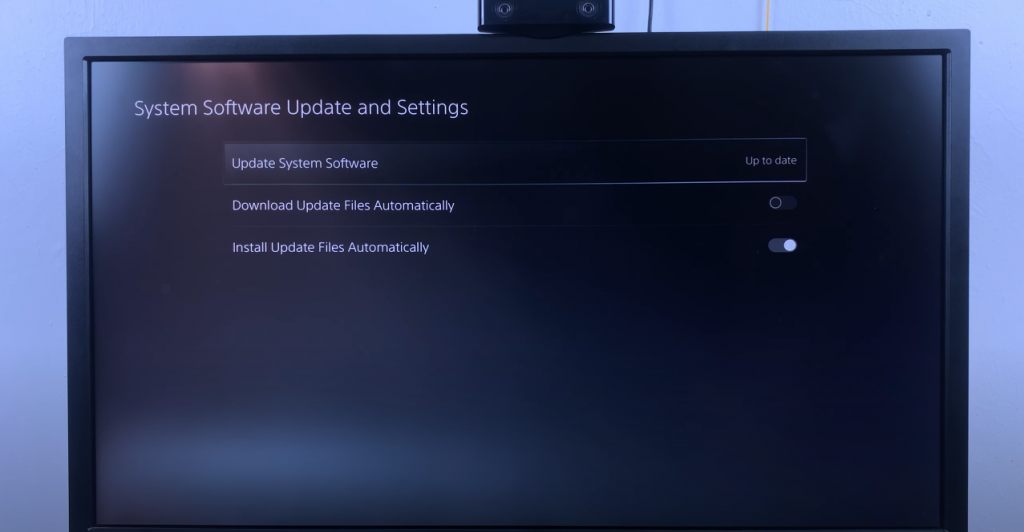
Go to Settings.
Navigate to System > System Software.
Select System Software Updates and Settings.
Choose the Update System Software option and then select whether you want to Update Using Internet or Update from USB Drive. In this case, however, the former is recommended.
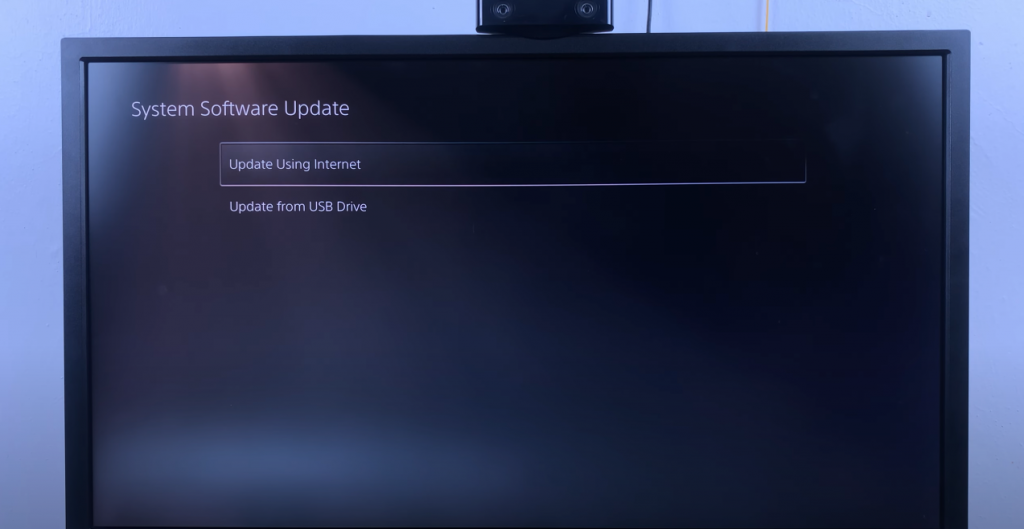
How To Disable Automatic Game Updates On PS5
To disable game updates on your console:
Go to Settings.
Navigate to Saved Data and Game/App Settings.
On the left-hand side panel, scroll down to Automatic Updates.
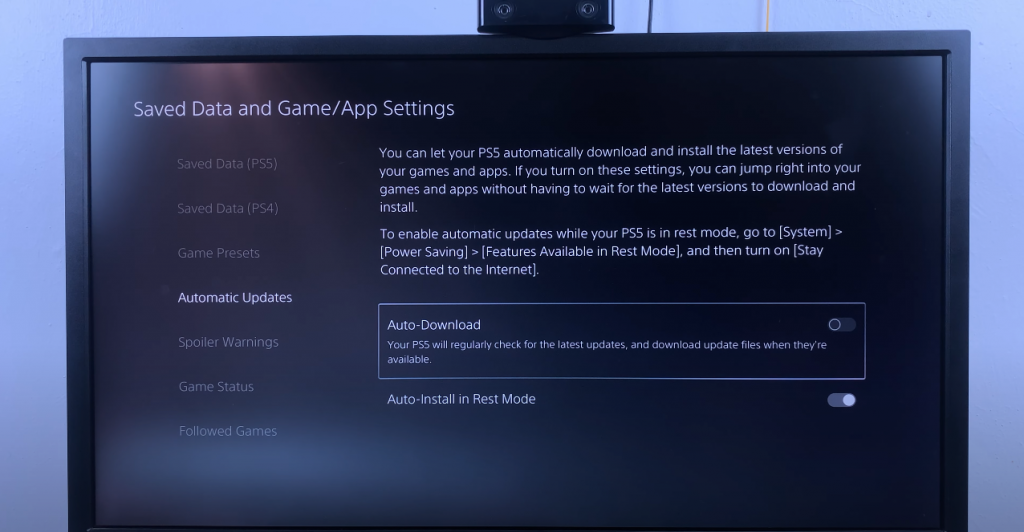
Flick right to Auto-Download and disable this option by turning the toggle button off.
How To Update Games Manually
Normally, your PS5 will regularly check for the latest updates and download update files (games and apps) when they’re available. But this is only when the Auto-Download option is enabled.
When it is disabled, this will have to be done manually, and here’s how:
Simply go to the PS5 Home Screen and navigate to the specific game/app you want to update.
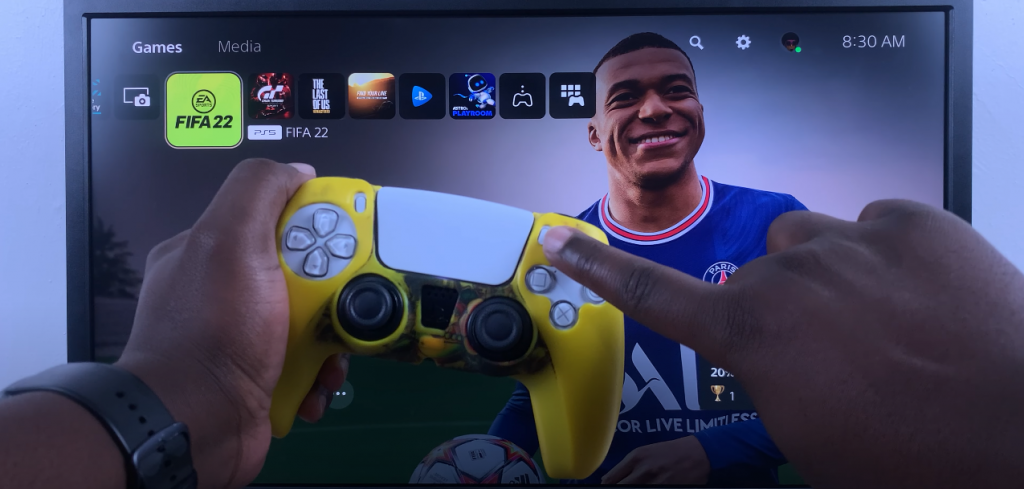
Press the Option button on the PS5 controller and select Check for Update. The updates will be available to you on-screen if there are any and you will be able to download then install after the completion of the download.
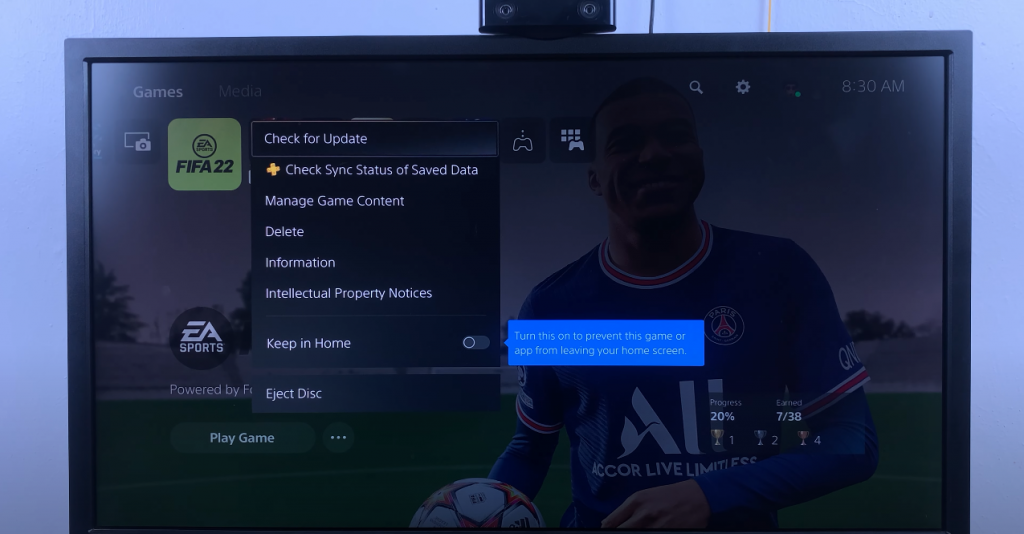
If there are no available updates the message The game or app you have installed is the latest version will be displayed.
You are now up-to-date on yet another simple way to do things.
Check out How To Pause Downloads On PS5