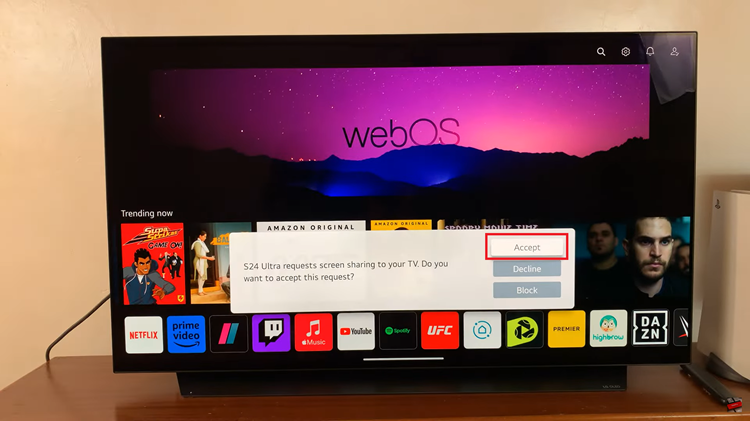IOS 16.4 is the newest update that has impressive features. For instance, you can dim flashing lights on your phone if you have issues with light or epileptic. Once enabled, whenever flashing lights appear, the phone will automatically dim them on the iPhone.
However, to get this feature, you need to make sure your iPhone has the iOS 16.4 update installed. If you’d like to know if your iPhone is up to date with the latest version, you can check from the settings page on your device. If you’d like to know how to dim flashing lights on your iPhone, follow the steps below.
Watch: How To Enable Voice Isolation Feature On iOS 16.4
Dim Flashing Lights On iPhone
Before you can access this feature, you need to make sure your iPhone is updated to the latest iOS 16.4 version. If you’d like to check for updates, go to ‘Settings‘ > ‘General‘ > ‘Software Update‘ and install the latest update.
Next, launch ‘Settings‘ on your iPhone. Then, scroll down and tap on ‘Accessibility‘ on the settings page menu. From here, tap on ‘Motion‘ then tap on the toggle icon next to ‘Dim flashing lights‘ to enable this feature.
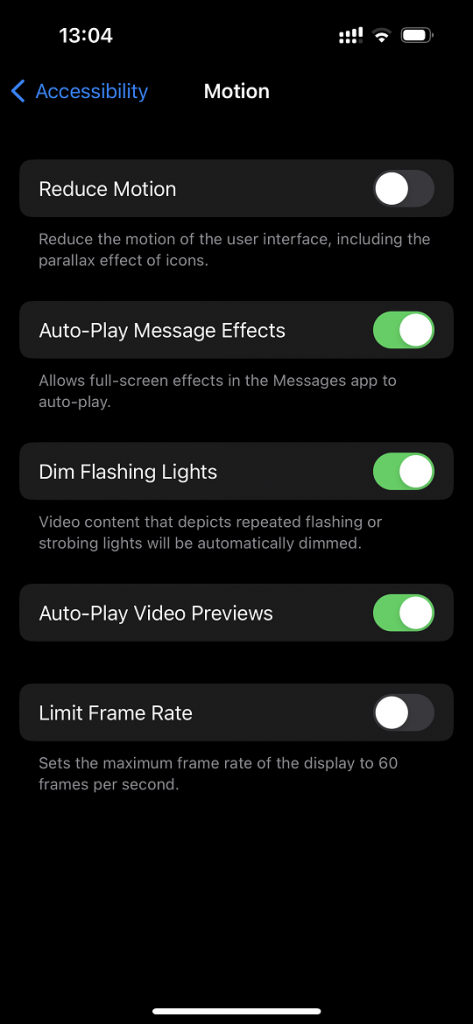
From this moment onwards, videos that have flashing lights will be automatically dimmed on your iPhone. It’s quite a useful feature that helps also to reduce any issues with your eyes while watching videos on YouTube or any other platform.
And that’s how to go about it. Let us know in the comment section if you have any questions or suggestions. If you found the article helpful, consider sharing it with your friends.
Read: How To Answer and End Calls With Galaxy S23 Physical Buttons